How to combine multiple videos into one video using MiniTool Movie Maker
Method one: Use Minitool style software
If Windows Movie Maker does not exist on your computer by default and you want to combine video clips in a great and simple way and make a video, Do not worry. You can use the best alternative to Windows Movie Maker: MiniTool Movie Maker. (download link)
Why use MiniTool Movie Maker?
- Because it is a movie editing program in Windows that is simple and intuitive to use.
- Different types of videos in common formats can be used in this program, for example, videos in .rmvb, .3gp, .mov, .avi, .flv, .mkv, .mp4, .mpg,. gif, .vob and .wmv can be used.
- Using this program, you can produce video in any of the common formats. For example, your video format could be .wmv, .mp4, .avi, .mov, .f4v, .mkv, .ts, .3pg, .mpeg2, .webm, .gif, .mp3.
- It can change video formats and even convert video to MP3.
- Provides several special effects such as filters, transitions, animations, animated titles, texts, etc.
A step-by-step guide on how to integrate videos into Windows 10
How to Paste videos together (3 ways for Windows, phone, and online)
1. Launch MiniTool Movie Maker and click on Full-Feature mode.
In the program’s main interface, you can see that there are several movie formats with the titles Love, Wedding, Travel, etc. Here, if you want, you can select a suitable item and import your files to create an interesting video in a few minutes.
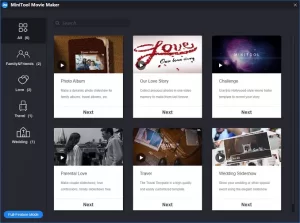
Step 2. Import the files.
In the main interface of the program, you can click on Import Media Files to import video files and image files from the computer and other devices to the program.
Step 3. Drag the files into the storyboard
After importing the files, you can view them in the Media Library. Here, you can select them and drag them into the storyboard.
Step 4. Organize the files
Inside the storyboard, you can arrange the video files as you wish.
Step 5. Add video transitions
To combine videos and make a complete video, you need to add video transitions.
Video transitions are a pre-production technique used in editing movies and videos to attach one shot to another. Transitions or video transitions help you create a special mood in the viewer’s mind, move between story scenes, go to another perspective, and make your narration more attractive; you can also move time forward and Take back.
This simple and effective video editor tool uses various video transitions to integrate video clips.
For example, you can use wipe (a technique for gradual editing) and/or create tension to move between topics in different situations.
Steps to add a transition
- Use the video transition you want; Select.
- Drag the video transition to the storyboard.
- If you want, you can change the video transfer time and the transition mode.
Step 6. Edit more videos
After combining and pasting several video clips into one video, you can use the great features of MiniTool Movie Maker to make this video more attractive.
Effects: Using this tool, with the help of 27 attractive filters available in the program, including filters lark, holiday, cold, calm, dream, etc., You can bring your video to life.
Animation: With the help of this tool, you can add animation effects to your video to implement your style in filmmaking.
Text: As we know, a video is not complete without text. Here, for a more professional video, MiniTool Movie Maker helps you add captions, subtitles, or captions to your video to create a complete video.
Audio files: You can add your favorite songs to the video from your computer; you can drag the music file into the media library and then drag it into the storyboard.
Step 7: Partition or shorten the clips
When you want to make a movie using the videos you have recorded, You should always split or trim video clips.
Now MiniTool Movie Maker not only helps you to split a long video into several short pieces seamlessly; Instead, you can delete unwanted parts at the beginning or end of the clip.
Now, let’s split the video clips, for example.
Select the video clip you want to split or shorten in the storyboard and click on the scissors icon.
In the next step, you will enter the split / trim window.
Drag the vertical line to the part where you want to split the video, and then click on the scissors icon.
Click the OK button to close the split / trim window.
Step 8. Save video files
The last and perhaps most important point is to save the video files.
Now you need to click the Export button on the toolbar so you can save the merged files.
- Then select the video formats.
- Rename the video (the default name for our video is My Movie) and set the video storage location.
- Finally, click the Export button to begin this process.
In general, MiniTool Movie Maker not only helps you save your video files to PC but also can save files to devices such as smartphones, Samsung Note 9, Nexus, Xbox One, PC Create S4, and Apple TV, Sony TV, and iPod.
Method 2: On a mobile phone
Video Merger, Joiner application (MP4, 3GP, MKV, MOV, AVI)
- Download for Android
- Download for iPhone
Video Merger Joiner can merge any number of videos into one video and paste them together. From most video formats such as mp4, Mkv, 3gp, 3gpp, mov, flv, avi, mpg, MPEG, m4v, mpeg, vob, wmv, webm, mts, ts, m2ts and…. supports. In addition, it can integrate output video in various formats such as: mp4, mkv, mov, avi, 3gp and…. Save.
This application has three different ways to paste videos together:
- Side by side: Combines videos side by side (horizontal stack).
- Top-Down: Combines videos up and down (vertical stack).
- Burst: Combines videos one after another.
The program supports the combination of different formats, bit rates, and video frame rates in one video. The aspect ratio of the image is adjustable. It scales different videos in one ratio and merges them. It is also possible to combine videos with different resolutions in one video.
Key Features
- Combine videos with any number.
- Compresses video by default while maintaining high quality.
- Reduces video size, splits video, clears and saves device storage.
- Convert merged videos to MP4, 3GP, MKV, MOV, AVI formats. (A professional feature)
- Changes the scale for different size ratios for all incoming videos.
- Changes the original video resolution to different resolutions.
PicPlayPost Movie Video Editor application
- Download for Android
- Download for iPhone
PicPlayPost is one of the best apps with over 15 million users. The best video collage, slideshow maker, and live video wallpapers include everything you need to create professional content.
Attributes
- Full editing capability
- Video production up to 30 minutes
- Cut video, increase/decrease speed, edit videos
- Add songs
- Add voice acting
- Make 1080p and 4K video (4K only available for iPhone Xs, iPad pro and above)
- Supports all formats (photos, videos, gifs,…) and aspect ratio (9:16 for Instagram, Tic Tac and Snap stories, 16: 9 for YouTube)
- Add text or image as a watermark
- Create vertical or horizontal scrolling
- Make photo and video collages in seconds
- Up to 9 photo and video collages
- Support for FB cover images
- Supports all media formats (photos, videos, gifs and…)
- Import gif files from Giphy
- Add some soundtrack
- Creates appropriate behavior patterns for Instagram
Method 3: With the help of online site – for when the volume of videos is small
You do not need to download and install any program on your phone, tablet, or computer using online tools. Here we use the Clideo site. With this tool, you can quickly upload any number of videos or images and combine them with one click.
It is possible to add music to the video space. Supports most video formats such as MP4, AVI, MPG, VOB, WMV, MOV, etc. You can also use multiple resolutions, templates, and crop options to create a great video.
Go to https://clideo.com/merge-video and follow the steps below to paste the videos together:
Step 1: Upload the files
Select the videos you want. You can add multiple files simultaneously or one after the other.
Step 2: Paste the videos together
Arrange the videos by dragging and dropping to get the desired order. You can set the duration for the images. Then add sound and change its size and volume. Finally, select the aspect ratio and click the “Export” button.
Step 3: Download the merged video
Preview it after merging the files. If you want to change something, click “Back to edit” to return to editing, otherwise click the “Download” button to save the video.