Do you have questions about how to use H1 to H6 heading tags in WordPress?
Using title tags effectively in your posts and pages makes your content more readable, improves user experience, and increases your website’s SEO.
In this article from Ded9’s blog, we will show you how to correctly use title tags in WordPress.
What are title tags in WordPress?
Title tags are HTML elements used to identify titles and headings on a web page.
Both visitors and search engines understand your content better when your posts and pages contain titles. When you add tags correctly, you can improve your post’s SEO to rank higher in search engine results pages (SERPs).
You add logical structure to your posts by using different levels of headings. Post titles use H1 tags; you typically use H2 tags for leading labels and H3 tags for sub-headings.
When you view a web page as HTML, the title tags look like this:
- <h1>Post Title</h1>
-
<h2>Heading</h2
-
<h3>Subheading</h3>
-
<h4>And so on</h4>
However, you can easily add title tags to your WordPress posts and pages without using any code.
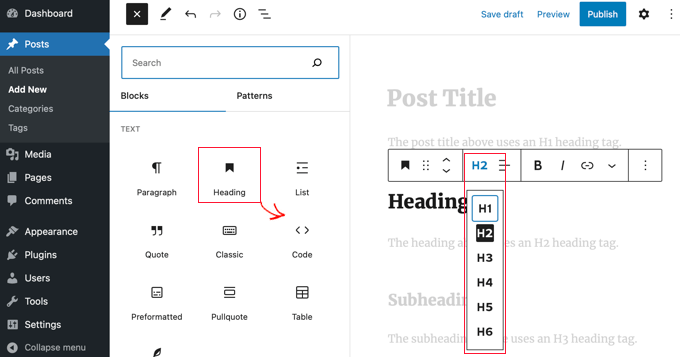
Your theme’s settings page controls the sizes and colors of the different header styles, and we’ll show you how to customize their appearance below.
With that said, let’s look at how to use H1-H6 heading tags in WordPress properly.
1. Use headings and subheadings to structure your content
Titles help you create a logical structure for a post or page. They guide your readers through the article by briefly explaining the main parts of the topic and how they relate to each other.
You can use six levels of hierarchical headings to structure your content:
- H1 tags are the most important, and only one H1 heading should exist per post. This tag is used for the title of the bar, and you can see it in our guide on the title tag. What are Title Tags? learn the
- H2 tags are the main tags and are used in different parts of a post. If you need to divide these sections into subsections, you can use H3 tags. Most themes display H3 subheadings in a smaller font than the H2 heading.
- Most posts only need two or three levels of tags, so you may never use H4 to H6 heading tags on your WordPress website. However, they can be used to provide more structure to very long posts or academic papers.
- Structuring your posts helps website visitors and search engine crawlers quickly understand your content. An adequately structured post may rank higher in search engine results in pages.
2. Customize the appearance of tags to attract attention
Using headings in your content is a great way to grab users’ attention with a larger font size. In most WordPress themes, titles are in a larger font than standard WordPress text. They allow you to divide your posts and pages into sections.
You can also customize the appearance of your headlines to make them stand out more. For example, you can draw attention to your headings by adding color, especially with the H1, H2, and H3 headings.
Some themes offer preset font options that change the font of your entire website.
Additionally, you can change the fonts for individual elements in your template. For example, you can use a different font for text and tags. There are even options to use separate fonts for each heading level.
3. Use tags to improve readability and user experience
Nobody likes a wall of text. The easiest way to make your content more readable is to break it up using headings and short paragraphs.
This will make your content easier to read and understand. It also helps users quickly scan the article and find the sections they want to read more closely.
These factors increase page views and reduce bounce rates, which is good for SEO.
Check the readability of your headlines using All in One SEO
The best way to check the readability of your post is to use All One SEO (AIOSEO). This best WordPress SEO plugin allows you to easily optimize your WordPress website for search engines and social media platforms.
After installing and configuring All in One SEO, go to AIOSEO General Settings under Post Content.
You’ll find a Page Analysis section that lists actionable actions to improve your post’s rank. It includes tabs for “Basic SEO,” “Title,” and “Readability,” and each tab shows you how many errors you need to fix in that category.
The Readability tab offers suggestions for improving readability, including pictures, shortening paragraphs and sentences, using transition words, adding subheadings, and more. Items marked with a red cross require more work.
Under “Subheading distribution,” you will receive feedback on any steps you should take to improve your post headings, such as:
A section of your text is more than 300 words and is not separated by any subheading. Add subheadings to improve readability.
“You don’t use any subheadings, but your text is short enough that it probably doesn’t need them.”‘ The card was great!’
To improve post-SEO, you should get a green check mark next to each item in the page analysis section.
4. Optimize your tags for SEO by adding the right keywords
Another thing introduced in the article is how to use title tags correctly in WordPress, optimizing title tags by adding keywords or their synonyms to them.
Adding titles to blog posts is great for your site’s SEO. This is because search engines give it more weight than regular paragraph text. Google tries to use your headlines’ content to better understand the topic you are writing about.
You can optimize your titles for SEO by adding the right keywords. These are the keywords that users search for when searching for your content.
But it’s essential not just to add random keywords to your title. Use keywords only when they make sense and clearly explain what that part of the post is about.
Checking if your titles are SEO optimized or not
You can use the All inGos SEO Analysis feature to check if you have used enough keywords in your title.
First, you need to add an f.” us critical plus to your post. Go to AIOSEO Settings under Post Content, then type the suggested of the post next to “ranking Keyphrase.”
The plugin will then analyze your content for the correct key, show you a score, and suggest improving your ranking.
Among other things, All in One SEO will show whether your post has the correct number of keyword-optimized H2 and H3 subheadings.
You can also use All in One SEO to optimize the post title.
5. Automatically create a list of content from tags
A table of contents is a clickable list of headings in a post. They make jumping between sections of a long article easier and improve navigation within your content.
When visitors click on a link in the table of contents, they are immediately taken to that title in the article. This allows users to navigate to their favorite content quickly.
All-in-One SEO can save you time by automatically generating a table of contents based on your subheadings, making it fully customizable with editable links.
When editing your post, click the blue + icon and find the AIOSEO – Table of Contents block. Drag the block onto the post or page where you want the table of contents to appear.
This plugin automatically detects page headings and adds them to your table of contents. If you use multiple heading levels (e.g., H2 and H3), the lower-level titles are indented to show the structure of your content.
If you’re still writing the content of your post or page, any headings added to the document will automatically be added to the table of contents. Also, any changes you make to the headers themselves will be reflected in the ToC block.
6. Optimize headlines to rank for Google featured snippets
Organizing your title tags well may help your content rank for Google’s featured snippets. These are the featured results at the top of the search results page.
Google pulled the above post titles to create the list of numbers you see on the search results page, and this post got a featured snippet.
This will help you get maximum SEO traffic, as the user is likelier to click on a specific snippet than a simple search result.
Finally, here are some of our readers most common questions about title tags.
What is the difference between H1 and H2 in WordPress?
H1 is used for the post title and should be the only H1 title in a post. H2 is used for main headings throughout a post. For many blog posts, H1 and H2 are the only heading tags you need.
What are the six types of headings in WordPress?
There are six types of heading tags in WordPress, which are H1, H2, H3, H4, H5, and H6. H1 tag for heading and H2-H6 can be used for different header and subheading levels throughout the post.
You don’t need to use all six heading levels in one post. However, it would help if you did not skip a class. For example, when you use H2 for headings, you should use H3 for subheadings and not jump directly to H4.
What is the difference between H1 and Title in WordPress?
The heading you type at the top of a post or page is an H1 heading. However, when search engines display the post in search results, they use a different title, denoted by the title tag instead of the H1. This is known as an SEO title or meta title.
You can add a meta title to your post using an SEO plugin like All in One SEO.
How do I create an H1 heading in WordPress?
When you create a new post or page in WordPress, you will see “Add Title” at the top of the page. Type the post title in this line to add the H1 heading.
While creating additional H1 headings using title blocks is possible, we do not recommend using more than one H1 tag.
How many H2 headings should a WordPress post have?
H2 headings break up a long post and make it more readable, and there’s no rule about how many you should use. If your post is only a few paragraphs long, you may not need to add an H2 heading.
The All in One SEO plugin has a page analysis feature to check your blog post for readability. In general, adding a header or subheading is recommended if you have 300 words or more of text without a title.
Do Title Tags Affect WordPress Website SEO?
Your blog post title is significant for search engine optimization (SEO). A powerful title can get people to click on a link to visit your website, so we recommend using a tag analyzer to create catchy titles that get more clicks.
H2-H6 tags can also affect SEO. They improve the user experience, which improves SEO. Adding keywords to your titles may also help your post rank higher.