Whatsapp, One Of The Most Used Messengers In The World, Has For Some Time Made It Possible To Create And Use Personalized Stickers. If You Want To Make Your Sticker, Don’t Miss This Article.
WhatsApp, one of the world’s oldest and most used messaging programs, has allowed users to use stickers for several years. However, the official stickers of this messenger are not very attractive and may not be liked by many people. You may want to use stickers with a humorous aspect or even have your friends and family stickers; Therefore, before you think of deleting your WhatsApp account due to many limitations, including the lack of attractive stickers, give it another chance by reading this article and create exciting and personal stickers for yourself.
This article will teach us how to make WhatsApp stickers on Android phones, iPhones, and computers.
Making WhatsApp stickers with an Android phone
Currently, it is impossible to create stickers directly from within the WhatsApp program; But fortunately, many applications have been created for this purpose. To make WhatsApp stickers on Android, there are many side apps, Wemoji being one of the easiest and best. Using Wemoji, you can turn your images into stickers and add text and emojis to them while cutting accurately. Next, we will teach you how to make WhatsApp stickers with this program.
- First, download and install Wemoji.
- After opening the app, touch Create Sticker to create a sticker.
On the opened page, you will see two options.
- Click on Animated Sticker to create an animated sticker using animated images available on the Internet.
- Click on Normal Sticker to create a WhatsApp sticker from personal images on your phone.
Since we will make stickers with our images, we continue by selecting Normal Sticker.
- Click on the + icon.
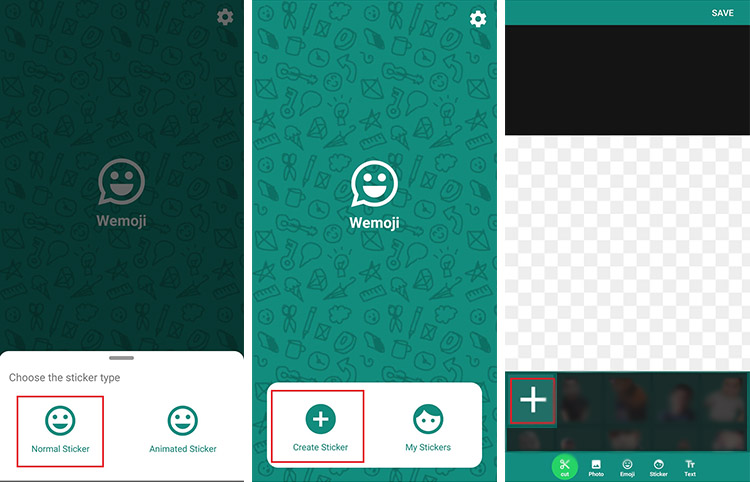
- Choose the image you want from the phone gallery.
Now you can choose one of the four available tools to crop the image:
- Square Crop: Square and rectangular cut
- Circle Crop: Circular and oval crop
- Free Hand Crop: free and manual cropping by selecting desired areas
- BG Eraser: Automatically or manually cut the background
One of the attractive features of the Wemoji application is its automatic or manual background cropping, which allows you to extract your subject from the background and create beautiful stickers with little effort and time. Although the type of cut is optional, we’ll stick with the BG Eraser.
On this page, there are several options for removing the image background:
- Magic: Automatically remove the background by swiping on the image
- Manual: Remove the background manually by dragging your finger on the areas you want to remove
- Repair: restore parts that were deleted by mistake
- Zoom: Magnify the image for more precise selection and deletion
Also, you can zoom and pan the image by dragging two fingers on the screen. From the top bar of these tools, you can also change the size of the cropped area with the touch of a finger. It is better to test the devices individually and find the best tool for each image through trial and error.
- After cutting, click the Done icon at the top of the screen.
- On the next screen, by moving the existing bar, determine the amount of fading of the sticker’s edges and touch Save.
You have to specify the sticker size and add text, image, or smiley if you want. To determine the size, use the clips on the side of the sticker or zoom in or out with two fingers. Also, you can use the Photo and Emoji options at the bottom of the screen to add photos and emoticons.
- To add text to your sticker, touch the Text option.
- Please enter your desired text, select its color, size, and font using the available tools, and click on the green tick icon at the top of the page.
- Determine the location and size of the text with your fingers.
- Finally, touch Save at the top of the screen.
- Click on Yes.
Now you have to create a package so that the made stickers are stored and available in WhatsApp.
- To do this, touch the green + icon.
- Enter the name of the package you want and touch Save.
- If prompted, select the WhatsApp application.
- In the last step, add the created sticker to your WhatsApp account by touching the ADD option in the displayed message.
You can use it in your chats by going to the WhatsApp stickers section.
Making WhatsApp stickers with an iPhone
There are many programs toke WhatsApp stickers on iPhone, and Top Stickers is one of the best. In this program, you can use hundreds of ready-made stickers or easily create your custom sticker.
- First, download and install Top Stickers.
- Touch the Create option from the bottom bar of the application.
- Choose the image you want from the gallery.
Now you can cut the image with the available tools and make your sticker.
- Eraser: Manual erasing of desired parts
- Magic Wand: Automatically erase the image background
- Restore: restore the changes to the previous state
- Text: Add text to the sticker
- Border: Add an edge to the sticker
- When finished, touch the Done button.
- Finally, create a new package and add your stickers to WhatsApp.
Learning how to make WhatsApp stickers with a computer
For some time, WhatsApp has provided the possibility of making stickers without additional programs in this application’s computer and web versions. Making WhatsApp stickers with this method is very easy and fast.
- First, open WhatsApp desktop or the web on your computer.
- Log in to one of your chats.
- From the bottom of the screen, go to the emojis section and stickers.
- Click Create.
- Select the image you want to convert into a sticker and click Open.
The opened page will have various options for editing and cutting the sticker.
- Outline: provides the possibility to cut around the desired object.
- Emoji: Allows you to add emoticons to the sticker.
- Sticker: It is used to add previous stickers to the new sticker.
- Text: Used to add text to the sticker.
- Paint: Allows you to draw a picture on the sticker.
- Blur: Used to erase part of the sticker.
- Crop & Rotate: Used to crop and rotate the image.
- The side arrows can also go back to the previous editing stage or jump to the next step.
- Cut the image using the available tools to get the sticker you want.
- Finally, click on the green arrow to send and save the sticker.
In addition to the programs introduced in this article, you can use other famous and robust applications, such as Sticker.ly, to create WhatsApp stickers on iPhone and Android, which, in addition to thousands of ready-made stickers, allow you to create custom stickers easily.