Making Gifs Online With A Personal Computer And Mobile Phone Is Attractive To Many Users, Which Is Also Widely Used In Social Networks.
Gif files are prevalent today among Internet users, especially on social networks; many users are looking for ways to make gifs online with computers and mobile to use the generated files in social networks or other platforms such as messengers.
There are a variety of solutions for creating a GIF file, and the methods based on web services and converting photos to GIFs online are more popular because they do not require downloading and installing special software.
The GIF file, which stands for Graphic Interchange Format, has a history of more than 30 years; But it can be seen the peak of its popularity during the reign of social networks. Using Photoshop to learn how to make gifs on a computer can be the first solution for the user. Since it may not be easy for everyone to use Photoshop and not all users use this software on personal computers, we will introduce alternative methods for creating GIF files in today’s tutorial.
Making gifs online
One of the most popular ways to make GIFs is to use online services. In the following, we will introduce some sites that help you convert videos and photos into GIFs.
Ezgif site
As mentioned, there are many services for converting photos to GIFs online, and the same services often convert videos to GIFs. Among the popular services, we can mention Ezgif, which is easy to use on smartphones and computers. To convert photos and videos to GIF files in the Ezgif service, follow the steps below:
- First, open the Ezgif website.
- In the top menu, there are several tools for making online gifs and editing existing gif files. Enter the Video to GIF option and choose Choose File.
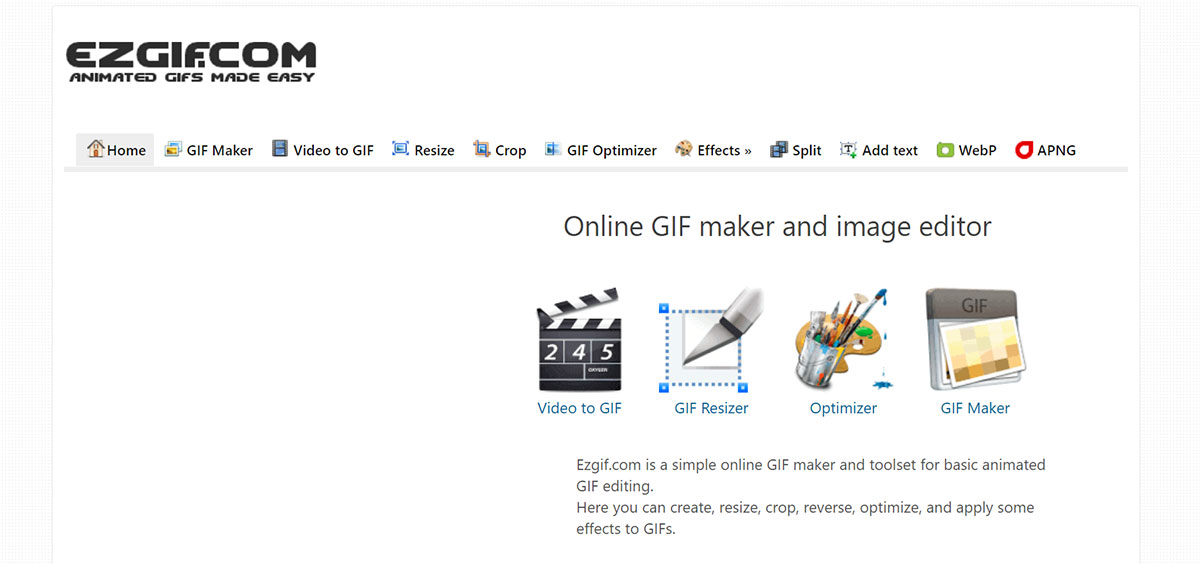
- Select the desired video file from your computer or mobile phone and wait for the upload process to finish. (Pay attention to the supported formats in Ezgif and the 100 MB video size limit.)
- As soon as the Upload is complete, a small window will appear where you can view your video.
- To make an online gif from the uploaded video, you can first choose the length of the desired video and the resolution and frame rate of the output. All options affect the quality and size of the output file. If you don’t need unique settings, click the Convert to GIF button.
- After the conversion is complete, save the output and download the created GIF file to your computer or mobile.
Note: It is suggested to create a gif file with a volume of five to seven megabytes so that there is no problem sharing it on social networks and uploading it to the audience.
Among the other features that the Ezgif website provides, you can mention cutting the GIF file, changing the dimensions, rotating, and adding visual effects, all done online. You can also change the background color and other parts of the generated GIF file and, finally, download the file you want.
Ezgif service has many features to convert photos to GIFs online. In the following, the method of doing this will be taught.
- Select Gif Maker from the top menu to enter a page similar to the image below.
- This section supports standard formats such as GIF, JPG, PNG, APNG, WebP, and many other photo formats. On the opened page, click on Choose Files and then choose your favorite photos to convert to GIFs. The size of each photo should not exceed 6 MB, and the total length of the images should not exceed 100 MB. Additionally, instead of selecting a few photos, the user can put them all in a zip file and upload the said zip file to the website.
- After selecting photos from your PC or mobile, click the Upload, make a GIF button, and wait for the upload process. After loading, you will be faced with a window that provides several options for converting photos to GIFs. For example, you can change the order of the images in the Gif and set the delay of each one.
- If the dimensions of the uploaded images are not equal, Ezgif will warn and suggest automatic resizing. You can close this window by clicking Ignore or resizing the images automatically. Other features include adding visual effects to the final GIF file. After making the desired settings, click on the Make a GIF button.
- After converting a photo to GIF online in Ezgif, the final image will be displayed at the bottom of the screen. You can save the final GIF file to your computer by right-clicking on the image preview and selecting Save image. The final image can be held in the phone gallery depending on the operating system. As you can see in the picture, editing options are also available to change the effects of the GIF file.
Adobe site
Most people know Adobe with software such as Photoshop and Premiere. But the mentioned company also offers the ability to convert video to GIF on its website. It is also straightforward to use. How to do this will be taught in the following.
- To convert a video to a GIF, you must enter the Adobe site in the first step. You can search Google for Convert to GIF adobe to access it.
- After opening the site, you must choose a video you want to convert into a GIF.
- Once the video is fully uploaded, you will be presented with options. You can choose the size, quality, and aspect ratio of the GIF image. There is even an option to trim the clip.
- Finally, click the download option. Of course, having an account on the Adobe site is mandatory. Don’t worry; there is no need to pay to have an account.
Make a GIF site
If you are looking for a web application that is not just a video-to-GIF converter, Making a GIF is the best option. The service allows you to convert almost anything into a GIF with the click of a button.
Users can use various customization options, including filters, labels, speed changes, subtitles, etc. Of course, Make a Gif puts its watermark under the Gif, which you must pay to remove.
Its strengths include working with URLs and webcams and customizing gifs. Of course, advertisements and watermarks in the final file may bother some users.
cloud convert site
The last option of this section of the article is a site with the ability to convert different formats to each other. It is not difficult to use, and,d you can easily convert video to GIF with the help of cloud convert.
- First, enter the cloudconvert.com website and select MP4 and GIF from the different formats.
- Now you have to choose the video you want. There are different ways to do this, including virtual drive, Link, Dropbox, and OneDrive.
- You can change things like resolution, aspect ratio, codec, and video size from the bottom menu. There are also other options for further personalization.
- After selecting the video, click the Convert button and wait for the conversion process to finish.
- Your Gif was created quickly; you can click on download and access the file.
GIF making software
There are many video-to-GIF converter software on the internet. We have compared some of the best options and are now ready to introduce some of them.
Movavi Video Converter software
Operating system: Windows, Mac
Movavi Video Editor is one of the leaders in the video editing business due to its ease of use and reliable video editing tools. Due to its high speed and reliability, it can be considered one of the best MP4 to GIF converters that will help you create GIFs from your videos in no time. The mentioned program, available for Windows and Mac operating systems, is top-rated among users.
One of the best features of this app is its ability to output a group of files, which makes converting videos to GIFs more accessible than ever. Of course, Movavi Video Editor is paid for, but you can use it for free for a certain period.
Strengths
- Has editing options
- Many formats are supported
Weaknesses
- Only the trial version is free
Free Video to GIF Converter software
Operating system: Windows
Free Video to GIF Converter is a free tool that helps you convert your videos to GIF files in a few simple steps. After installing it on your device, you can add video files (up to 10MB) to the app to make new gifs.
The user interface of Free Video to GIF Converter is so simple that anyone can work with it. The software supports the most popular video formats, including MP4, AVI, MPEG, and GIF. Also, many features are available to the user, among which it is possible to select the playback speed, change and cut single frames, change the width and height of the video, etc.
The only challenge you might face is the user interface. Although it looks simple and easy to use, it only has two tabs, which limits your options.
Strengths
- Free
- Simple user interface
Weaknesses
- The maximum size of the input video is 10 MB
- It may be unstable on newer operating systems
VideoSolo Video Converter Ultimate software
Operating system: Windows, Mac
VideoSolo offers several options when creating GIFs. This program has tools to cut and select a specific video part. The app also has a built-in video editor with features such as contrast, color, and brightness adjustments that allow you to edit files.
The introduced app allows the user to add a layer of image or text to the GIF, making the final result more attractive. Also, if you are not satisfied with the quality of the photos and the frame rate, you can adjust them according to your desire.
Strengths
- Quite a lot of editing options
- Ability to edit the video file itself
Weaknesses
- Some features may be hard to find
- The Mac version receives fewer updates than Windows
Making gifs on the phone
To convert a photo or video collection into a GIF file on mobile, there are various solutions for Android and iOS operating systems. In the following, we will introduce some apps developed for this purpose.
اپ Gif Me! Camera
Gif Me! The camera is a gif-making app that is not difficult to work with. It can be considered similar in many ways to the others on our list, as it offers similar features and functionality. The mentioned program has a simple and intuitive user interface that makes doing this work quick and easy.
The most impressive thing about Gif I is its vast collection of features. You can use it to edit existing gifs, and it is possible to convert videos and photos into gifs.
Gif Me app! The camera is available for Android and iOS users for $1.99.
Pixel Animator: GIF Maker
Pixel Animator: GIF Maker brings a unique twist to creating animated images focusing on pixel-based GIFs. The mentioned program allows you to create pixel art and convert it to GIF to experience an exciting feeling.
With Pixel Animator: GIF Maker, you can create pixel sprites and avatars or assemble characters with parts from their library. Then turn your design into an animated GIF and share it on social media or save the file to your phone. Using this application is not difficult.
Pixel Animator is free for iOS and Android, with the option to purchase additional in-app features, filters, and effects.
ImgPlay – GIF Maker
ImgPlay – GIF Maker has a wide selection of static stickers, animated stickers, filters, and more. You can also draw on the Gif using the pen drawing feature. Of course, ImgPlay also has other functions, and you can make memes with it.
The only app feature we don’t like is that you have to pay to remove the watermark. ImgPlay – GIF Maker is available for iOS and Android.
Giphy app
Among the popular options, we can mention the Giphy application, which is available for both operating systems. Click the Create button after installation to convert the GIF file in the Giphy application. The application allows you to record an image from the camera or make a gif from the photos in the phone gallery. This application creates gif files by adding stickers and emoticons to pictures and is also known as a social network for sharing gif files.
Making GIFs on Samsung Galaxy phone
From Galaxy S8 onwards, Samsung has a feature called Edge Panel, which can be used to generate GIF files from any image on the phone screen. Just enter the settings section and find the name of this panel. Choose Smart Select from the options available for the board.
- To make a GIF on a Samsung phone, drag the Edge panel from the right side of the screen to the left, open it and select the GIF icon.
- The recording window will open on the screen, which can be resized. After resizing and reaching the desired size, place the window on the image you want to convert to GIF.
- Finally, press the Record button to convert the video or animation in that window into a GIF.
Note: While recording the image on the Samsung phone, it is impossible to do other things, and only after the desired time can you click on the Stop button.
Making GIFs on iPhone
The iPhone also has the tool to make gifs from videos recorded by the camera, But to use it, you need to go through several steps. As you know, there is a feature called Live Photos on the iPhone; But the files produced in it are video gifs instead. You can turn them into gifs with applications like Giphy, But the iPhone’s built-in feature called Shortcuts will also be helpful. If the mentioned application is not among your programs, download it from the App Store.
To convert video to GIF using Shortcuts on iPhone, click on the Gallery button in the lower right menu after opening the said application. Search for the word GIF or the GIF section at the bottom of the list to find the shortcut. As you can see in the picture, there are several options for making GIFs on iPhone in the Shortcuts application. By choosing any of them, you can convert all types of files into GIFs or use the camera to record GIF files directly.
For example, to convert a photo to a GIF on iPhone, select the Shoot GIF with Camera shortcut and click Add Shortcut at the bottom of the screen. After creating the shortcut, enter My Shortcuts from the bottom menu and follow the steps by clicking on the created shortcut. Finally, to save the created Gif, click on the share button at the top of the page and choose Save Image or share directly on other platforms.
The solutions mentioned were only some methods of teaching how to make gifs on a computer and mobile phone—converting photos to GIFs online and making GIFs online from tidevideoone are easy techniques that do not depend on the user’s software and hardware. Of course, solutions such as applications and internal capabilities of the smartphone also have their functions.
What methods do you know for making gifs? Share your solutions with us in the comments section.
Common Questions
What are the ways to make GIFs?
There are different ways to make GIFs. The easiest way is to create a video of the desired subject and turn it into a GIF. Apart from the mentioned method, you can take several photos of the issue and combine them to make a gif.
Do you need special software to make gifs on your computer?
Not many websites allow you to make gifs from videos or photos online through computers and even mobile phones. In this article, we have fully introduced the most popular ones.
What are the ways to make gifs with mobile?
To make a gif with a mobile phone, you can install particular websites and a gif maker application on your smartphone. In the article, we have introduced the best applications for making gifs.