As technology and social networks flourish, so does the need for constant communication. To make sure you do not lose any of the connections you have made over time, it is essential to find a reliable way to store all your Contacts.
WhatsApp, as one of the most popular social platforms, also allows its users to output and store contacts.
You can output your contacts on WhatsApp and save them to a vCard file. The vCard file can store contacts in a standard file format so that the user can easily transfer or share files over the network.
On the other hand, this format is easily accessible by other contact management platforms.
To complete the move, do the following two steps:
Get CSV output from your WhatsApp contacts
Convert CSV file to vCard
Get CSV output from your WhatsApp contacts
Go to the Google Play Store and download the Export Contacts For WhatsApp app.
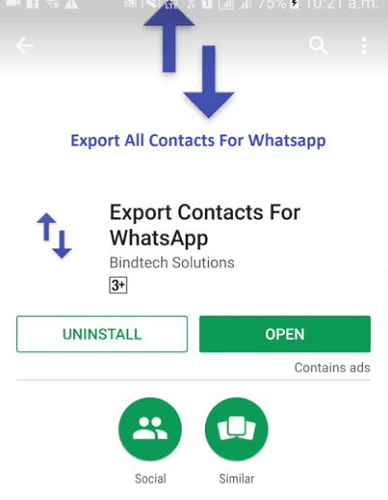
Install the app on your device. Tap “Sign In” and enter your Google account information to log in.
The app starts scanning your Contacts and filtering those on WhatsApp. In addition, it shows statistics on the next page.
Then, click on “Export Contacts” to save all WhatsApp contacts in CSV file format.
The free version of this app has a limit. You can not have more than 100 contacts to outgoing mail. Click “Export” to continue.
Finally, type your favorite name and click Export.
Note: You will be shown the option to view contacts before outputting.
Get output from CSV file in VCF format
To complete this, you need a third-party tool, a CSV to VCF converter. You can do it manually, but using a reliable tool can save you time and energy. Use CSV to VCF converter to the output CSV file in vCard format.
This converter makes the conversion process very simple and easy.
How To View All Your Contacts In Whatsapp
Are there any of your contacts that are not displayed in your WhatsApp contact list? Is your WhatsApp contact list incomplete? Occasionally there is a problem with smartphone users. An easy way to fix this is to refresh your WhatsApp contact list.
An easy way to fix the problem of not showing all the names in the WhatsApp contacts list is to update the list. Fortunately, in the new WhatsApp messenger updates, this update process is done automatically. But if after updating your WhatsApp contacts list is still incomplete, follow these steps to manually update your WhatsApp contacts list:
Update WhatsApp contacts list on Android phone
Open WhatsApp Messenger on your Android phone.
Tap the New Chat button in the lower right corner of the screen to access the contacts list.
Update WhatsApp contacts list on iPhone
Open the WhatsApp app and go to the Favorites tab.
Scroll to the top of your Favorites list, then swipe down with your finger.
This will refresh your WhatsApp contacts list and save your Favorites alphabetically.
It is also important to make sure that you have the necessary permissions to access WhatsApp to your phone contacts. This will ensure that your WhatsApp contact list is always updated automatically.
Solution To Not Display Contacts In Whatsapp
Star | Technology Service – We all like to see when we chat with someone, instead of the number, we have saved their username or name with it on the phone. Are we really ashamed to ask you when we receive a message from someone we know? While we are sure we have already saved his number.
Now, if in WhatsApp, instead of seeing the name of a contact, we always see their number (even though we have saved the contact), what is the problem?
Solution for not displaying contacts in WhatsApp
The reason why you see the number of the contact instead of the name of the contact is that WhatsApp is not synchronized with your contacts. So you need to sync WhatsApp with your contacts. To do this, do the following steps in order:
1. Go to your phone settings and then find the Users and Accounts option. In this section, select WhatsApp.
2. Now selecting the Delete Account option will erase your WhatsApp account information from your phone.
3. Now you need to open WhatsApp again and click on New Chat Options> Menu Button> Review.
If you did this and your problem persists, then your device is restricting WhatsApp actions and preventing WhatsApp from working properly. You’ll find these settings (if they can be changed) by going to Apps & Notifications> WhatsApp> Permissions.
Make sure that all the necessary permissions for WhatsApp are activated there, but if you find that you can not change the settings, you should follow up with the customer support department of your phone manufacturer.
Before taking serious action on this issue, first, consider the following:
- Have you saved the number that comes to you as a number nine in your contact list?
- Have you saved this number in international format or not? (With country code)
- Does your audience use WhatsApp at all?
- Is your WhatsApp version up to date?
- If your phone is Android, are all the numbers visible in your phonebook or not? (Numbers stored on phone, SIM card, and Google account)
You can save your contact number through the WhatsApp application.
By first clicking on the new message icon in the corner of the page, then you will go to the page from where you have to select the contact you want to send the message, here you have to select the new contact option.
Then enter the name and mobile number of the contact (the number with which the contact has a WhatsApp account) on the page that appears. After saving this contact, if you see it in your contact list, your problem is fixed.
If not, refresh the contacts by selecting the refresh option in the menu.
Have you ever had this problem? How did you solve your problem? Share your suggested solution with us and the Star audience in the Star Comments section.