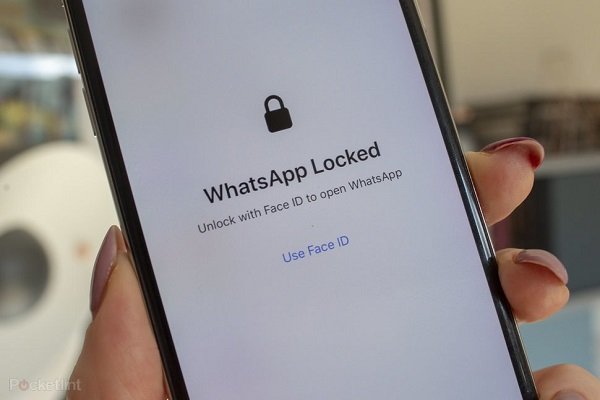Apple Face ID And Touch ID Have Other Uses Besides Unlocking The iPhone Or Apple Pay Payment License.
Face ID And Touch ID, Some apps require a Facebook ID or Touch ID to access, even when your device is already unlocked or unlocked. These apps include banking apps, various retail apps, and WhatsApp.
When you lock WhatsApp on your iPhone, you need fingerprints or face recognition to see WhatsApp chats, even if you have already unlocked your iPhone.
Follow these steps:
- Open WhatsApp
- Click on Settings in the lower right corner of the page
- Tap Account
- Open Privacy
- Tap Screen Lock
- Enable Require Face ID / Require Touch ID
- Select the time required for Facebook ID or Touch ID
When Screen Lock is enabled, you can reply to messages from notifications and answer calls, but you can not access WhatsApp chats without face or fingerprint recognition.
If Touch ID or Face ID does not work, a white screen will appear saying “WhatsApp Locked. Unlock with FaceID / Touch ID to open WhatsApp,” which means WhatsApp is locked. Open WhatsApp via Face ID or Touch ID. After several unsuccessful attempts, you will be given the only option to use the passcode. If the failed attempt option does not appear, follow the steps below to bypass Face ID or Touch ID.
How to bypass Facebook ID or Touch ID in locked WhatsApp?
Access WhatsApp chats protected by Facebook ID or Touch ID if needed; This is possible for you, provided you know the iPhone password. We do not ask why you need to do this, and we say how you do it.
These steps bypass the WhatsApp Touch ID lock feature :
- Open Settings on iPhone
- Go to ‘Face ID & Passcode’ or ‘Touch ID & Passcode’
- Enter the iPhone passcode
- Tap ‘Other Apps’ in the ‘Use Face ID / Touch ID For’ section
- Disable WhatsApp
- Open WhatsApp again
- Enter the iPhone password
It is not a formal method, and it is more of a feature defect. It will revoke the WhatsApp license to use Face ID or Touch ID, and you can use the passcode to access WhatsApp chats.