How to lock Telegram with fingerprint and Facebook ID
If You Do Not Want Your Phone To Access Your Telegram Messages While Someone Else Is Holding It, You Can Easily Lock-It Using Your Fingerprint Or Face Recognition.
Most smartphones today use various methods for biometric authentication, the most common of which are the fingerprint sensor and face recognition (on Android phones) or Face ID (on iPhones).
But in addition to securing your phone, you can also block some of the installed applications using biometric methods.
If you plan to lock the Telegram application using a fingerprint sensor or Face ID, stay tuned until the end of the article.
How to lock Telegram with a fingerprint on Android
Follow the steps below to lock Android Telegram using your fingerprint:
- Launch the Telegram application and click on Settings from the left panel.
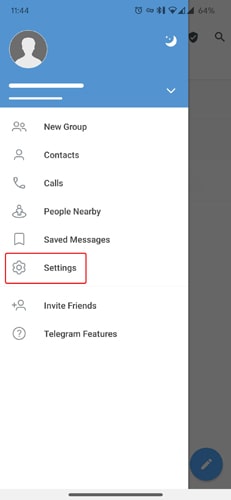
- Then click on Privacy and Security.
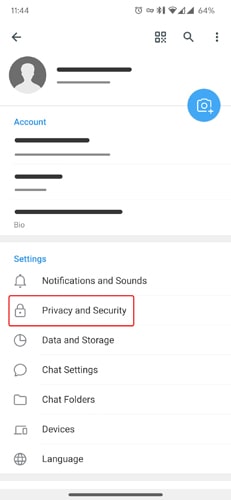
- Select the Passcode Lock option.
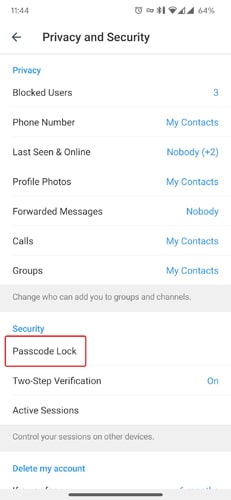
- In the new window, select Enable Password.

- Enter a four-digit code. Note that if you forget your password, the only way to recover your account is to delete and reinstall the app.
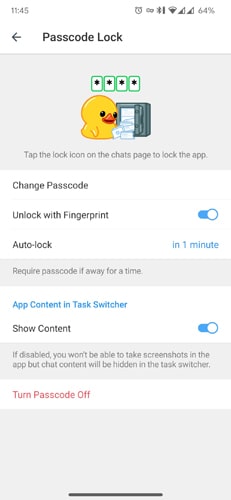
Passcode Lock settings
In the Passcode Lock section, there are several options for personalization, each of which we will introduce in the following.
- Change Passcode: You can use this option to change your password.
- Unlock with Fingerprint: The fingerprint sensor will be used to unlock.
- Auto-Lock: Use this option if you want the app to be locked automatically after a certain period.
- Show Content: This option is used to display or not display program content in the Task Switcher. If this option is enabled in recent apps, it will display the app’s content in white (or black).
- Turn Passcode Off: Removes the password for the application.
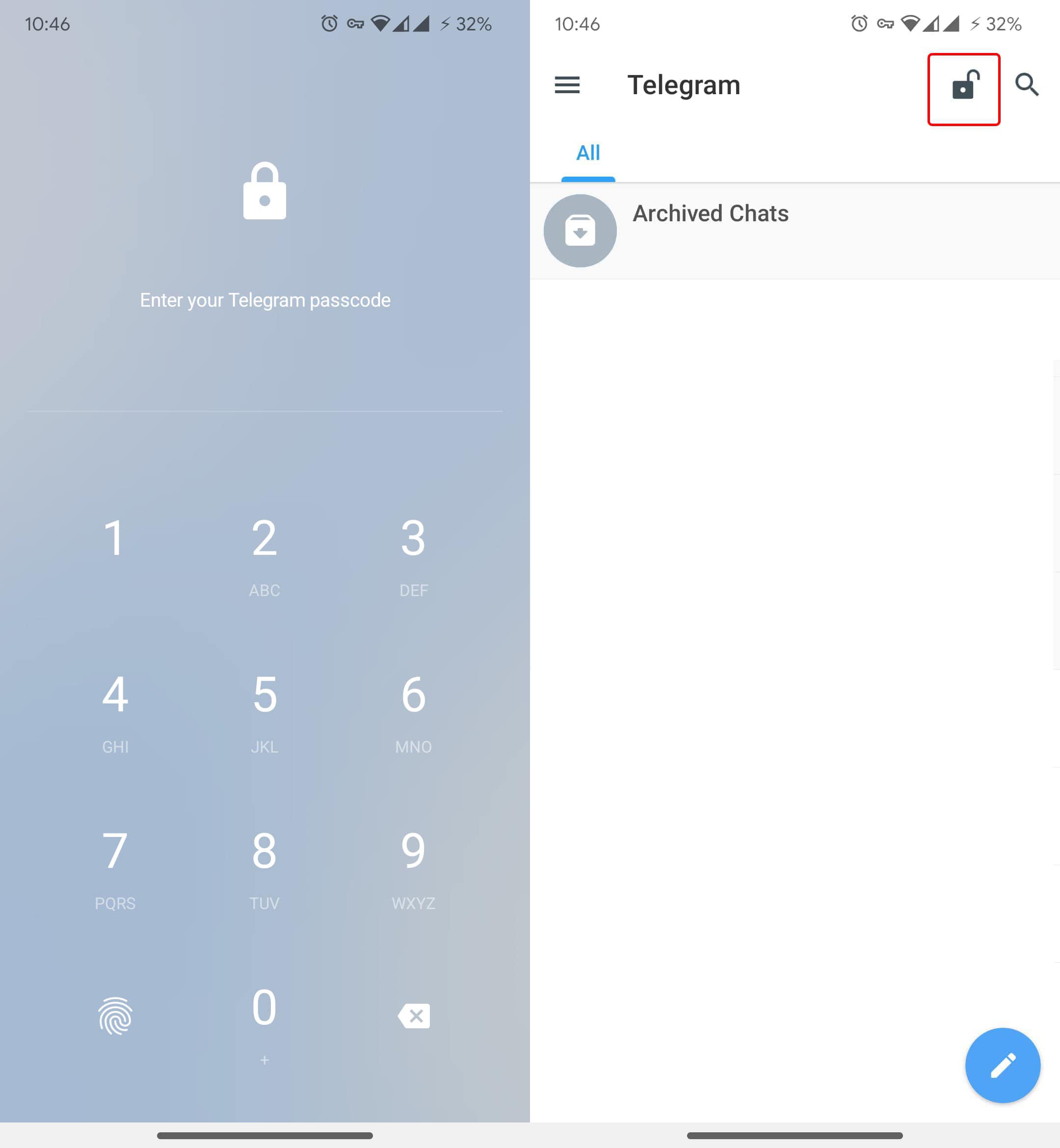
To activate the fingerprint, turn on the Unlock with Fingerprint option; henceforth, Telegram will lock the application after the specified time if it is not used. You can also lock it manually by tapping the lock icon in the top bar.
How to lock Telegram with Face ID and Touch ID on iPhone
The telegram method using Face ID in iOS is similar to the Android operating system and is done from within the application. To enable this security feature, follow these steps:
- Launch Telegram and tap Settings in the bottom bar.
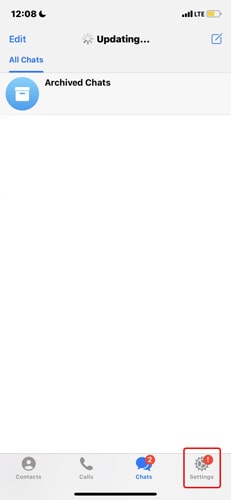
- Select the Privacy and Security option.
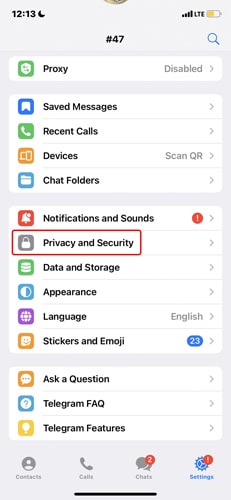
- Enter the Passcode & Face ID section.
If You Do Not Want Your Phone To Access Your Telegram Messages While Someone Else Is Holding It, You Can Easily Lock-It Using Your Fingerprint Or Face Recognition.
Most smartphones today use various methods for biometric authentication, the most common of which are the fingerprint sensor and face recognition (on Android phones) or Face ID (on iPhones).
But in addition to securing your phone, you can also block some of the installed applications using biometric methods.
If you plan to lock the Telegram application using a fingerprint sensor or Face ID, stay tuned until the end of the article.
How to lock Telegram with the fingerprint on Android
Follow the steps below to lock Android Telegram using your fingerprint:
- Launch the Telegram application and click on Settings from the left panel.
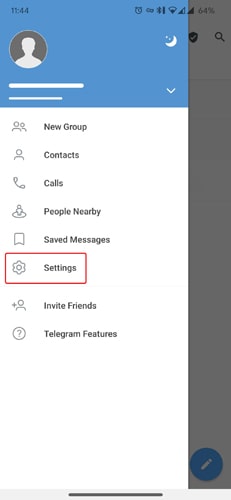
- Then click on Privacy and Security.
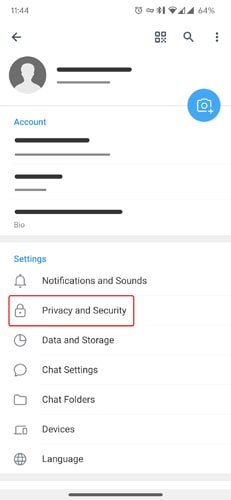
- Select the Passcode Lock option.
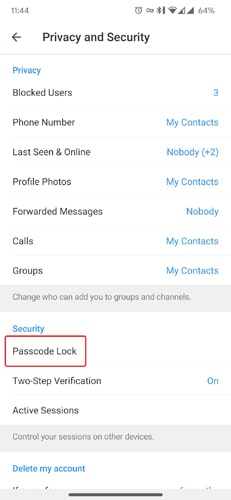
- In the new window, select Enable Password.
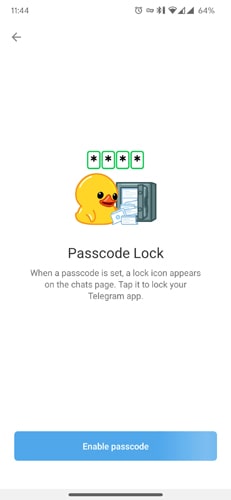
- Enter a four-digit code. Note that if you forget your password, the only way to recover your account is to delete and reinstall the app.
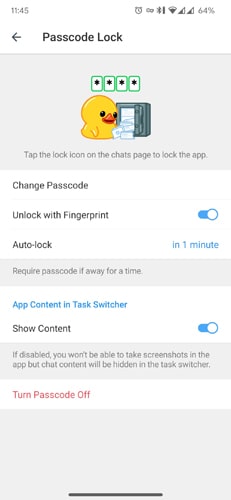
Passcode Lock settings
In the Passcode Lock section, there are several options for personalization, each of which we will introduce in the following.
- Change Passcode: You can use this option to change your password.
- Unlock with Fingerprint: The fingerprint sensor will be used to unlock.
- Auto-Lock: Use this option if you want the app to be locked automatically after a certain period.
- Show Content: This option is used to display or not display program content in the Task Switcher. If this option is enabled in recent apps, the app’s content will display in white (or black).
- Turn Passcode Off: Removes the password for the application.
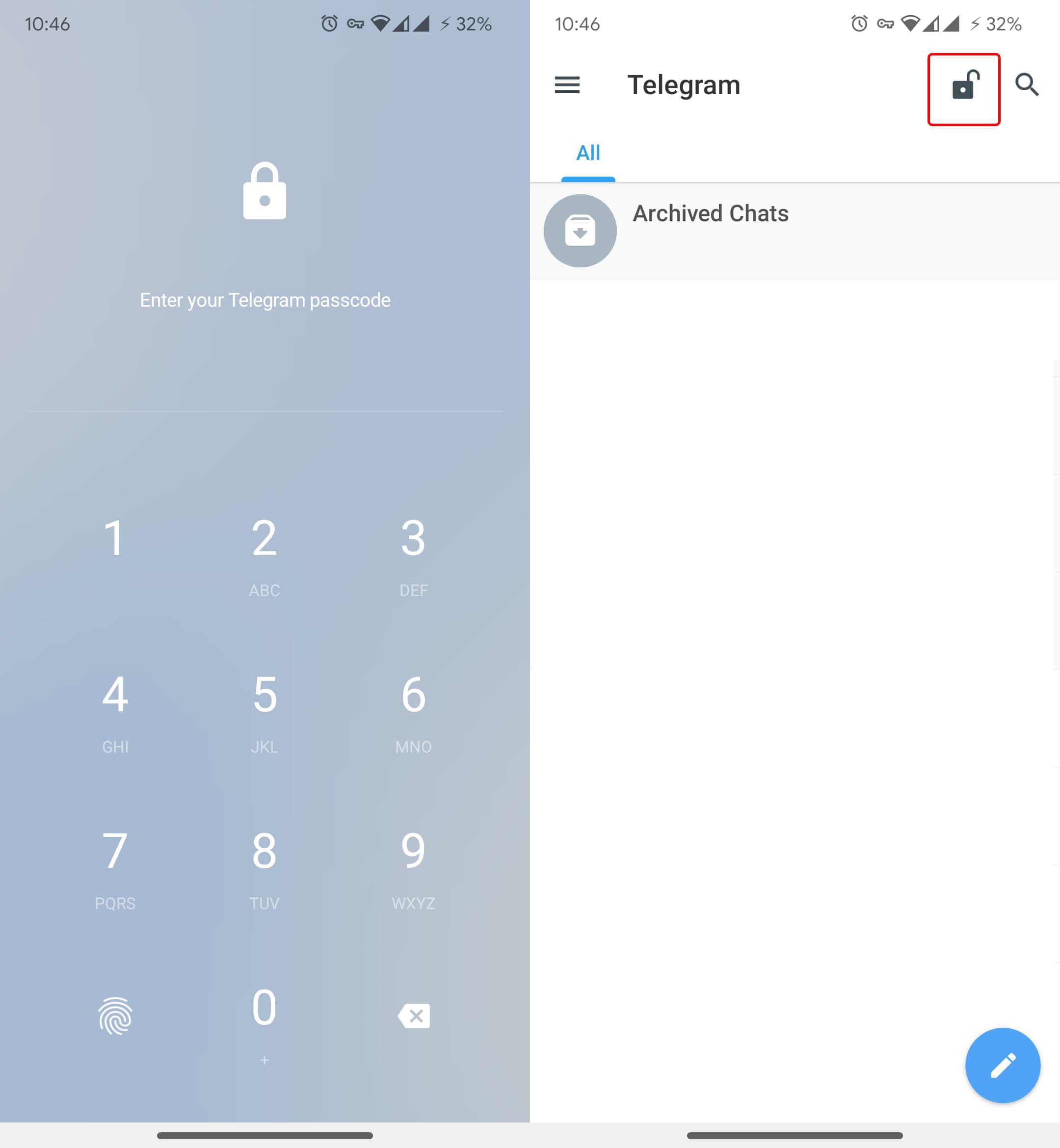
To activate the fingerprint, turn on the Unlock with Fingerprint option; henceforth, Telegram will lock the application after the specified time if it is not used. You can also lock it manually by tapping the lock icon in the top bar.
How to lock Telegram with Face ID and Touch ID on iPhone
The telegram method using Face ID in iOS is similar to the Android operating system and is done from within the application. To enable this security feature, follow these steps:
- Launch Telegram and tap Settings in the bottom bar.
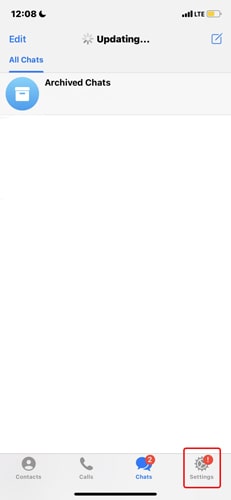
- Select the Privacy and Security option.
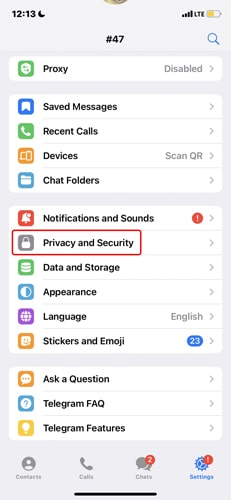
- Enter the Passcode & Face ID section.
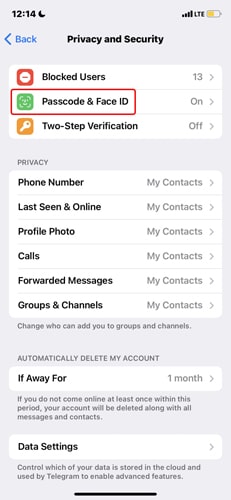
- Tap Turn Passcode On.
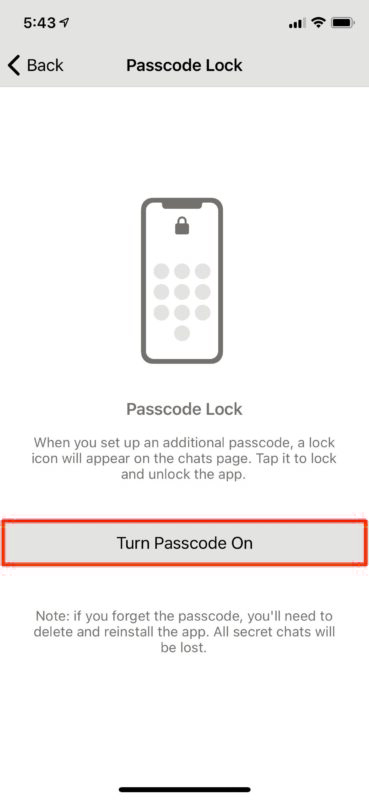
- Here you need to set a password for cases where it is impossible to use Touch ID and Face ID.
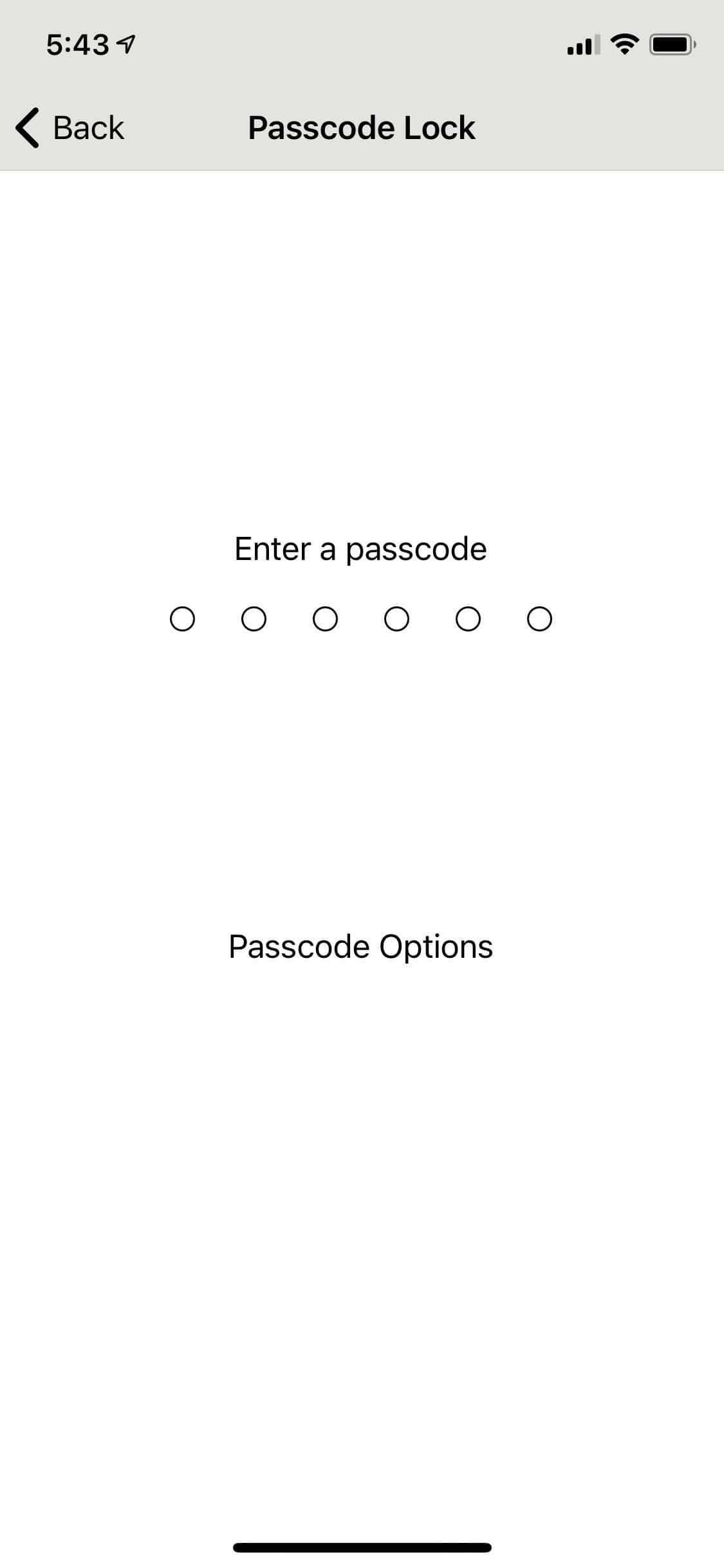
- After this step, enable the option Unlock with Face ID or Unlock with Touch ID.
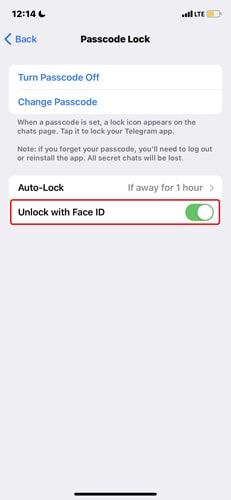
- When logging in, you must enter the password (or authentication via Face ID or Touch ID).
By activating this option, Telegram will automatically use your Face ID information to unlock the application, and there is no need to perform any other steps. Also, if you are using an iPhone with a Touch ID, all the steps will be the same, and only Touch ID will insert in the options instead of Face ID.
- Tap Turn Passcode On.
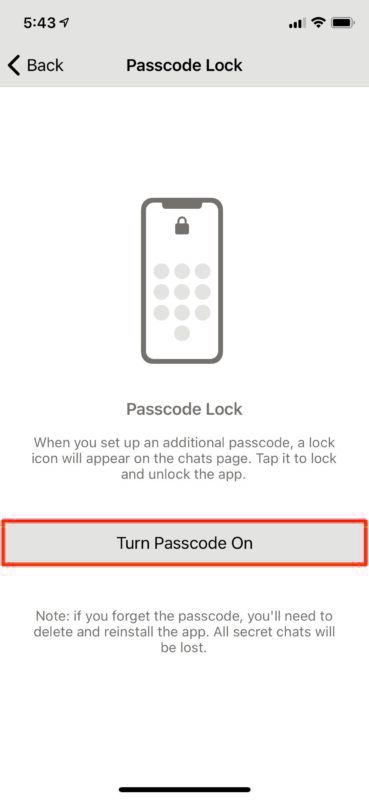
- Here you need to set a password for cases where it is impossible to use Touch ID and Face ID.
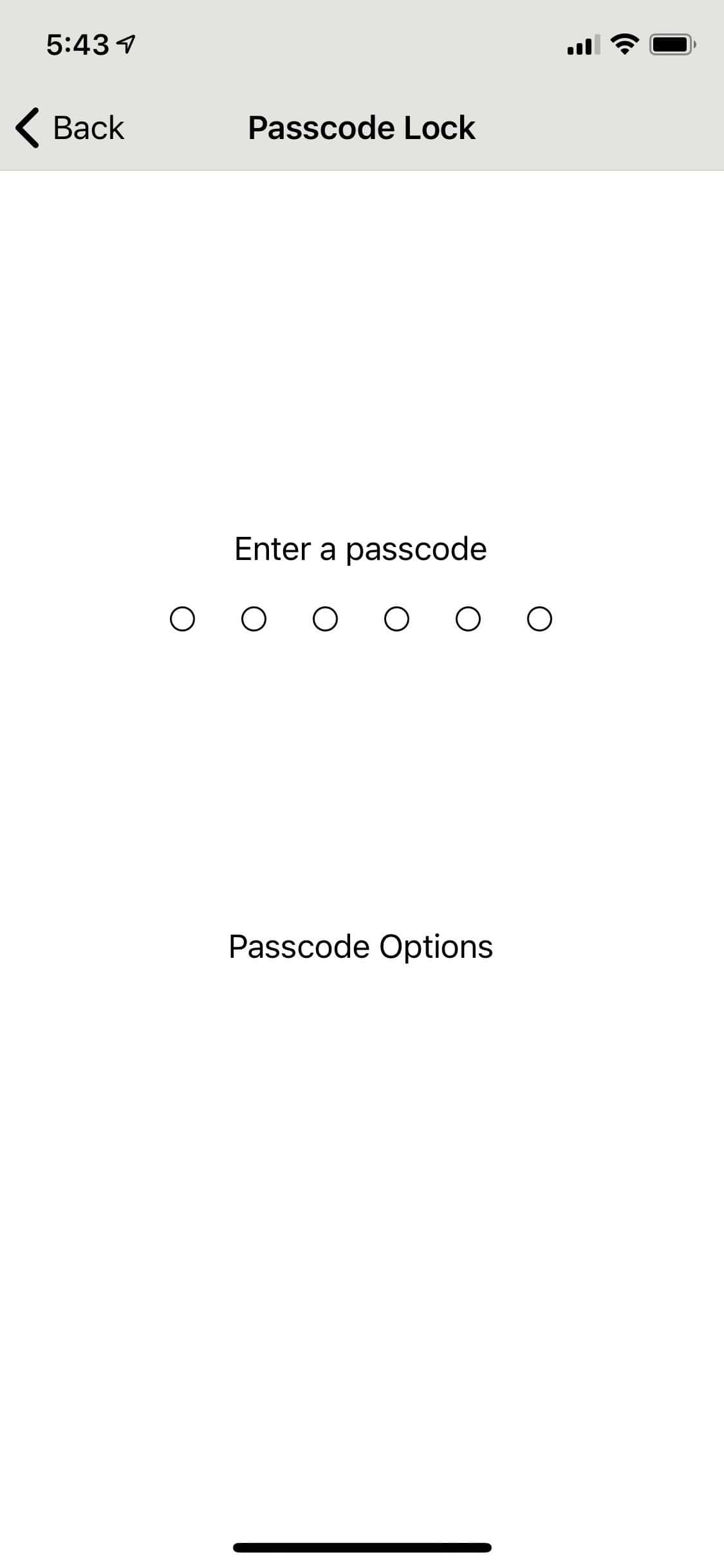
- After this step, enable the option Unlock with Face ID or Unlock with Touch ID.
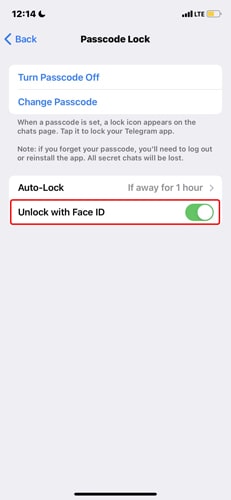
- When logging in, you must enter the password (or authentication via Face ID or Touch ID).
By activating this option, Telegram will automatically use your Face ID information to unlock the application, and there is no need to perform any other steps. Also, if you are using an iPhone with a Touch ID, all the steps will be the same, and only Touch ID will insert in the options instead of Face ID.











