How to limit Data usage on the Facebook App (Phone and computer)
How to limit Data usage on the Facebook App (Phone and computer)
Optimizing the use of the Internet on social media is important for those people who communicate with their friends and family in this way. The downside of using social media is increasing your internet usage.
As the quality of video and graphics on the Internet increases, so do social media platforms, affecting users.
Overview
Social media platforms are always changing, and new platforms are constantly being launched. This guide provides tips and tricks on the world’s most popular operating system (Facebook) and aims to help those with limited bandwidth.
Fortunately, each service offers a way to reduce Internet usage by offering options for different types of content. However, you should usually ignore the default settings and apply the new settings.
General points
Check your account settings on operating systems and social media websites you use frequently, and look for options to reduce your Internet usage. Today, many sites and apps have options to reduce Internet usage, especially for things like images and videos.
Operating systems that play video automatically are the most consumed.
Web browsers like Chrome and Firefox have extensions to reduce Internet usage by blocking content or disabling autoplay on websites. Browse various web stores to find a plugin that will reduce your consumption.
In addition to being a very attractive medium, Facebook can be a great consumer for your Internet. The most common use is for displaying photos and videos. By default, Facebook automatically plays any video shown on your timeline – whether you like it or not.
Fortunately, Facebook offers options to reduce Internet usage.
Facebook web version
Facebook Web Edition (for PC / Laptop) only offers options to reduce video (video) quality – not the same option for image quality reduction (this option is available in the mobile app). So if you are browsing Facebook on your computer, there is no way to reduce the quality of the images.
To access the video settings, click the inverted triangle next to the question mark at the top right of the menu bar. Then click on Settings & Privacy and after that window opens, click on Settings.
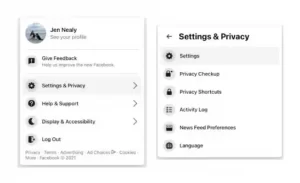
Then click on Videos at the bottom left menu. Video settings options are as follows:
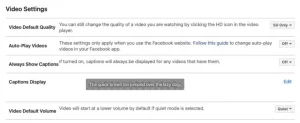
Useful options in this list are:
Video Default Quality – SD Only is the only option that uses the minimum volume of the Internet and is the option that we recommend to mobile data users. Other options are default and HD if available.
Auto-Play Videos – Default, On, and Off options are available. We recommend using the Off option.
Other video options do not significantly impact Internet usage – so you can adjust them to your personal preferences.
Facebook app for iOS
The iOS app provides limited options for controlling Internet usage – for example, and it can turn off auto-playback of videos and limit the size of photos uploaded from your device to Facebook.
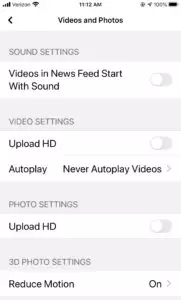
To access these options:
- Tap the More tab in the lower right corner (shown with three parallel lines)
- Scroll to the bottom of the menu and select Settings and Privacy
- Select Settings
- Select Videos and Photos – To find it, scroll to Media and Contacts
- Disable uploading in HD in the video settings – unless you want to upload high-quality videos
Click Auto-play to access the autoplay menu. The following three options will be displayed:
- On Mobile Data and WiFi Connections: This option enables auto-play.
- On WiFi Connections Only: Videos will be played automatically only when the phone is connected to WiFi.
- Never Autoplay Videos: Disables autoplay – our suggested settings for maximizing Internet savings.
In the photo settings section, disable uploading in HD – unless you want to send high-quality photos from your mobile device to your Facebook account.
In addition to these settings, you can completely disable your mobile data for Facebook:
- Open the Setting app
- Scroll down and select Facebook
Useful options:
- Cellular Data: Disabling this option prevents Facebook from using your mobile data.
- Background App Refresh: Disabling this option can save Internet usage by preventing background application refresh.
- Siri & Search: Disabling Siri can save a small amount of information when searching, but not enough to worry about.
Facebook application for Android
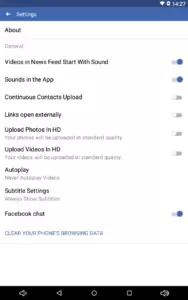
Android users have a few more options to control Internet usage than iOS users.
To access the main options of the program:
- Tap the More tab on the top right of the screen (shown with three parallel lines).
- Go to Settings and Privacy.
- Select Settings.
- Scroll down and select Media and Contacts.
Here are some options you can change:
- Upload Photos in HD: Disable it to reduce internet usage.
- Upload Videos in HD: Disable it to save more.
- Autoplay
- On Mobile Data and WiFi Connections: This option enables auto-play.
- On WiFi Connections Only: Videos will play automatically only when the phone is connected to WiFi.
- Never Autoplay Videos: Disables autoplay – Our suggested setting is to maximize this option.
Data Saver option
- Tap More on the top right of the screen (shown with three parallel lines).
- Scroll down and select Data Saver.
- Enabling Data Saver reduces image size and automatically plays videos. You can also set your phone to turn off Data Saver automatically if you use WiFi.
Facebook Lite
Android and iOS users can download and use the lite version of Facebook (download for Android, download for iPhone). This application is designed for old hardware and very slow mobile networks. Therefore, it is not suitable for everyone, but because it is designed to work with a very slow data network, it is a good option for saving the Internet. It can also be a good option for those in an area with low internet speeds.
Conclusion
Have a social connection without using all the volume of your Internet. Social media is an important part of the lifestyle of many different people, but operating systems can consume a lot of the Internet.
Adjusting your internet usage on social media platforms helps you send pictures and watch videos without worrying about running out of the Internet.











