How to install PrestaShop on Direct Admin
People are always looking for powerful content management systems that can create and improve their websites in the shortest possible time. Currently, there are many store builders that you can use according to your needs. One of these store builders is called Prestashop. You can easily install it on the host. This is why many web admins want to build a site with PrestaShop. In this article from the Fa host knowledge base, we have decided to teach you how to install Prestashop on Direct Admin. Be careful. If you are using the CPanel host, you can read the step-by-step tutorial on installing PrestaShop on the CPanel host.
The topics covered in this article are as follows:
- How to install PrestaShop on Direct Admin
- Step-by-step tutorial on how to install PrestaShop
How to install PrestaShop on Direct Admin
If you are one of those people who want to start your online store, you have heard the name of the Prestashop content management system. This convenient and customized store builder is very popular among users. PrestaShop is an open-source store builder that allows users to make changes to it according to their needs. If you plan to build a site with Prestashop, you must follow the following steps carefully:
- Download the Prestashop file and upload it to the Direct Admin host
- Creating a database on the Direct Admin host
- Installing PrestaShop on Direct Admin
How to install PrestaShop on the host
To install Prestashop on the Direct Admin host, you must take a series of important actions, which can be summarized in three steps, so you can easily set up your website with each of these steps and the tasks you must do to install Prestashop. Set up in a fraction of the time. Prestashop does not require special prerequisites and can be installed on most Linux hosts. In the following, we will tell you what to do in each step and how to install PrestaShop on Direct Admin.
1. Download the PrestaShop file and upload it to the Direct Admin host
In the first step of the Prestashop installation process on Direct Admin, you need to download the Prestashop file and then upload it to your host. To do this, you must proceed in the following order:
- Enter the Prestashop website at the address Prestashop.com and download the Prestashop file. To download this file, you need to enter your email address and agree to the program’s rules, regulations, and policies by clicking the specified ticks. Then click on the ” Download ” button.
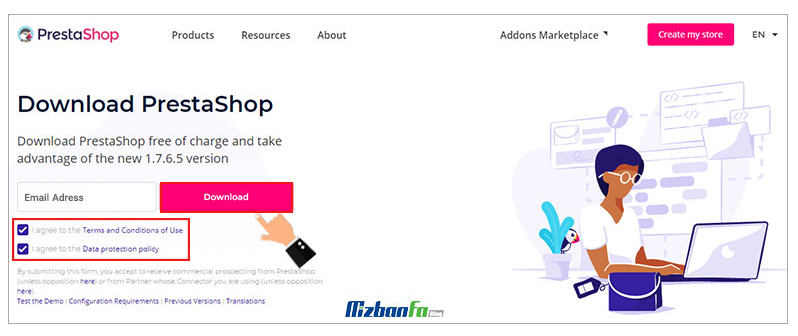
- After successfully downloading the PrestaShop installation file, you must upload it to your host. For this purpose, enter the management panel of your website’s direct admin by entering your username and password.
Training to enter the direct admin - After entering the Host Direct Admin management panel, as shown in the image below, System Info & Files ” menu File Manager, click on it.
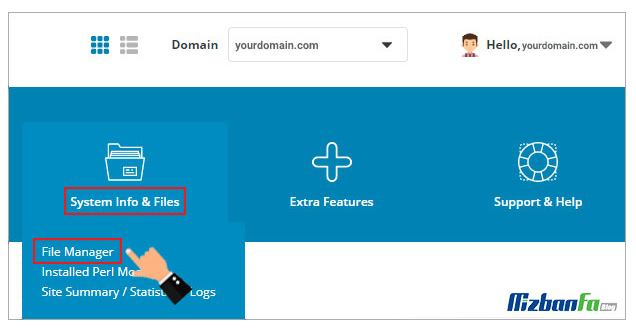
- Then you can upload and extract the Prestashop installation file with the help of the following tutorials.

Training to upload files in Direct Admin . Training to unzip files in Direct Admin
2. Creating a database on the Direct Admin host
After uploading the PrestaShop installation file, it is time to create a new database for it. This issue is one of the main prerequisites to keep in mind for installing any content management system. To create the database you need, you must follow the following path:
- Enter the main page of your Host Direct Admin management panel and Account Manager ” menu MySQL Management and click on it.
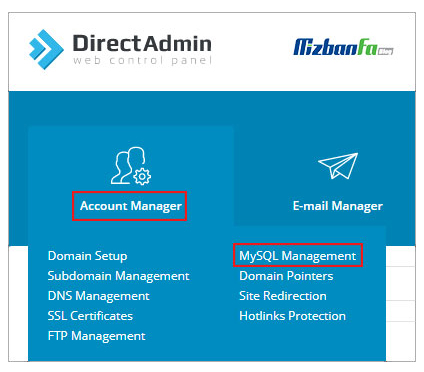
- On this page, you can create the database you need. In the next steps, this database is connected to your content management system, and the main information of zero and one is stored in it.

Database creation training in Direct Admin
3. Install PrestaShop on Direct Admin
After going through the previous two steps and the last step, you enter the PrestaShop installation and setup phase on the Direct Admin host. In this step, based on the installation information you uploaded on the host, you will be redirected to the PrestaShop setup section and connect it with the database you created. So you should proceed as follows:
- In the first step, you must enter your website address in full in the form of www.yourdomain.com in your browser. (The address of the path where you uploaded Prestashop installation information.)
- You must choose your desired language in the second step of the PrestaShop installation process. You can choose the Farsi language or any other language you want and then click on the ” Next ” button.
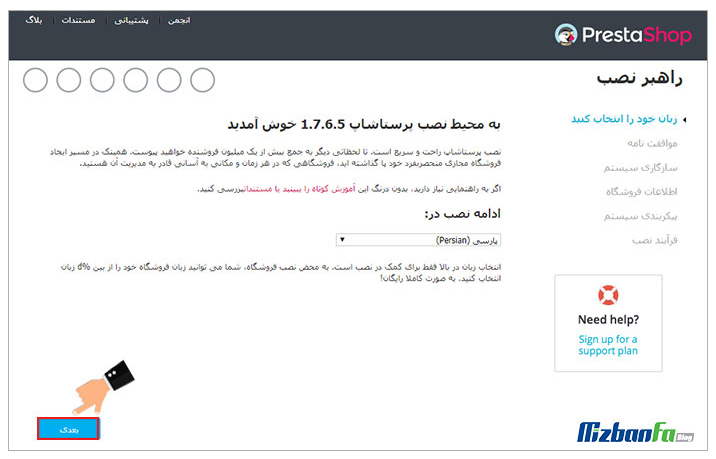
- After that, you enter a stage called ” Agreement. “ At this stage, you must check the option ” I agree with the following terms and conditions.” and then click on the ” Next ” button.
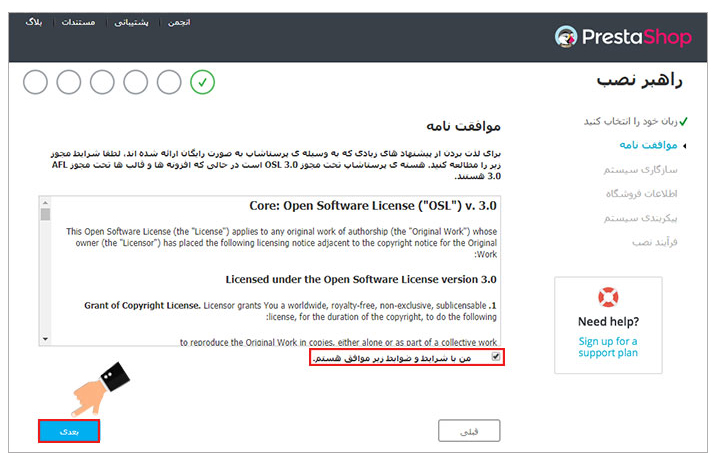
- After agreeing to the conditions of the Prestashop store builder, enter your store information. You should also determine and enter the information you want for your Prestashop management panel. After filling all the available empty fields, you must click on the ” Next ” button to enter the next step of the PrestaShop installation process on Direct Admin.
Very important point: be careful to save the information you enter in the fields related to the “your account” section in a text file because you will need them the next time you enter PrestaShop.

- You enter the Prestashop installation stage in the fifth step of the Prestashop configuration process. At this stage, you must enter the created database information and click on the button ” Check the connection to the database now!” ” click. If the entered information is correct, you should go through this step by clicking ” Next.
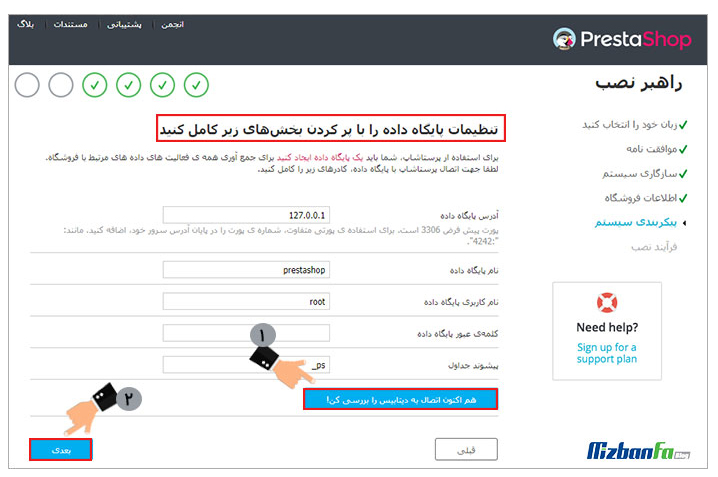
- Finally, the installation process of Prestashop has started, and finally, you will get the message ” Installation is finished!” You will face. In this way, the process of installing Prestashop on the Direct Admin host has been completed, and your site will be displayed with this content management system.











