How to Install Pip3 On Windows With A Few Easy Steps
Python is a powerful programming language that has high code readability. It comes with various packages for programming, data science and many more. Since Python doesn’t have packages and libraries for developers, you have to install them separately. You can do this with Pip3. This article will teach you how to install Pip3 on Windows in a few easy steps.
How to install Pip3 on Windows Server
PIP stands for Pip Installs Package or Preferred Installer Program and is a command line for managing PyPI package installation from the command line. It is actually a package management system that is used to manage additional packages written in Python. Pip3 is the updated version of PIP. This tool is used to combine two or more commands. However, the output of one command acts as the input of another command. so that the output of the command may also serve as the input of the next command.
Download get-pip.py
First, search for cmd in the Windows search bar and open it. Also, if you wish, you can purchase a Windows virtual server and then run these commands on it.
Now download get-pip.py using the following command:
curl https://bootstrap.pypa.io/get-pip.py -o get-pip.py
Bash
Installing Pip3 on Windows
All you have to do to install Pip3 on Windows is run the following command: (Note that you must already have Python installed on your system.)
python get-pip.py
Bash
If you can’t find the file, you should check the folder path of the saved file. The following command displays the contents of the current directory:
dir
Bash
Checking whether Pip3 is installed in Windows
pip help
Once you have successfully installed Pip3 on your Windows, you will see the location of the software package and a list of commands you can use with Pip3.
Add Pip3 to Windows Environment
After that, follow the steps below to add Pip to Windows environment variables:
Open Control Panel and go to System and Security > System:
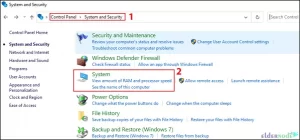
Select Advanced system settings:
Open Environment Variables and select the path in the System Variables section.
Click New and select the directory where you installed Pip3 to add it to Windows Environment Variables.
Finally, click OK to save the changes.
Conclusion
Python programming language has different packages. You can use Pip3 to manage software packages written in Python. In this article, we introduced you to Pip3 and taught you how to install it on Windows with a few easy steps. In case of any problem or question, you can contact us in the comments section. I hope this tutorial helped you install Pip3 on Windows and was useful for you.