Cloning an application means having multiple copies of an application on your phone. For example, suppose you want to use two or more WhatsApp accounts simultaneously on one phone or experience an online game with two separate accounts.
You will definitely need an App Cloner to do this. To learn more about the concept of cloning, in this article we are going to review one of the best App Cloners available in Google Play, namely Super Clone. Stay with us.
Using multiple accounts in different applications may be one of the concerns of many of us. Imagine having several WhatsApp or Facebook accounts on one phone at a time. It’s really amazing.
In this section, we are going to review Super Clone, one of the best App Cloners available on Google Play, so that we can have two or more WhatsApp accounts on one phone.
Learn how to set up two WhatsApps on your phone with Super Clone
As mentioned in the previous article, one of the advantages of Super Clone is that you can use multiple versions of the same application on the phone at the same time. The Super Clone interface looks so simple that you can easily use it. Download Super Clone here to get started, touch the plus icon at the bottom of the page.
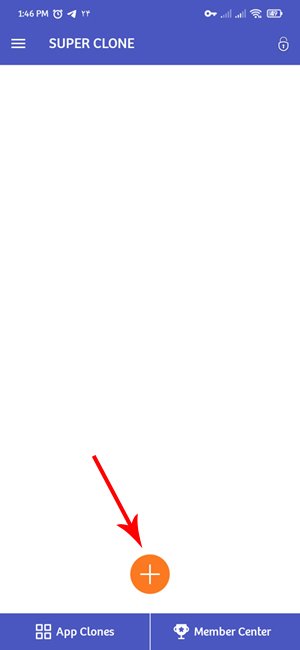
A list of all the apps installed on your phone is displayed, and in the Hot Cloned section, several popular apps such as WhatsApp, Facebook, Instagram, and Messenger can be seen. To be able to create another WhatsApp account, just click on the WhatsApp icon.
In the next step, you will be asked for specific program permissions, for example, access to files and phone calls.
And after confirming both of the above options, you will see this page.
One of the interesting features of Super Clone is that in addition to creating multiple WhatsApp accounts simultaneously, it also provides the ability to lock the created applications. All you have to do is turn on Privacy Locker. Three options in the new menu open.
- Activate or deactivate the lock key
- The key to using Fingerprint
- Set the time interval for locking the application
After activating the Privacy Policy and creating a Pattern for locking, the list of programs that you have cloned will be displayed, if you need to lock them, you must turn on their scroll key.
The Create shortcut option, as its name suggests, creates a second WhatsApp shortcut on the Home page.
To change the icon and the name of the new application, you must touch the application icon or the pencil icon as shown below.
Finally, press the Start button.
Now you can easily use your second WhatsApp account at the same time.
More details about the program settings are provided below. To enter the settings, tap the three-line icon at the top left of the app or swipe from left to right.
Go to the Settings section.
In this section, there are various options such as locking, customizing icons, and so on.
Fast Switch: By turning on this option, you can easily switch between different WhatsApp accounts or other applications through the Notification Bar in a fraction of a second.
Shortcut: By turning on this option, after creating a new version of the desired program, the icon of this program will be automatically added to the Home screen of your phone.
Locker Settings:
Guides you to the locking section of the cloned applications described earlier.
Notification: Used to enable or disable notifications for any version of WhatsApp.
Customization: Used to customize icons and names of cloned applications.
In general, it can be said that Super Clone is one of the best App Cloners for using two WhatsApp accounts on one phone at the same time. Of course, using this program you can multiple accounts on WhatsApp or even multiple versions of other applications on your phone.
If you know better software in this field, introduce us in the comments section. Thank you for your support.
Learn how to install two or more WhatsApp applications on Android and iPhone phones
How to install two or more WhatsApp applications on Android and iPhone
Some people prefer to use both their desktop and personal on a single device, if you plan to use WhatsApp for both numbers on the same phone it may be frustrating that this is not officially possible. Fortunately, there are several ways to install the second WhatsApp that allows you to use multiple messaging accounts such as WhatsApp on your phone at the same time.
Today we will go separately to learn how to install two or more WhatsApp applications on Android and iPhone phones.
You can download the latest version of WhatsApp for Android from the Google play link and for the iOS operating system from the App Store link.
How to have two or more WhatsApp accounts
To install two WhatsApps on one phone, first, enter your phone settings and search for Clone App (on Xiaomi and Huawei phones, this phrase is also replaced by Dual App or Twin App).
After entering this intense section, a window will open for you to see applications such as Facebook, Instagram, Messenger, and WhatsApp, all of which, of course, has been purchased by Facebook.
Click the WhatsApp icon at the bottom of the page to install the second WhatsApp application.
In the new window that you see, you must enable the enable app cloning option. This will enable WhatsApp II on your phone, and below this section, you can also change the name of your second WhatsApp by clicking on Rename Cloned App. Give.
For example, to separate two accounts in WhatsApp, we named the second application WhatsApp 2.0.
Now go back to the main page and you will see that WhatsApp II is activated on your phone
Log in to your second WhatsApp so you can enter your number.
Having two or more WhatsApp accounts on different phones
It is very important to keep in mind that these settings are the same in most mobile phones, but with a slight difference. For example, in the settings of different phones, the clone app may have been replaced with other synonymous words.
WhatsApp with two numbers on one Android phone:
There is no Clone App on your Xiaomi phone and you have to go to Settings> Dual Apps.
To install WhatsApp with two numbers on a slightly different Samsung phone, go to Settings> Advance features> Dual Messenger.
On oppo brand phones such as Settings> Clone Apps.
On Vivo phones, go to Settings> App clone.
On Asus phones Settings> Twin apps.
Finally, on Huawei and Honor phones, go to Settings> App Twin.
Two WhatsApp installation tricks for WhatsApp Web
WhatsApp Web is one of the available ways to work with a WhatsApp account on PC or even a second smartphone. For WhatsApp Web, it can also be installed on a tablet, although the mobile phone that has the main WhatsApp account must be turned on and online, before installing WhatsApp Web, be sure to strengthen your WhatsApp security to prevent any intrusion.
The WhatsApp Business, the best solution for WhatsApp with two numbers in one iPhone, Samsung, and…
In the past, we talked about WhatsApp Business, which can be easily downloaded from the Play Store and installed simultaneously with the main application on a phone.
The steps of downloading and installing this App are completely similar to the original version, the only difference is that instead of your own name, it requests the name of your company or company.
With WhatsApp Business, you can have two WhatsApp accounts on one mobile phone with two phone numbers. simply! With this, you can also install and activate WhatsApp II for iPhone and also WhatsApp II for Android.
Having two or more WhatsApp accounts with two numbers on one iPhone
First, if you do not have the first version of WhatsApp on your phone, install it.
Then open the Safari browser and go to ios. Othman. tv. In this link, click on Whatsapp 2 and then click the green button to start downloading the second WhatsApp.
After that, you will be asked to download and install this program, click on Install here.
When the download is complete, go to Settings-> General-> Profile and enable the Trust VNE Software option.
After this step, install the program. You will simply have two versions of WhatsApp on your iPhone. (Important Note: This method only works for iOS 12 and above)