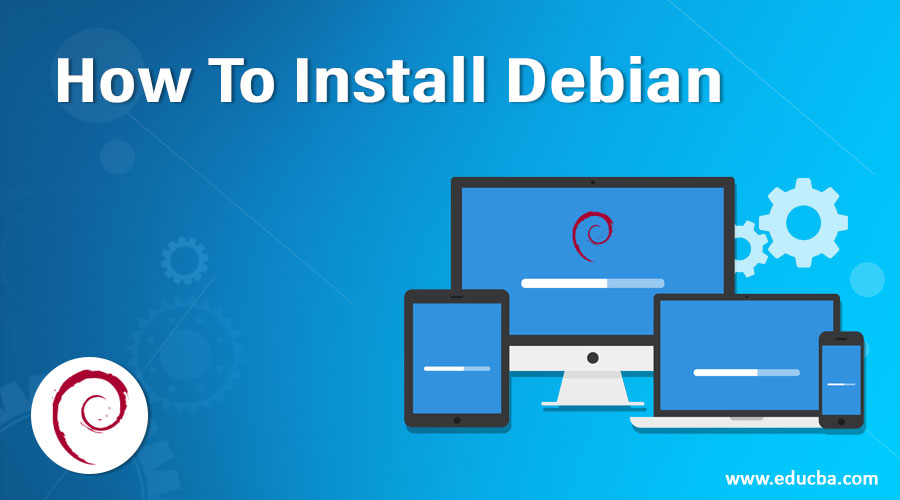How to Install Debian?
Debian is an operating system which is based on the GNU or Linux. The Debian operating system is free and open-source, which is like all other Linux distributions. The Debian is quite popular among all operating systems and Linux distributions. It is for both desktops and server . It competes with several notable OS, such as the Unbunto and Red Hat. The development and distribution of Debian is managed by an independent organization that is also led by the Debian community around the world.These OS can be downloaded for free from its website. In this part, we provide a detailed guide on step by step installation of the Debian system. To install Debian, we only require an Internet connection, DVD/CD or USB stick and some familiarity with the computer.
Steps to Install Debian
So we will discuss the steps required to install Debian. We explain two methods of installation.
-
Install Debian through CD/DVD
-
Install Debian through Flash drive
How Install Debian through CD/DVD
Hence there are some serial steps to Installing Debian :
1. Back up any important files on your computer
2.Navigate your web browser to the Debian website.
3. Download the Debian installation image.
4.Burn the installation image to a CD or DVD.
5.Boot your computer from the newly-burned disc.
6.Test Debian Live from the disc if desired.
7.Install Debian according to the instructions in the installation wizard.
Back up your important files on your computer.
When we install any operating system such as Debian, it clears all pre-available data and hence it is important to take a backup. So We must store all important data from the computer to a removable media such as DVD, flash drive, memory chip, external hard disk etc., before starting with the Debian installation process.
Navigate your web browser to the Debian website.
we must connect to the internet and browse to Debian website to download the necessary files for installation. To make this step happen, we must have an internet connection. Depending upon the internet speed, it may take up several minutes to download the files as the size is quite high. If you already have a DVD with Debian image available on it, then you can skip this step.
Then Download the Debian installation image.
From the website, we need to install a Debian installation image appropriate for our use. This can be done through a few simple clicks, and then we can see a pop-up window where the download gets started. As mentioned above, depending upon the internet speed, it may take some time to finish the installation. We can find two different versions of the Debian image – one for 32-bit architecture and another for 64 bits. Depending upon the computer you have, you should pick either 32 bit or 64 bits.
And Burn the installation image to a CD or DVD.
Now that we have downloaded the required software, we need to burn it to a DVD or CD. We shall use this software in the next step while starting with the actual installation. Burning of DVD should be straightforward. Just right click on the downloaded software and select the option burn to the disk. After a couple of clicks, it should be done.
If it is possible be sure to insert a blank disc in the disc driver before starting the burning process.
Boot your computer from the newly-burned disc.
After the burning is complete, restart your computer keeping the DVD in the DVD drive. While it restarts, you can get a message asking if you want to boot from the drive. Select yes. A Debian installation wizard will pop up, and it will explain the various steps that need to be followed.
Test Debian Live from the disc if desired.
Debian also includes an additional option that permits you to run the operating system from the CD or DVD without overwriting any information, and this option is called Debian Live. If you choose this option, it allows you to test Debian before installation. But it will impact performance, and the system becomes quite slow.
Install Debian related to the instructions in the installation wizard.
Finally,Now you only need to follow instructions as shown in the installation wizard and click a few buttons. After that, the installation process will complete. Please note that during installation, the system will restart many times and after all step is completed, you will get a welcome message. Please ensure an uninterrupted power supply throughout the installation process. If you are installing it on the laptop, keep it charged or connect to a power source.
How Install Debian through Flash drive
also there are some steps that you have to do them in order to install Debian by Flash drive. And Most of the steps in this method are the same as the above method, so for the similar step, we shall not provide a detailed description, but only the bullet points so that the user could follow the process correctly.
1.Back up any important files
2.Find a USB stick and back up all of its contents.
3. Download the disk image file.
4.Load the installer onto the USB stick.
5. Reboot your computer and enter the boot menu
6.Follow the instructions in the installation wizard.
First, Back up any important files.
As above, back up all your data file before starting with the installation.
Find a USB stick and back up all of its contents.
You can back up your data in a USB stick but for convenience, pick a different stick than the one in which you can go to keep the Debian software file.
Download the disk image file.
Download the Debian image as discussed above from its website and then put it into the USB stick.
Load the installer onto the USB stick.
Once the downloaded the file is copied to the USB stick, the system can be switched off or restarted to begin the installation process, similar to the above method.
Reboot your computer and enter the boot menu.
After reboot it, enter the BIOS menu and finds the steps explained there. Typically used keys are F2, F11, F12, and Del. Once you see the USB option, select and continue with the installation.
Follow the orders in the installation wizard.
Continue following instructions from time to time. The installation process may take some minutes to finish. You must enter the required information at every step whenever it prompts. In case both Debian and windows are desired, or any two OS is needed, then the option to partition your hard drive should be selected, which comes almost at the end of the installation process.
This way, a user can follow one of the above methods, whichever is easy and convenient for him/ her to install the Debian system on their computers .