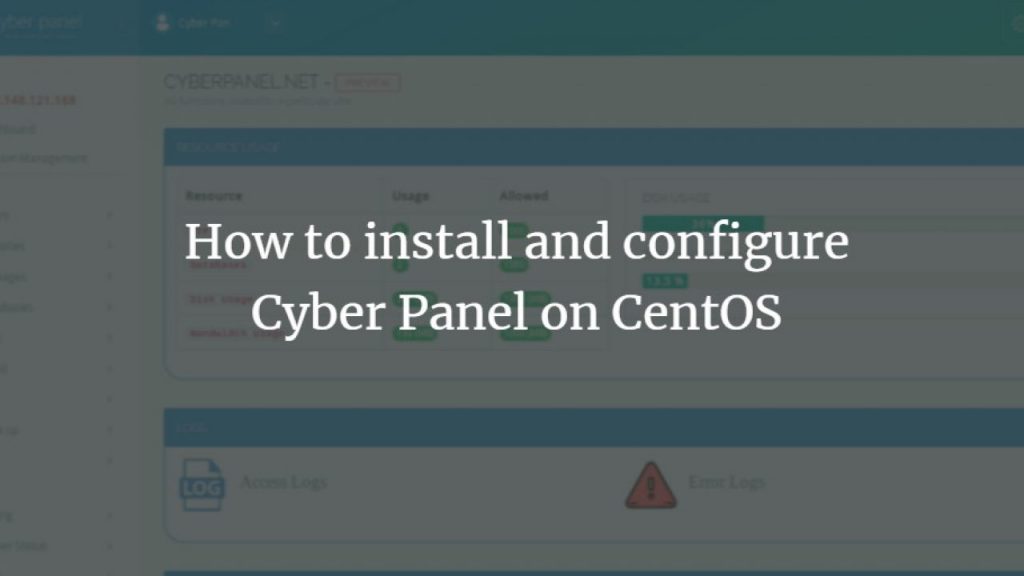CyberPanel is a free and open-source web hosting control panel developed by OpenLiteSpeed. Unlike other traditional control panels, CyberPanel integrates OpenLiteSpeed, a high-performance, resource-efficient web server, to deliver exceptional speed and performance with reduced resource usage. This unique feature gives CyberPanel a significant advantage in terms of hosting efficiency and speed.
CyberPanel is available in both free and enterprise versions. The free version comes with OpenLiteSpeed, whereas the enterprise version uses LiteSpeed Web Server (LSWS) for greater scalability and commercial use. In this article, we will walk you through the installation process of CyberPanel on CentOS 7, making it easy for you to set up your hosting environment on your own Linux server with high-quality support and competitive pricing.
Prerequisites for CyberPanel Installation
Before starting the installation, make sure your system meets the following requirements:
- Operating System: CentOS 7 (64-bit).
- Memory: Minimum of 2GB of RAM.
- User Privileges: A non-root user with sudo privileges.
- Access: Access to the command line via SSH.
- Package Manager:
yumPackage manager, which is pre-installed by default in CentOS.
Why Choose CyberPanel?
CyberPanel provides an array of features designed to simplify the management of your web hosting environment. Here are some of the key benefits:
1. Free and Enterprise Versions:
- Free Version: Comes with OpenLiteSpeed, suitable for personal websites, small businesses, and developers. It supports an unlimited number of domains.
- Enterprise Version: Includes LiteSpeed Web Server, ideal for commercial environments and large websites, but only supports one domain in the free tier.
2. Ease of Use:
CyberPanel is designed with simplicity in mind. With a user-friendly web interface, you can manage domains, databases, email, DNS, and more without needing deep technical knowledge.
3. One-Click Installation:
CyberPanel simplifies the installation of popular CMS platforms like WordPress, Joomla, PrestaShop, and Git repositories. These applications can be installed with just a click, saving you hours of setup time.
4. Docker Support:
CyberPanel has native Docker support, allowing you to manage containers directly from the control panel. This feature makes it easy to run multiple applications or microservices on your server.
5. Security Features:
CyberPanel comes with several built-in security features, including CSF firewall, anti-DoS protection, and support for Let’s Encrypt SSL certificates. It also integrates with Cloudflare for added DDoS protection.
6. Performance Optimizations:
With OpenLiteSpeed, CyberPanel provides excellent performance optimization features, including LSCache for faster page load times, Brotli compression, and TLS v1.3 support.
Key Features of CyberPanel
- Multi-PHP Support: Choose from multiple PHP versions and easily switch between them depending on your site’s needs.
- Built-in DNS Server: Host DNS zones and manage DNS settings directly from CyberPanel.
- Email Server Management: Create and manage email accounts, configure SMTP, and set up email forwarding.
- Backup and Restore: Easily back up your entire server or individual websites, and restore them with a single click.
- Firewall Management: CyberPanel lets you configure the server’s firewall settings to enhance security.
- Multiple Users and Roles: Manage multiple users with different permission levels, from regular users to administrators.
- FTP and File Management: Full FTP server functionality and a web-based file manager for managing files and directories.
These features make CyberPanel an excellent choice for web hosting entrepreneurs, developers, and businesses alike.
Installation of CyberPanel on CentOS 7
Now that you’re familiar with the features and benefits of CyberPanel, let’s walk through the steps to install CyberPanel on CentOS 7.
Step 1: Update System Packages
First, update the system’s existing packages to ensure that everything is up to date:
yum update -y
Step 2: Install CyberPanel
CyberPanel is free to use, so there’s no need to purchase a license. To begin the installation, run the following command:
sh <(curl https://cyberpanel.net/install.sh || wget -O - https://cyberpanel.net/install.sh)
You’ll see a series of prompts. First, choose the installation type:
CyberPanel Installer v2.0 1. Install CyberPanel 2. Install Addons 3. Exit Please enter the number [1-3]:
Select 1 to install CyberPanel.
Next, you will be asked to choose between two web server options:
1. Install CyberPanel with OpenLiteSpeed 2. Install CyberPanel with LiteSpeed Enterprise 3. Exit Please enter the number [1-3]:
Select 1 to install CyberPanel with OpenLiteSpeed.
Step 3: Select Database and Additional Options
The installer will then prompt you to select the version of MariaDB to install. Choose MariaDB 1.0 (the recommended version for CyberPanel).
For the next few prompts, press y to accept the default settings for additional components, such as:
- Mirror Server: Opt for a mirror server to speed up the download.
- Memcached and Redis: Select y to install these extensions for caching.
- LiteSpeed Memcached: Choose y to enable LiteSpeed Memcached.
The installation will proceed, and CyberPanel will be installed along with OpenLiteSpeed, MariaDB, and the selected components. Once installation is complete, the following information will be displayed:
CyberPanel Successfully Installed Current Disk usage: 3/20GB (16%) Current RAM usage: 233/487MB (47.84%) Installation time: 0 hrs 3 min 24 sec Visit: https://(YOUR_SERVER_IP):8090 Panel username: admin Panel password: 1234567
Make sure to keep a note of the credentials for logging into the CyberPanel admin interface.
Step 4: Access CyberPanel
After installation, open your browser and navigate to:
https://(YOUR_SERVER_IP):8090
Use the credentials provided in the installer to log in:
- Username:
admin - Password:
1234567(make sure to change this immediately)
Step 5: Profile Configuration
Once logged in, click on the user menu and select Edit Profile to update your profile information, including your name, email address, and password.
Configuring the Firewall for CyberPanel
To ensure CyberPanel functions properly, you need to open specific ports on your firewall:
- TCP: 8090 for the CyberPanel web interface.
- TCP: 80, TCP: 443, UDP: 443 for web server access.
- TCP: 21, TCP: 40110-40210 for FTP access.
- TCP: 25, TCP: 587, TCP: 465, TCP: 110, TCP: 143, TCP: 993 for mail services.
- TCP: 53, UDP: 53 for DNS services.
You’ll also need to ensure that your cloud firewall (e.g., Vultr) is configured to allow traffic on these ports.
Conclusion
In this article, we introduced you to CyberPanel, one of the most efficient and feature-rich web hosting control panels available today. We also guided you through the installation process on CentOS 7, allowing you to quickly set up a fully-functional hosting environment.
Whether you’re managing multiple domains or just a single website, CyberPanel provides a comprehensive solution for easy hosting management, performance optimization, and security.
FAQ
What are the system requirements for installing CyberPanel on CentOS 7?
You need a fresh CentOS 7 installation, root access, at least 1 GB of RAM and about 10 GB or more of free disk space.
How do I initiate the installation of CyberPanel on CentOS 7?
Log in via SSH as root, update your system (yum update -y), then download and run the official install script: wget -O installer.sh https://cyberpanel.net/install.sh chmod +x installer.sh sh installer.sh ``` :contentReference[oaicite:3]{index=3}
What choices will I face during installation and how do I access CyberPanel afterward?
When the installer runs, you’ll choose options such as installing with OpenLiteSpeed or the enterprise edition, set an admin password, and optionally enable extensions like Redis or Memcached. Once done, you can access CyberPanel via https://your-server-IP:8090, using the admin credentials.