Flashing The Phone Fixes The Phone’s Problems When The Factory Reset Option Is Not Available, Or The Phone Does Not Boot Due To Incomplete Update Or Other Issues.
In this article, we will teach you how to restore iPhone phones.
Flashing a phone is the process by which the operating system is reinstalled on the phone. According to the user’s request, all the data on the phone, including personal data and the operating system, may be deleted and may rewrite the files related to the operating system.
Therefore, this feature of smartphones is handy for fixing possible problems after software updates.
The files related to the operating system are downloaded from the manufacturer’s website and then uploaded to the phone. For this, it is necessary to connect the phone to another external device, such as a laptop. In addition, the user can do this manually with different tools.
If your iPhone has a problem or is buggy or won’t boot and you want to restore your iPhone to fix it, or if you plan to make sure to delete personal information on the device before selling your iPhone, or if you need to flash for any reason You have a phone, in this article, we will teach you how to flash iPhone (Restore).
Important points before flashing iPhone
- By flashing the iPhone, all your data will delete from the phone, so you must back up your data before performing the flashing operation.
- To restore the iPhone, you must install iTunes software or one of the iPhone management programs, such as 3UTools, on the computer.
- Be sure to disable Find my iPhone before you begin. Remember your Apple ID password; otherwise, strictly avoid restoring the iPhone. To disable Find my iPhone, go to Settings and tap your profile at the top of the screen. Select Find me, then Find my iPhone, and turn off Find my iPhone.
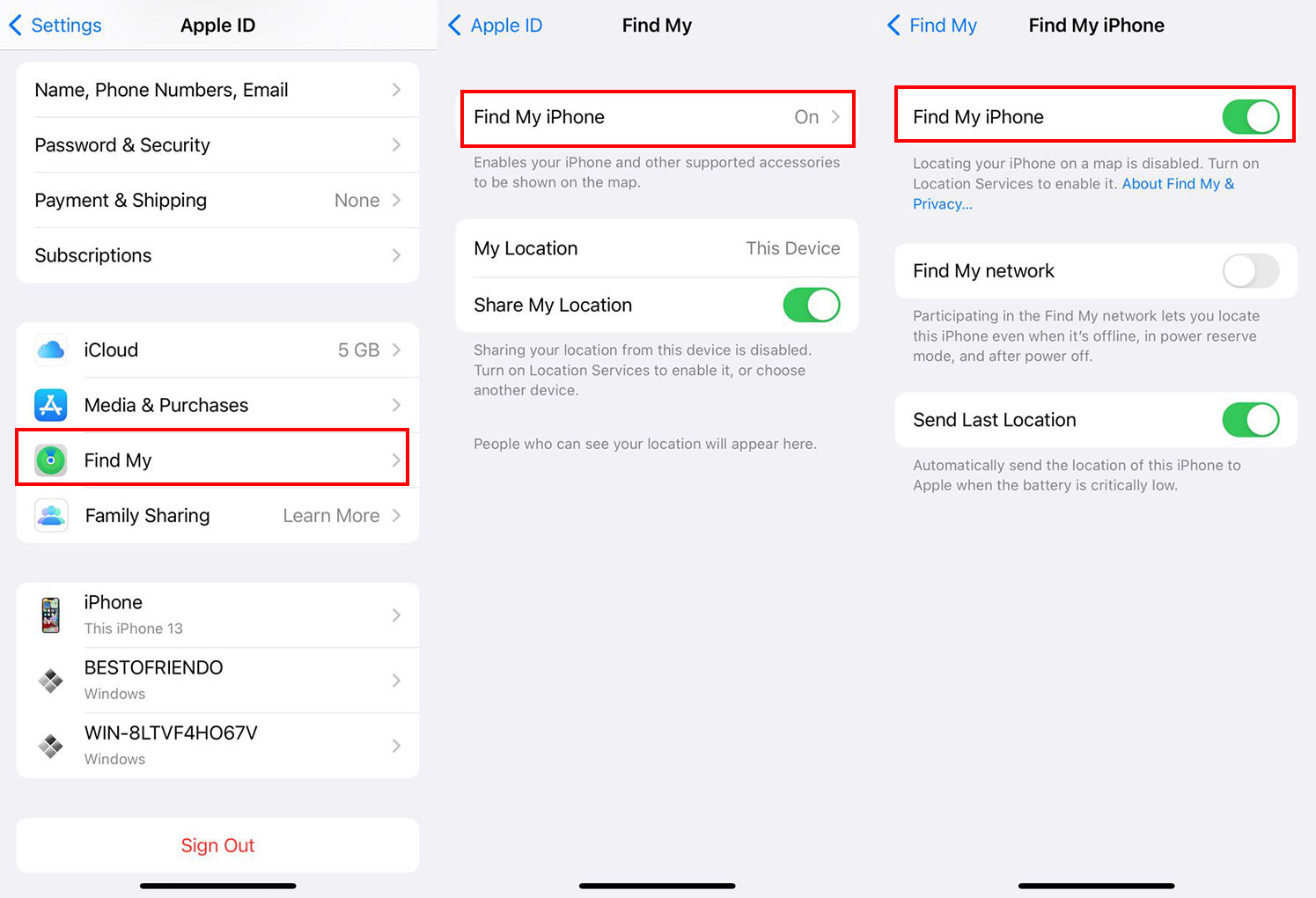
Flashing iPhone with iTunes
An IPSW file is a software update file for devices manufactured by Apple that Apple has released. IPSW is intended to add new features and fix security vulnerabilities on compatible devices and can be used to flash an iPhone or other Apple device. IPSW is an archive file format used by Apple iTunes that determines the iOS version of your iPhone. This archive format includes PLIST, BBFW, IM4P, and encrypted DMG files.
With the help of the desired IPSW file, the iPhone can be manually flashed or restored. iOS will automatically update the system to the latest version once the user gives permission. Apple also always releases the latest IPSW files through iTunes, But the current and previous versions of the firmware can also download through other websites such as IPSW Downloads. To flash the iPhone with iTunes, follow the steps below:
- On your Windows computer, download the desired IPSW file from IPSW Downloads.
- Select the product and model, and the website will identify the appropriate IPSW file for you.
- Now select and download the recommended version or any of the desired performances. Note that your chosen version should not be lower than the iOS version of your device.
- Open iTunes and connect the iPhone to the computer. Click on the iPhone icon next to the music bar.
- Since flashing your iPhone with iTunes will erase all your data, remember to back up your device data to iCloud or a computer. Click on Back Up Now. In Windows, the backup is saved to C:\Users\[Username]\AppData\Roaming\Apple Computer\MobileSync\Backup by default.
- Press and hold Shift and click Restore iPhone.
- Shift -click Restore iPhone to select the IPSW file you downloaded.
- And then wait for the restoration process to complete.
When finished, the iPhone will restart automatically. You can restore your data from the backup you made or disconnect the phone from the computer and set it up like a new phone.
Flash iPhone using 3UTools
If you don’t want to use iTunes to flash your iPhone, we suggest using 3UTools:
- Connect the iPhone to the system with a cable and run the 3UTools app.
- Select Smart Flash from the top tab.
- Click on Easy Flash from the left panel.
- Here you can see your device model and the firmware you can choose to flash.
- Download any IPSW that suits you, or click on Import if you have already downloaded the IPSW file. If you want to use a downloaded IPSW file, click Import next to Select local firmware.
- After selecting the appropriate option, click on Flash.
- The iPhone may restart several times while flashing. After finishing, a message will be displayed based on the completion of the iPhone flashing process. By seeing this message, you can disconnect the device from the system.
Flashing the iPhone in cases where the phone does not turn on
Sometimes the phone may not turn on, or it may be in a situation where you cannot simply connect it to the computer with a cable to get help from the first method. In these cases, you need to flash the iPhone in recovery or DFU mode.
Flashing iPhone in recovery mode
Recovery Mode can be critical for recovering an iPhone that isn’t recognized by your computer, gets stuck on the Apple logo, or has trouble updating to the latest iOS version.
- Run iTunes and connect the iPhone to the system with a cable.
- Then, depending on the type of phone, perform the following steps until the recovery screen appears, and the iPhone goes into recovery mode:
- iPhone 8 or newer and iPhone SE (2nd generation): Press and quickly release the Volume up button. Press and quickly release the book down button. Then press and hold the side button to see the recovery mode screen.
- iPhone 7 and iPhone 7 Plus: Press the up or side button and the Volume down button simultaneously to see the recovery mode screen.
- iPhone 6s or previous versions and iPhone SE (first generation): press and hold the home button and the top or side button simultaneously to see the recovery mode screen.
- When you see the Restore or Update option in iTunes, select Restore. Wait for your computer to download the device software, hold the Shift key, and click the Restore button to choose the firmware you downloaded.
- When the iPhone is successfully restored, it will automatically exit recovery mode. After the iPhone is flashed, you can reset it.
Flashing iPhone in DFU mode
DFU (which stands for Device Firmware Update) is the last resort for troubleshooting major iOS device issues. When your iPhone doesn’t turn on or off, is stuck on the Apple logo, freezes on a screen, or doesn’t respond to your touch, you can put it in DFU mode. DFU mode can bypass the bootloader and prevent it from loading the default operating system. Unlike the recovery mode, you can downgrade your iPhone and install an older firmware version in this method.
DFU Mode is the highest level of Restore you can do on your device, So only if none of the above methods to flash your iPhone was the answer; try this method. Keep in mind that since the process of entering this mode is a bit difficult, you may fail in the first attempts and need to repeat the process.
To do this, run iTunes and connect the iPhone to the system with a cable, then depending on the type of phone, perform the following steps until the recovery screen appears and the iPhone goes into DFU mode:
iPhone X and up and iPhone SE 2022:
- Press and release the Volume up button.
- Immediately press and release the book down button.
- Press and hold the side button for 10 seconds. The screen will be black
- Hold the side button and press the Volume down button for 5 seconds
- Release the side button after 5 seconds, But hold the book down button.
- Continue pressing the Volume down button for another 10 seconds. Release the Volume Down button when you notice that iTunes has detected the iPhone.
- Click OK and tap Restore iPhone (if you dismiss this message, proceed as method 1).
Note: If you see the Apple logo or your iPhone restarts, one of the steps did not follow correctly. In such a situation, read the process carefully and repeat.
iPhone 7 and 7 Plus:
- Press and hold the side button for 3 seconds.
- While holding the side button, press and hold the Volume down button. Pause for 10 seconds.
Note: If the Apple logo is displayed on the screen, you must rerun the process and ensure you do not hold the keys for a long time.
- Now release the side button but hold the Volume down for about five more seconds.
Note: If the Plug into Computer prompt appears on the screen, you should try again and make sure you haven’t held down the keys for too long.
- Now your iPhone will be in DFU mode. The screen will go black. You’ll get a message from iTunes saying your iPhone has been detected. Click Restore iPhone.
iPhone iPhone 6s or previous versions and iPhone SE (first generation)
- Press and hold the right side button for 3 seconds.
- While still pressing the side button, press and hold the home button. Continue holding both buttons for 10 seconds.
Note: If you hold the buttons for a long time, you will see the Apple logo. It means your attempt has failed, and you must start again from the first step.
- Immediately after 10 seconds, release the side button but hold the home button for 5 seconds.
Note: If the message Plug into the computer appears on the screen, you need to start from the beginning and ensure that you do not hold the keys for a long time.
- If you follow the steps correctly, the iPhone screen will remain black and enter DFU mode. When a message appears in iTunes, click Restore iPhone to flash the iPhone.
If you change your mind and want to exit DFU mode halfway through:
- iPhone X up + iPhone SE 2022: Press and release the Volume up button. Immediately press and release the book down button. Finally, press and hold the side button until you see the Apple logo on the screen.
- iPhone 7 and 7 Plus: Press and hold the side and Volume down buttons together. When you see the Apple logo on the screen, release both buttons.
- iPhone 6s and older: Press and hold the home and side power buttons together. Release the buttons when you see the Apple logo.
***