Crashing The Program Can Cause You A Lot Of Trouble. If you are working on a project, all your work will probably be lost, and your data may even be erased.
Program Failure: After experiencing such a situation, most of us close and reopen the program, but our work will be damaged if this process continues. In this regard, we want to teach you six ways to fix the crashing or crashing program in Windows 10.
There are many reasons for a program to crash in Windows 10, from improper Windows updates to system errors. If common ways, such as updating the system or reinstalling the program, do not solve your problem, you should try other methods.
Fixed a Program Failure in Windows 10
Here are six ways to fix the crash program in Windows 10.
1. SFC scan
Corrupted system files can lead to crashes or errors in Windows. Fortunately, Windows has an SFC or System File Checker that can repair these files. To use this tool, follow these steps:
- Step 1: Open the Start menu and type cmd in the search bar to display the Command Prompt. Open it as Administrator.
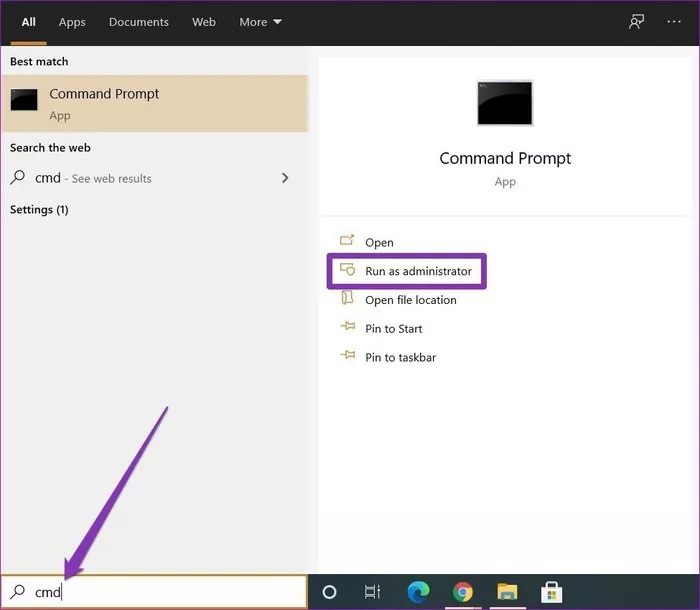
- Step 2: Enter the following command in the prompt and press Enter:
SFC / scannow
Wait for the process to complete, and then restart your system. After booting the system, check the program’s performance; you may no longer have problems crashing it.
2. Reset the program
Sometimes, an improper update or a bug can make a program unstable. If the crash is limited to one or two programs in Windows 10, you can reset them. This may solve your problem. Restart a program in Windows 10 with the following steps:
- Step 1: Press the Windows key and open the settings section. Now go to the Apps section.
- Step 2: Select the Apps & features option in the left column. Scroll down and look for the troublesome program. Click on it to display the Advanced Options option. Clicking on it will open a new window with the Reset option.
3. Microsoft Store process reset
Clearing the Microsoft Store cache is another way to fix a program crash in Windows 10. If resetting an application does not solve the problem, it is time to reset the Microsoft Store process.
- Step 1: Open the Start menu and type cmd to run the command prompt. Open Command Prompt as admin.
- Step 2: In the command prompt panel, type WSReset.exe and press Enter.
This will restart the Microsoft Store. Now, you should try again if the program crashes.
4. Re-register Windows programs
If your system has multiple accounts and crashes occur for only one of these accounts, you can re-register Windows Store ownership in the account you are using. To do this, follow these steps:
- Step 1: Press the Windows and E keys to open File Explorer. Now go to C:> Program Files, and in the View tab, enable the ability to show hidden files.
- Step 2: Right-click the WindowsApps folder and select Properties. Then go to the Security tab and click Advanced.
- Step 3: In the next window, you will see the owner’s name at the top—click Change next to it. In the new Select User or Group window, enter your username in the white box and click OK.
- Step 4: Open the Properties window for the WindowsApps folder and go to the Advanced Security Settings section. Under the Permission tab, click Add.
- Step 5: In the next window, click Select a principal, then enter your username. Then click OK. Now enable the Full Control option for all permissions, then click OK.
- Step 6: Press the Windows key and X to open the menu. In this menu, select the (Admin) option Windows PowerShell. In the PowerShell window, paste the following command and press Enter.
Get-AppXPackage | Foreach {Add-AppxPackage -DisableDevelopmentMode -Register “$ ($ _. InstallLocation) AppXManifest.xml”}
Finally, restart the system to check for troubleshooting.
5. Check for viruses or malware
If your system is infected with malware or viruses, it can cause programs to crash. So, if you encounter such a problem, scan your computer for any malware. If you have an antivirus installed on your system, use it. Otherwise, go to Microsoft Defender.
6. DISM implementation
If none of the above work for you, try DISM (Deployment Image Servicing and Management). DISM, like SFC, is a system tool for repairing Windows images and files. To use it, follow these steps:
- Open the Start menu, then open the Command Prompt. Type cmd and press ENTER. Run the Prompt command as an Administrator.
- Step 2: Enter the following commands and press Enter.
DISM / Online / Cleanup-Image / CheckHealth DISM / Online / Cleanup-Image / ScanHealth DISM / Online / Cleanup-Image / RestoreHealth
After executing the above commands, restart your system and check the performance of the programs.
The above solutions can most likely fix program crashes in Windows 10. Keep your device’s operating system up to date to get the latest updates and eliminate potential bugs or instability.
FAQ
What tools can fix corrupted Windows system files?
Use SFC: open Command Prompt as administrator and run sfc /scannow — this scans and repairs system files.
What if SFC doesn’t solve the problem?
Use DISM to repair Windows image by running: DISM.exe /Online /Cleanup-image /ScanHealth then DISM.exe /Online /Cleanup-image /RestoreHealth
How do I fix a single problematic app?
Go to Settings → Apps → Apps & features → find the app → Advanced options → click “Reset” or “Repair.”