Cyberpunk adventure video game Stray has shined in the Windows and PlayStation platform market. BlueTwelve Studio and Annapurna Interactive have done a great job releasing this game, which has stunning graphics and smoother gameplay. However, nothing is perfect, and Stray seems to have its problems. Some gamers encounter Stray Low-Level Fatal errors on their PC when starting the game.
Yes! The “LowLevelFatalError” error causes problems for many PC version gamers during startup, which can also be considered a startup failure problem. According to multiple reports, the entire error message might be something like: “Direct3DDevice->CreateUnorderedAccessView(Texture->GetResource(), &UAVDesc)” next to “LowLevelFatalError [File Unknown] [Line:258],” which says at the end: “with error E_INVALIDARG” which is disappointing!
How to fix LowLevelFatalError in the Stray game?
Stray is built on Epic Games’ Unreal Engine 4, which is used for game development, visualization, and more. This engine is one of the best currently on the market, but it is not entirely without problems and can be a pain when running on a PC. LowLevelFatalError is one in which the GPU cannot load the game correctly on the computer and crashes with this specific error message.
Now, if you are one of the victims who have encountered such a problem, follow the solutions presented in this article to the end to solve the problem. Be careful not to ignore any method; Because sometimes a simple task can solve the problem. So let’s get to the point without delay!
1- Restart the computer
First of all, you should check if the game is having problems with temporary crashes or not. Sometimes a normal system boot can fix the problem. It would help if you closed all other running programs on the computer and then restarted the system to refresh.
2- Run the game as admin
The second thing you should do is run the executable file of the game as an administrator on the computer under Windows so that all the permissions are given correctly. User Account Control (UAC) requires admin access to run a program to its full potential. To do this:
- Right-click on the Stray executable file on your computer.
- Now select Properties and click on the Compatibility tab.
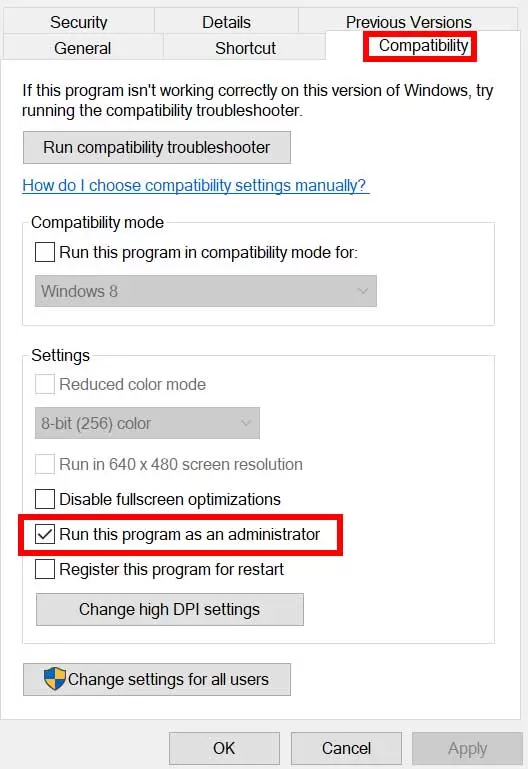
Click on the box next to Run this program as an administrator to check it.
Click Apply and select OK to save the changes.
Now you can double-click on the game exe file to run it.
If you use the Steam client service to play the game, do the same steps for the Steam program to run as an administrator.
3- Set the launch options in Steam
Sometimes you may need to adjust the launch options in Steam for a specific game to be compatible with or force the specified DirectX version to run.
Open Steam, and click Library.
Right-click Stray from the left and click Properties.
In the General section, you will find Launch Options.
Here, just type -d3d11 and then run Stray to check if the Low-Level Fatal Error still appears.
Note: If the problem bothers you, rerun the game and type -dx12 in the Launch Options section.
4- Update the graphics driver
It is recommended that you check the graphics driver update because old or missing graphics drivers will eventually cause problems in launching the game and also cause errors. To do that:
- Right-click on the Start menu to open the Quick Access Menu.
- Click on Device Manager from the list to open the interface.
- Now you have to double-click on Display adapters to open it.
Then right-click on the name of the dedicated graphics card used so that the context menu appears.
Next, click on Update driver and select Search automatically for drivers.
The system automatically checks for available updates.
The latest version will be downloaded and installed automatically if an update is available.
After finishing the work, restart your computer for the changes to take effect.
If no update is displayed on the computer, visit the official website of the corresponding graphics card manufacturer and manually search for the latest update. If a new version is available for your specific GPU model, download and install the file on your computer. Probably the graphics card you are using is one of the following:
- Nvidia GPU
- AMD GPU
- Intel GPU
5- Run the game on a dedicated GPU
It would help to use a dedicated GPU on your Windows computer instead of using integrated HD graphics. In the following, how to run graphics cards is explained separately:
For Nvidia GPU:
- Right-click on the desktop to open the context menu.
- Now click on Nvidia Control Panel to open it.
- Go to 3D Settings, and select Manage 3D Settings.
- Open the Program Settings tab and choose Stray from the drop-down menu.
- Next, select the desired GPU for this Application from another drop-down menu.
- Finally, your Nvidia GPU should show up under High-Performance Nvidia Processor.
- Save the changes and restart the computer.
For AMD GPU:
- Right-click on the desktop to open the context menu.
- Now open Radeon Settings and go to Additional Settings.
- Go to Preferences. Select Power and then Switchable Graphics Application Settings.
- Select Stray from the list of installed programs. (If the game is not in the list, you can select Add Application and add the exe file of the game.)
- Finally, choose High Performance from Graphics Settings and then reboot the computer.
For the graphics of the game on your computer to be at the highest performance, you can follow the following steps:
- Press the Windows + I keys to open the Windows Settings menu.
Click on System and Display. - Select Graphics. Add the Stray game program file to the list by clicking Browse.
- Just select the game file from the installed directory. Once added, click on the Stray game in the list.
- Now click on Options and select High Performance in Graphics Preference.
- Then click Save to apply the changes.
6- Check and modify the game files
- Game files that are mostly missing or corrupted and installed on your computer may cause problems in launching the game program properly. It is always better to check the correctness of the game files in the Steam Client service by following the steps below. The game client automatically checks and corrects problematic game files to reduce errors or crashes to some extent.
- Launch the Steam client and click on Library.
- From the list of installed games, right-click on Stray.
- Now click on Properties and go to the Local Files section.
- Click on Verify Integrity of Game Files.
- You have to wait for the process to complete.
- After finishing the work, restart your computer.
7- Disable programs that overlap with the game
In some cases, apps allowing gamers to take in-game screenshots, record gameplay videos, share gameplay with friends, chat with friends in-game, etc., overlap with a program or interface. However, these overlapping programs or tools require higher system resources to run in the background, eventually putting pressure on the game. This can cause lag, lag, crashes, FPS drops, etc. To disable it:
Disable Discord Overlay:
- Launch the Discord app. Click the gear icon at the bottom.
- Select Overlay in App Settings. Enable in-game overlay.
- In the Games tab, select Stray.
- Finally, disable the Enable in-game overlay switch.
- Restart your computer to apply the changes.
Disable the Xbox Game Bar:
Press the Windows + I keys to open the Windows settings.
Click on Gaming. Go to the Game Bar: Disable the Record game clips, screenshots, and broadcast using the Game Bar option.
Disable Nvidia GeForce Experience Overlay:
- Run the Nvidia GeForce Experience program. Go to Settings.
- Click on the General tab, and disable the In-Game Overlay option.
- Finally, to apply the changes, restart the computer and rerun the game.
Disable Steam Overlay:
- Open the Steam Client service on your computer. Click on Library.
- Right-click Stray from the left pane and select Properties.
- Now click on General. Be sure to uncheck Enable the Steam Overlay while in-game option.
Other programs such as MSI Afterburner, Rivatuner, RGB software, and others that overlap with the game can cause trouble. It would help if you also disabled them. This will fix the Stray Low-Level Fatal Error for some gamers.
8- Reinstall Microsoft Visual C++ redistributions
If your computer is not running the latest or required version of Microsoft Visual C++ Runtime, you may encounter problems. To run it:
- Press the Windows key on the keyboard to open the start menu.
- Now type Apps & Features to search.
- Click on Apps & Features from the search result.
- Click the Microsoft Visual C++ program(s) individually from the list.
- Select any program and click on Uninstall.
- Follow the on-screen instructions to complete the uninstall.
- Then visit the official Microsoft website and download the latest version of Microsoft Visual C++ Runtime.
- Once done, install it on your computer. Restart the system again for the effects to change.