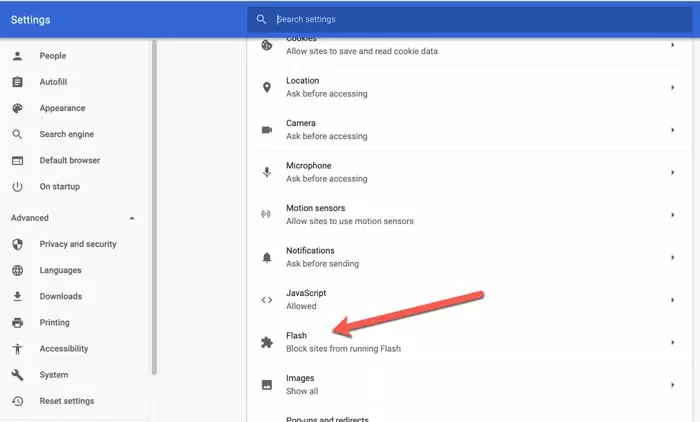How to Fix Flash Player in Google Chrome (once and for all)
You may have come across a Flash-based website and received a message from Google Chrome blocking Flash Player, which can be very annoying and even annoying. This is a common problem for most users of the Google Chrome browser. For example, you are trying to open a media-based website such as Hulu or Vimeo, but the website blocks Adobe Flash Player and prevents you from viewing media content.
So how do we solve this problem? Just enable Flash Player in your Google Chrome browser with a simple setting. In this tutorial, we will look at how to make settings.
How to fix the Adobe Flash Player blocking problem in Google Chrome
The updated version of Google Chrome officially blocks Flash and does not allow you to view Flash-based content. But if viewing flash-based content is crucial, there is a solution.
You can use a Chrome plugin, and the ruffle plugin does that. This plugin does not exist among Chrome extensions, but you can download and install it from the official website.
Follow these steps:
1- Go to this link to download the ruffle plugin.
2- It is possible to download this plugin for Chrome, Edge, and Safari browsers.

3- Unzip the downloaded file.
4. Now, open the Chrome browser.
5. In the browser’s address bar, type “chrome: // extensions” and press Enter.
6- Activate the Developer mode button in the upper right corner of the window.
7. Now click on Load unpacked.

8- Find the folder containing the plugin file and after selecting it, click on the Select folder.
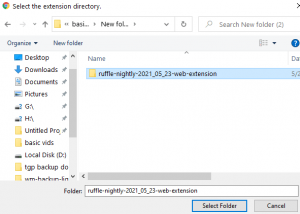
9- The ruffle plugin is installed as a program. Make sure it is enabled.
Now you can use Flash in the Google Chrome browser.