7 Common Problems When Connecting a Laptop to WiFi
1. Make sure WiFi is connected to the correct SSID
For those of you who use WiFi at home, these tips may not apply. If you are at a friend’s house or in public spaces such as cafes and libraries, you should pay attention to this point.
This is because, for example, there is more than one SSID or WiFi network name, “Café_Wi-Fi1 ″” and “Café_Wi-Fi2”. Usually, only one of the two can be used. For this reason, make sure you ask the cashier or waiter to use WiFi.
2. Enter the password
WiFi passwords are usually a trend in some cafes with their weird names.
The problem is when the user uses the wrong spelling, such as uppercase or lowercase letters or spaces. Especially for passwords that contain numbers, it is difficult to know that 11 should be written as “11” or “eleven.” Try to write down the passwords to prevent this from happening.
3. Troubleshoot
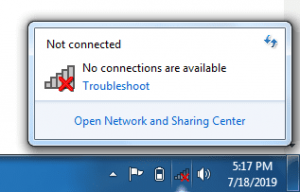
If you are sure you have used the correct SSID and password and the WiFi logo has a yellow triangle symbol, you can try the following steps to troubleshoot. The following steps follow the author’s operating system, Windows 10. Different versions of the operating system can also have different navigation.
- Click on the magnifying glass icon next to the Start button.
- Type the keyword “troubleshooting”
- Select the Troubleshooting Settings menu.
- In the window that appears, scroll down a bit and select Internet Connections.
- Click on Run Troubleshooter below.
- Wait for the problem to be detected, and it will show the existing problem.
Now that you have done the troubleshooting, all you have to do is follow the on-screen instructions. Because the problems can be different, each laptop is different and causes different problems under certain conditions. If the troubleshooting is not resolved or even a problem is not found, here is how to fix the problem that the laptop is not connected to WiFi.
4. Restart the laptop
Before you look at more technical and complex tasks, it is good to do the easy ones first. You can restart the laptop because many problems can be easily solved by restarting it.
The laptop returns to a new state after a successful reboot. This also applies to problems with other laptops, such as games not running, the webcam not turning on, no sound coming out, or other things. Always consider restarting for existing problems.
5. Make sure the WiFi signal is strong
What is often forgotten is that the distance between the laptop and the modem can affect the stability of the WiFi signal. Even if, for example, the SSID is still detected and appears in the WiFi list, you will most likely not be able to connect to it if the signal is corrupted.
This is not necessarily a matter of distance. Some materials can physically block the signal, such as mirrors, metal, and concrete. Try to avoid furniture or walls made of materials between the laptop and the modem.
6. Restart the modem
We are still dealing with method number 4 earlier; the restart does not only apply to laptops but also modems. Yes, sometimes a reboot modem, for this reason, restores the Internet to normal – to solve all kinds of modem problems.
So, not only when the laptop is not connected to WiFi, but you can restart the modem by slowing down or turning the Internet on and off at random times. But there is something different when restarting the modem, wait until the modem is off for 30 seconds and then turn it on again.
Why should that be? The answer is the same as turning off the laptop. The laptop or computer does not shut down immediately when the restart or shutdown command is executed, but it first shuts down all running programs. Then, when the memory is empty, the laptop restarts. The same concept applies to the modem. Let it “reset” for a moment, and then turn it on again.
This is a method you can use if you use WiFi at home. Do not try to set up a modem cafe or public place without the waiter’s permission, okay! And if you want to reset the modem at home, make sure that the problem is only your laptop so that at home with a good network, do not interfere with other people’s Internet activities.
7. Reinstall the WiFi driver
Install this software and let it scan and then click fix. Or, if you do not have Internet, find your WiFi driver with another system and install it on your laptop.
Anything connected to a laptop needs a driver as a bridge between the system interface and the hardware. This is no exception to the built-in WiFi on your laptop, so if the laptop does not want to connect to WiFi, who knows if there is a problem with the driver.
Laptops that do not want to connect to WiFi are a nuisance, especially if they occur at critical times, such as searching for resources to perform tasks, conducting online meetings, and watching favorite movies.
How this laptop is not connected to the WiFi mentioned above, we hope you can always overcome your wife’s problems so that you do not lose enjoyment or entertainment.