How to filter spam email in Direct Admin
Receiving spam emails can be very annoying. Especially when you own a domain and do not have the opportunity to deal with spam and inappropriate emails due to managing your internet business. Fortunately, it is possible to filter spam emails in different control panels such as Direct Admin. You can easily host block a spam email sender on your In this article from Fa Host’s knowledge base, we decided to teach you how to filter spam email in Direct Admin .
The topics covered in this article are as follows:
- What is direct admin spam email?
- Managing the spamming of direct admin emails
- Removing the spam email filter in Direct Admin
What is direct admin spam email?
Spam email, also known as junk email, refers to those emails that are sent to the recipient without their consent. Normally, this category of emails is considered as the dark side of email marketing. For this reason, many people try to avoid receiving spam emails by using existing techniques. As a popular control panel among people, Direct Admin has made it possible for its users to avoid receiving spam emails. In the following, we will teach you how to filter spam emails in Direct Admin.
Managing the spamming of direct admin emails
- First, you need to enter your Direct Admin user panel.
Training to enter the direct admin - Then select SPAM Filters from the Email Management menu.
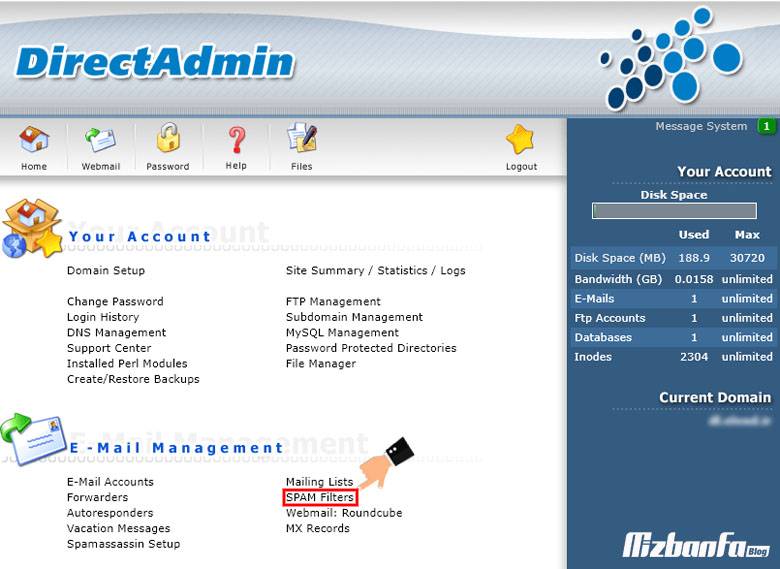
- On the page you see, you will be able to filter spam emails in Direct Admin. In this section, you must complete the following fields:
- Block a specific e-mail address: If you enter a specific e-mail address in the field facing this section, you will instruct your direct admin to block the desired e-mail. In this way, you will no longer receive any messages from the specified email.
- Block mail from an entire domain: By entering a specific domain name in this field, you determine that no mail from this domain will be received by your direct.
- Block all e-mails containing the word: This section can be used to filter emails according to a specific word. To do this, just enter the desired word in the field in front of it so that you will no longer receive any e-mail with such a word.
Note that words containing the filtered term will also be filtered. For example, if you filter the word hosting, if an email contains the word hosting, it will also be blocked. If you want to avoid such an incident, it is better to put the desired word in quotation marks and with a space like “Host”. In this way, you avoid the filter of emails that also have words for the desired word.
- Block all e-mails larger than You can use this section to block e-mails that are larger than a certain size. For this, you must enter the desired size in kilobytes in the empty field. After that, you will no longer receive emails whose size exceeds the specified size.
- Enable adult filter: The literal translation of this section is to enable the adult filter. If you change this field to enable, all emails containing words or addresses specified for adults will be filtered.
- Action for filter matches: Finally, using this section, you must determine what will happen if an email that has the characteristics defined by you is sent. You will have two different modes in front of you:
- You will have the possibility to prevent these emails from entering your email box. For this, you must select the Drop Email mode.
- If you want them to enter your Spambox, you must select Send to Spambox so that they are saved in the spam section of your email box.
- After applying any of the direct admin spam email filters, you must click on the Block button placed in front of it to save the applied changes.

- Keep in mind that any of the Direct Admin spam email filters will be visible in the Filter section of this page. As a result, you can make sure that the applied changes are correct.
Removing the spam email filter in Direct Admin
Fortunately, you will be able to remove any of the applied filters whenever you wish. To do this, just proceed as follows:
- As shown in the image below, select each of the filters applied to the spam email in Direct Admin by activating the tick.
- Then click the Delete Selected button to delete the selected filters.
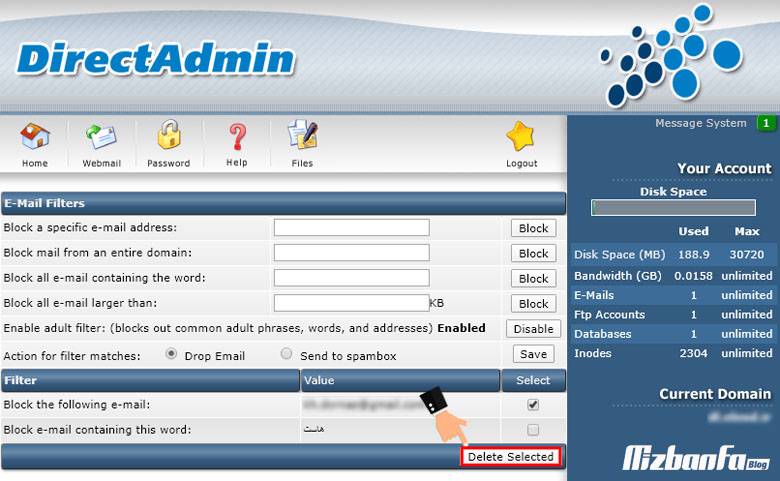
Receiving spam emails can be very annoying. For this reason, you can act through your host’s control panel and filter spam emails according to the criteria you have in mind. In this article, from the Fa host knowledge base, we have tried to provide you with the training on how to filter spam email in Direct Admin










