How to enter C Panel via Cpanelid
So that we can enter the webmail panel according to the image and check our email, or through Cpanelid according to the image without entering a username and password to enter the control panel of our host and manage our website.
But how can cpanelid use it?
Do not worry. We will teach you all the steps to do this: Please first open the login page of your host C Panel. See the image of the Username and Password text box and also the blue login button at the bottom of the text boxes. Now, scroll down a bit to see the orange log in via the cpanelid button. Now you have to click on this button. 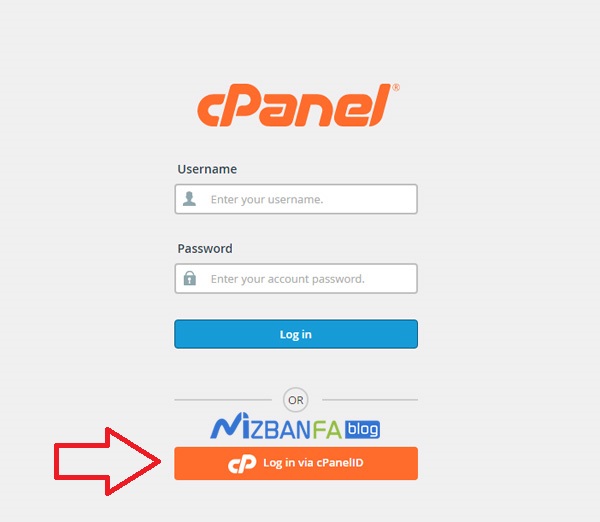
To see the cpanelid control panel login screen image, if you have already registered in the support system or C Panel company store, you must enter your email address and password and click the login button to enter the section. Manage panels, but if you have not already created an account and now you have decided to register on the C Panel website, click on the create new account button to enter the cpanel customer portal page. 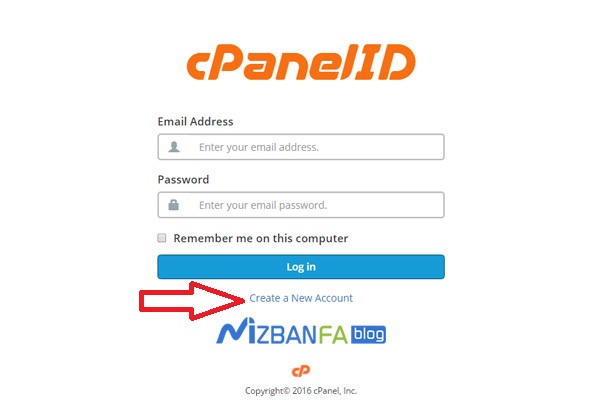 All right now, enter your email address in your email address field and then click the send password button. Now, the customer portal C Panel will send you an email that you can enter in that email and click on the account activation link. You will be returned to the customer portal C Panel when you click on this link. Now, enter the password you want to join the C Panel site in the new password field and repeat the password you entered in the above field in the verify password field. You can also click the generator button to have the system provide you with a secure password. Now you can copy this password according to the image from here, save it to a safe place, and check the option I have copied it in a safe place. And click on the user password button, then click the change button.
All right now, enter your email address in your email address field and then click the send password button. Now, the customer portal C Panel will send you an email that you can enter in that email and click on the account activation link. You will be returned to the customer portal C Panel when you click on this link. Now, enter the password you want to join the C Panel site in the new password field and repeat the password you entered in the above field in the verify password field. You can also click the generator button to have the system provide you with a secure password. Now you can copy this password according to the image from here, save it to a safe place, and check the option I have copied it in a safe place. And click on the user password button, then click the change button. 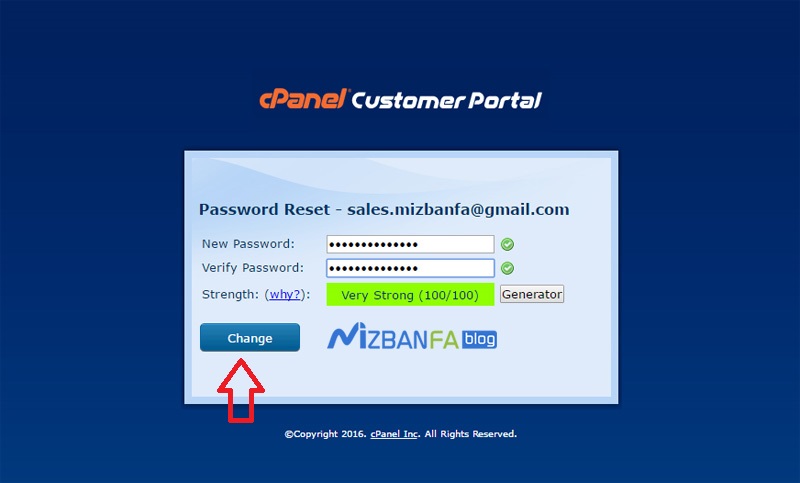
Now you will see the password reset message, and after 3 seconds, you will be automatically returned to the C Panel login page. Enter your email address and password, check the Remember me check box, and click on the login button… 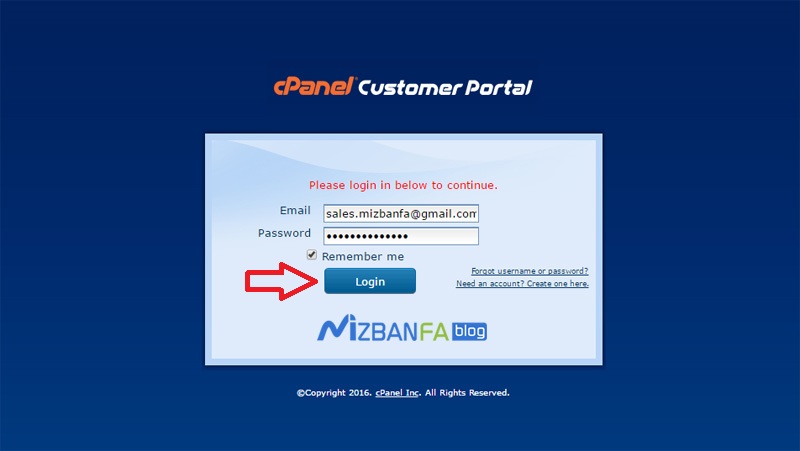
All right, now we are inside the C-Panel customer portal desktop, do not deal with this page and come back to the C-Panel login page of your site. For example, we enter https://mizbanfatv.ir:2083 here to enter the C-Panel login page. Let’s see the C panel. Now click on the orange log in via cpanelid button again to enter the cpanelid user interface according to the image. Enter your email address in the email address field with which you registered in the previous step. I was hoping you could enter the password field that you registered in the previous step with the C Panel site, and you were supposed to keep it in a safe place, then check the Remember me on this computer option and click on the log button. Click in. 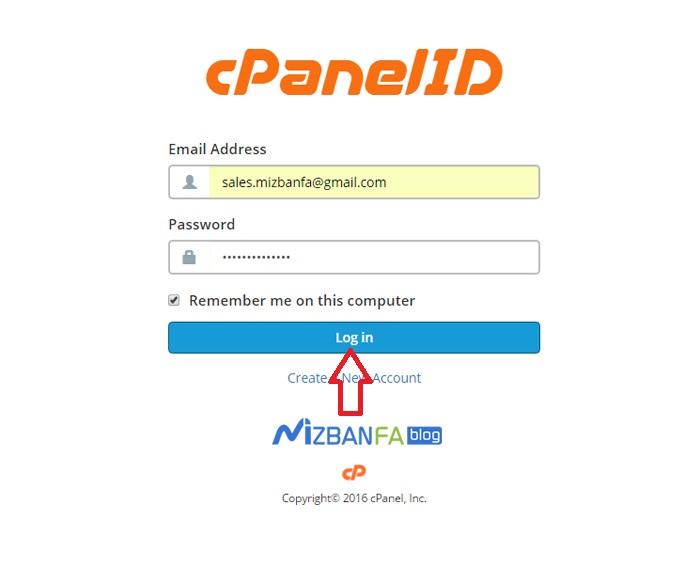
Well, now cpanelid displays your connection information, and you can click on the always approve button so that this computer with this browser can always enter your host through C Panel ID. Now you see this gray message which means that the steps are complete. 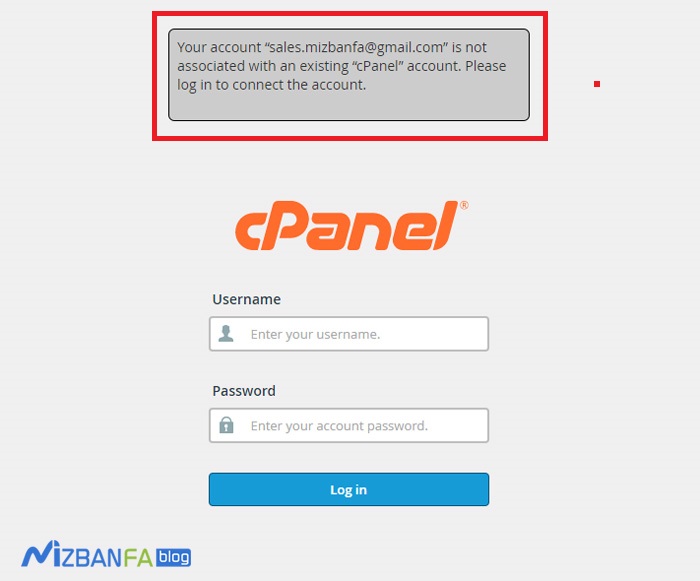
Well, if you want to see the cpanelid accounts created for your c panel and connected to your host, you can enter the username and password of your host and click on the login button, and now to manage cpanelids Created. Click on your hostname above and then click on password & security, 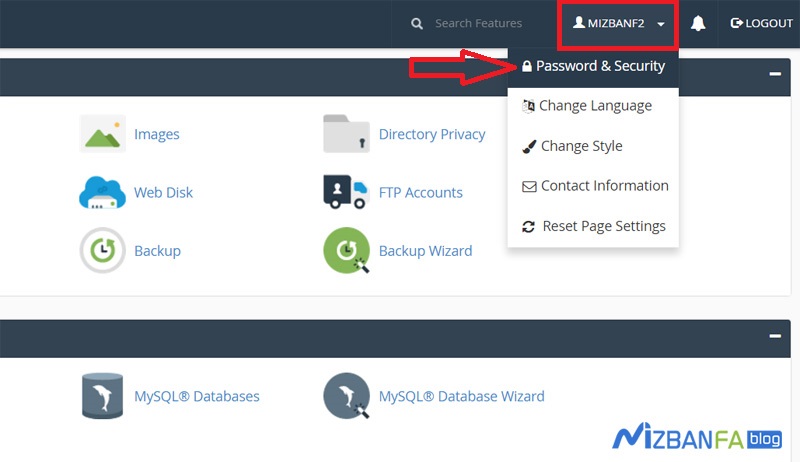 In this page, scroll down a bit to reach the cpanelid section. You can disconnect the cpanelid connection to your host by clicking on the red unlink account button.
In this page, scroll down a bit to reach the cpanelid section. You can disconnect the cpanelid connection to your host by clicking on the red unlink account button. 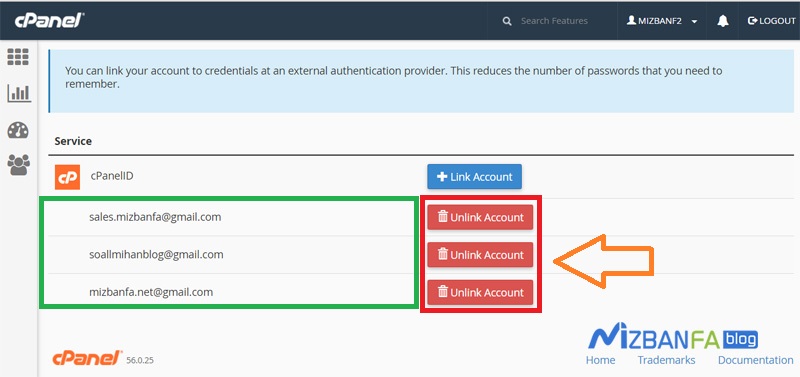
Now, to ensure that our browser is properly connected to the host and the C-panel ID is activated, we re-enter the address https://mizbanfatv.ir:2083 into the same browser with which we did the steps to enter the login page. View the C panel, scroll down, and click on the log in via cpanelid button. As you can see, we entered our host C panel easily without entering our username and password.










