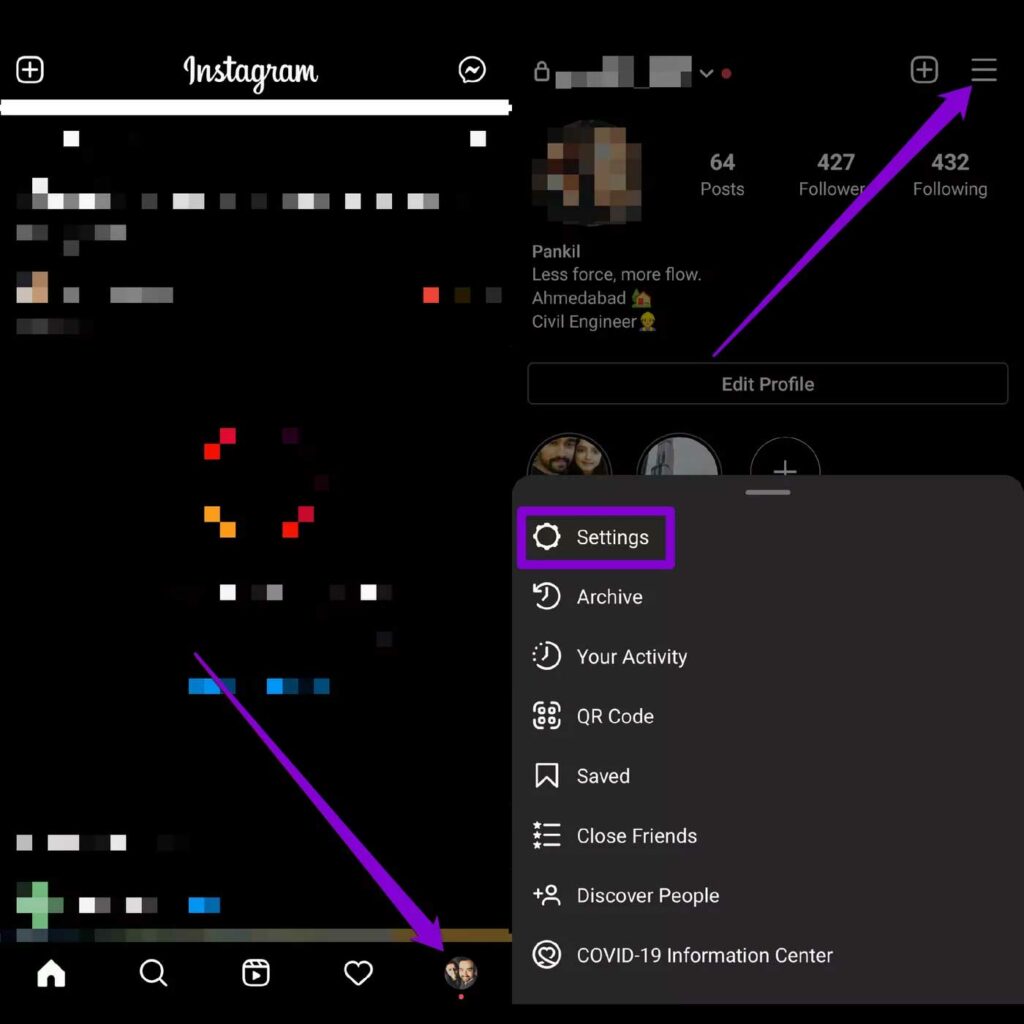Instagram separately supports authentication apps, and users can also use SMS to log in in two steps. It is now possible to use WhatsApp as an alternative way to receive verification codes.
Enable Two-Step Instagram Login, and Now with several different options, users are now advised to enable one of the multi-step authentication methods so that they no longer rely solely on passwords as a security barrier to their account.
Use of authentication apps
If you already use a standalone authentication app to sign in to other social media accounts like Twitter, you can also sign in to Instagram in two steps. To get started, after opening the Instagram app on your mobile, go to the Profile tab and touch the menu icon in the upper right corner, then select Settings from the list that appears.
Then go to the Security section, and on the next page at the bottom of the Login Security section, select the Two Factor Authentication option as shown below. Finally, touch the Get Started key.
In this section, various items are considered for use in a two-step entry. To enable authentication through the standalone app, select the Authentication App option, which Instagram itself also recommends as the best method.
In the next step, if you have not installed any authentication application on your mobile phone in the past, Instagram will ask you to download an active app in this field. By default, Instagram offers DUO and Google Authenticator apps to its users, but it is also possible to use other titles such as Authy, Microsoft Authenticator, and LastPass. After downloading any of the above, you can enter the program by following the displayed guide. Then you have to copy the code entered in the authentication application and enter it in the special section on Instagram. If all the steps are done correctly, Instagram will display a message stating that the two-step login activation process has been completed successfully. Touch the Done key to end.
From now on, if you want to log in to your Instagram account on a new device, after entering the password, you must receive a new code through the authentication application.
Two-step login with WhatsApp
If you are not interested in using standalone authentication apps, you can also get the login code through your WhatsApp account. To get started again, go to the Two Factor Authentication section through the profile tab and settings page, and then select WhatsApp from the options available in Choose Your Security Method.
Next, you need to enter the mobile number you created the WhatsApp account and click Next. After that, a confirmation code will be sent by Instagram to the WhatsApp account, which you must copy and re-enter on Instagram. The steps of setting up a step-by-step login to Instagram via WhatsApp have been completed, and in the next logins, the verification code will work sent to the WhatsApp mobile number.
Two-step login with mobile number
The oldest way to log in to your Instagram account in two steps is by sending a verification code via SMS to the account holder’s mobile number. To set up such a method, follow the same path as the previous sections to reach the Two Factor Authentication section. Finally, select the Text Message option as the authentication method. By default, Instagram sends the initial verification code to the mobile number you entered in your account information. If you have not previously linked any numbers to your account, you will need to enter a new number to receive the verification code. After entering the number, click Next.
After confirming the mobile number by Instagram, a two-step login will activate, and from now on, the login code will be sent via SMS. In this way, there is no need for authentication side programs or WhatsApp messengers, and only the activated SIM card number is enough.
Log in to the account with the recovery code.
Although a two-step login can be a very safe way to increase the security of accounts on various platforms, including Instagram; However, the failure of the authentication program or the failure to receive a text message containing the verification code may cause you to no longer be able to access your account. To solve this problem, different companies make recovery codes available for users to use to activate multi-step login, and Instagram also supports this feature. Of course, each recovery code is for single use only and will be unusable after use.
The best way to ensure that the codes are stored correctly is to write them down on paper and keep them in a safe place. You can also take a screenshot of the screen while viewing the code and save it in a valid folder or memory. Note that anyone with access to such codes can log in to another account, so be very careful about keeping them secure.
To prepare the codes, after entering the Instagram settings section, go to the Security section, and in the section related to the two-step login, refer to Additional Methods and access them by selecting Backup Codes.
If you have used all the codes over time, you can get new codes by revisiting the page.
Disable login requests
When you enable a two-step login on Instagram, all logins will be possible by default only by requesting and registering a verification code. In such a case, if the user logs in with the recovery codes, the login notification will be sent again through the specified routes. The login alert will be visible in the Activity tab, and the user can approve or reject the login request.
The login request feature helps to re-secure your account if someone else has access to the recovery code. If you do not like such a feature, you can easily disable it. To deactivate again, go to the Two Factor Authentication section and by entering the Additional Methods, deactivate the key related to the Login Requests feature.
Instagram will no longer display the entry alert, and no permission will be required for entry requests. You can re-enable this feature in the same way.
The steps mentioned above are a great way to increase the security of your Instagram account. Note that people who are active as security managers on Instagram and provide services to other users use only these frameworks to increase the security level of their customers’ accounts. Also, always try to set a non-predictable password consisting of special characters (such as # @% $) for your account, and do not enter anonymous and mysterious links. You can use all of the above for your account on other social networks and messengers such as WhatsApp, Facebook, and Twitter.