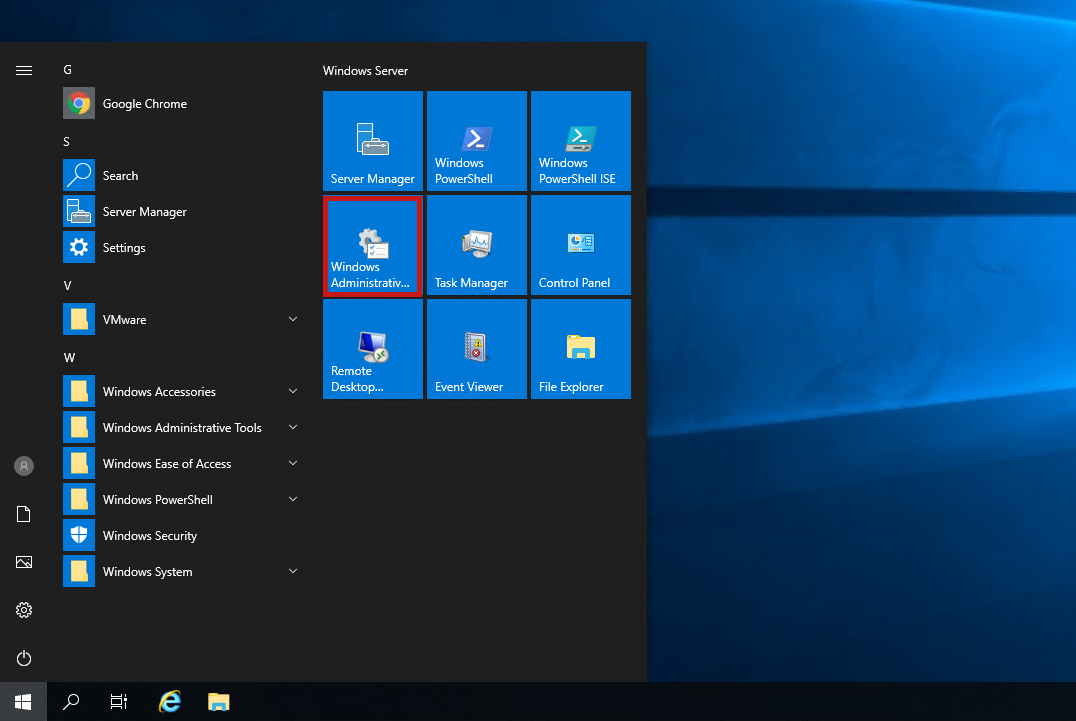How to Enable Sound in Windows Server?
How to Enable Sound in Windows Server?
Maybe you need to use a sound card when using a virtual server and you have the question of how to set the sound card in the virtual server; In this article, we will explain in a simple and practical way how to activate and adjust the sound card in Windows servers 2012, 2016 and 2019, as well as Windows 10 virtual server; Stay with Ded9.com.
Activating the sound card in the Windows virtual server may be a problem that has been troublesome for the majority and is a widespread problem; In the topic category of network training, we will explain how to set up the sound card in the Windows virtual server in the simplest way..
How to set the sound card in Windows Server 2012 and 2016
We enter the Windows virtual server and then perform the following steps step by step according to the inserted images:
The first part of setting the sound card in the virtual server
Open the Remote Desktop (RDP) software and apply the following changes to it:
1. After running the remote desktop software, click on the Show Options option to access the available tabs.
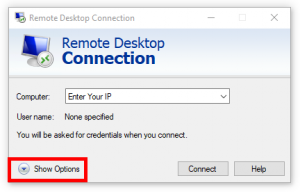
2. After clicking on the Show Options option, you will see the following headers as you can see in the picture below, click on the Local Resources tab.In the available settings from the Local Resources tab, in the Remote audio section; We click on the Settings option and enter the sound settings.
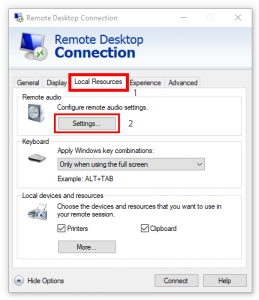
3. When entering the sound settings section, there are two sections, in the first section: Remote audio Playback, there are three options in which we select the first option, and in the second section: Remote audio Recording, we select the first option and to confirm the changes We click on the OK option.
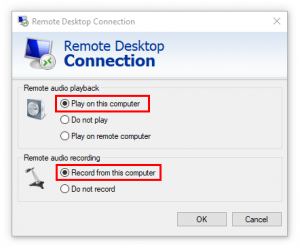
The second part of setting the sound card in the virtual server
After the initial setting of the sound card in the RDP section and entering the virtual server, we will continue the setting of the sound card in the second section according to the following sections:
1. First, through the start menu in Windows Server, we enter the Administrative tools section and find the Services option and run it to enter the Services environment.
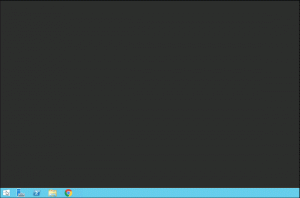
2. After entering the Services environment, find the Windows audio section and right-click and then select the Properties option to enter the settings menu from the Windows audio sectionOK .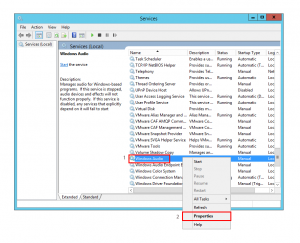
3. In the opened menu in the Startup type section, select the Automatic option and then click the Start option in the Service Status section and then confirm the applied changes by clicking on the OK option.

Note: It should be mentioned through the following link: buying a virtual server; Also, check the available services from Ded9.com
Installing a sound card in Windows Server 2019
To activate the sound card in Windows 2019 virtual server, first access the Services section using the following method and then activate the sound card according to the previous methods:
1. Through the start menu in Windows Server 2019, we enter the Windows Administrative section, and then we find the Services option, and after running it, we enter the Services environment.
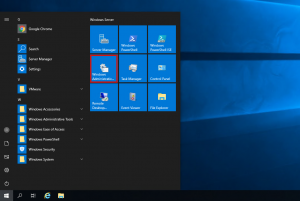
We will do the rest of the steps according to the previous sections of Windows virtual servers.
How to activate the sound card in Windows 10 virtual server
1. Run the RUN software using the Win+R shortcut keys and enter the Control panel section by typing Control panel and confirming with the Enter key and select the Sound option.
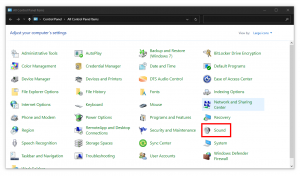
2. By selecting the Sound option, we enter the Playback tab or the same (player), click on the Speakers option from the Playback tab to select the desired device for sound output, then click on the Properties option.
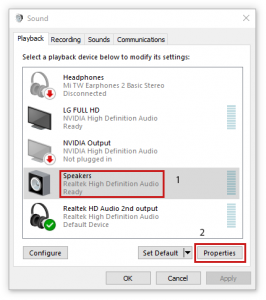
3. By clicking on the Properties option; We will enter the Speakers settings and then click on the Advanced tab. In the Exclusive mode section of the Advanced tab, check the Give exclusive mode applications priority option and then confirm the applied changes by clicking on the OK option; This makes the settings of the sound card in the virtual server not unique or limited.
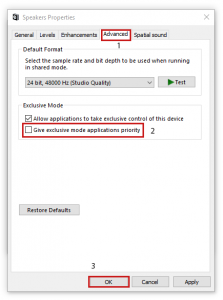
important points
In the first part, we will set up the sound card to set up the sound card in all virtual servers.
Restart your virtual server to ensure the changes applied from setting or activating the sound card.
The way to activate the sound card is the same in most Windows virtual servers, only the type of going to the Services section to apply changes in each virtual server is different.
Conclusion
In this article, we tried to share the easiest ways to set up and activate the sound card in the virtual server for you, if you have managed to set up and activate the sound card in your virtual server through other methods, you can Share it with your friends in the comment section so that they can use it. If you have a problem in any part of this article or have a question about the Windows virtual server, you can contact us from the comment section.