How To Enable 2-Step Verification In WhatsApp
To Secure Whatsapp Account, Users Are Advised To Enable 2-Step Verification. In This Article, We Will Guide You In Activating This Option.
Since 2017, WhatsApp has provided two-step verification to its users. Two-step verification after activation makes hacking your WhatsApp account more difficult for hackers. Therefore, all those who have not done so before are advised to enable it.
Enable 2-step Verification in WhatsApp
iPhone users to access the Two-step Verification option, or the two-step verification in WhatsApp, must tap the Account option in the settings section (the first tab at the bottom right of the WhatsApp page) and then select Two-step Verification. On the next screen, touch Enable to activate the two-step verification.
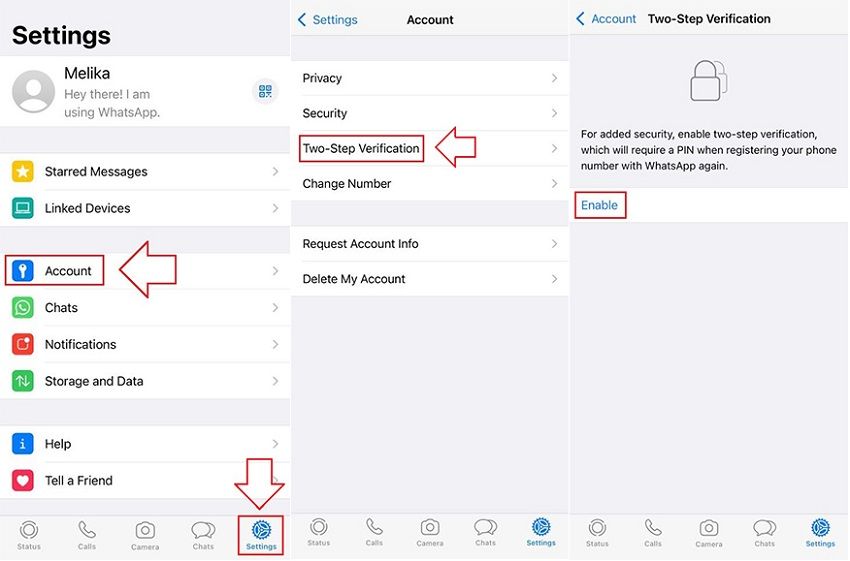
Android users to access the Two-step Verification option in WhatsApp must select the three-dot icon in the upper right corner and enter the settings by touching the Setting option. On the Settings screen, tap Account.
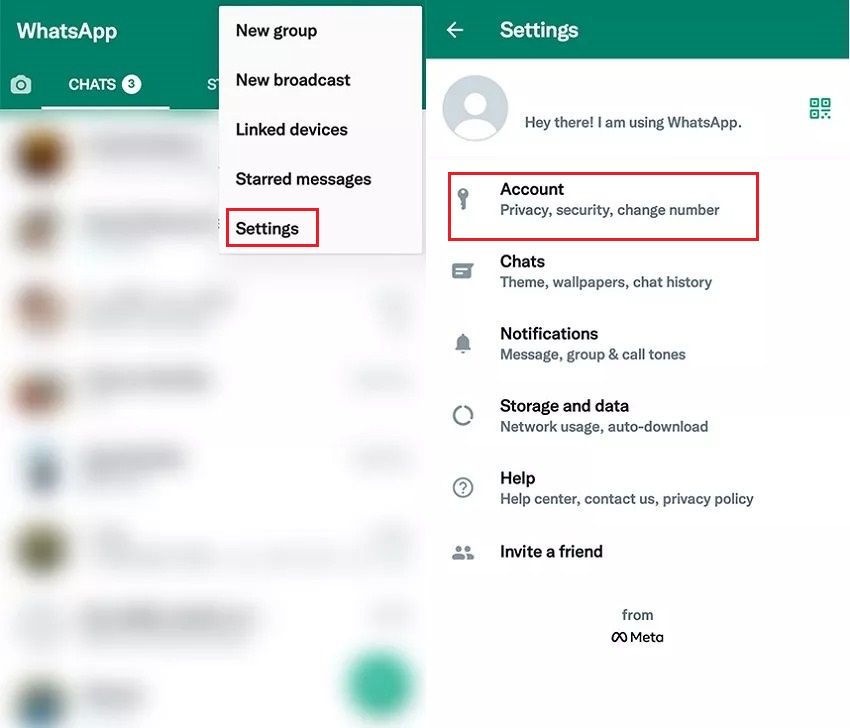
Now select Two-step Verification. Touch the Enable button at the bottom to enable 2-step Verification on the next screen.
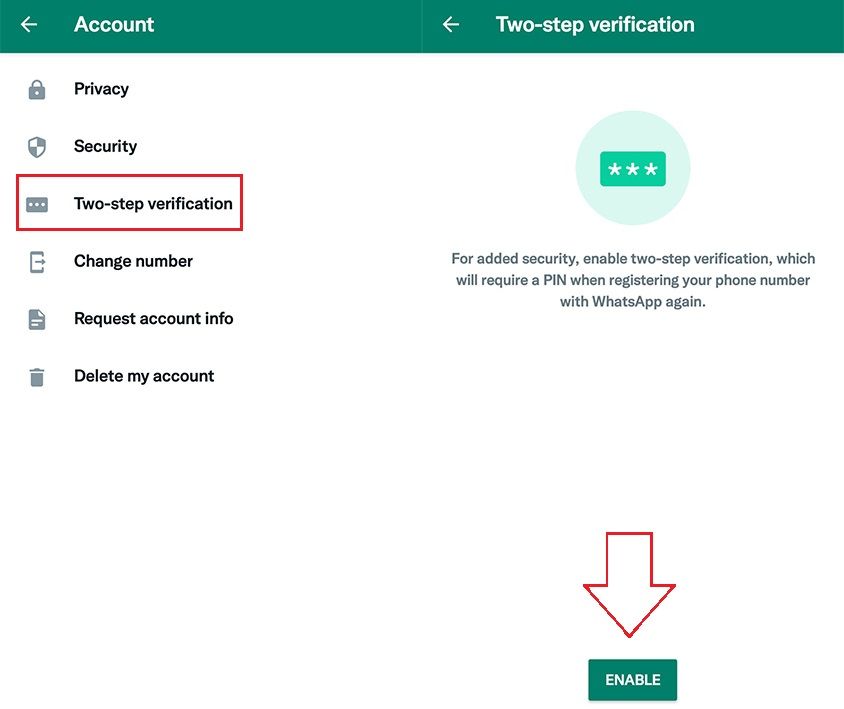
Enabling two-step verification is the same for iPhone and Android users; So follow the steps below to continue:
After selecting the Enable option, you will immediately enter a page that asks you to choose a six-digit PIN for your WhatsApp account. Note that whenever you want to log in to your WhatsApp account from any device, WhatsApp will ask you to enter this PIN. After entering the PIN, tap Next. (On iPhone at the top right of the screen and on Android at the bottom of the screen)
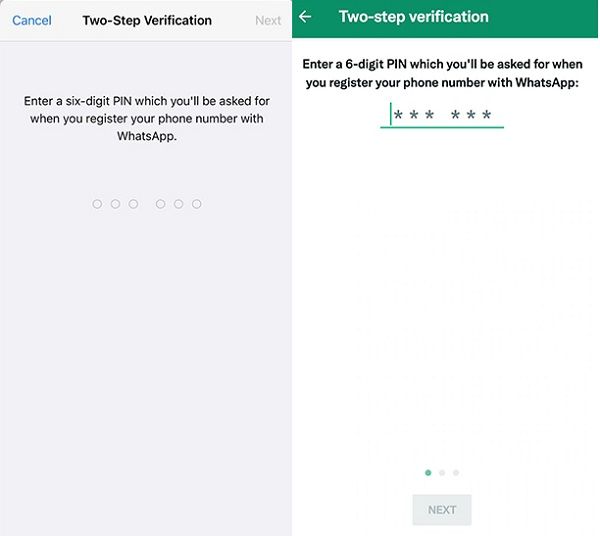
WhatsApp then asks you to re-enter the PIN entered in the previous step and confirm. After re-entering the PIN, tap Next.
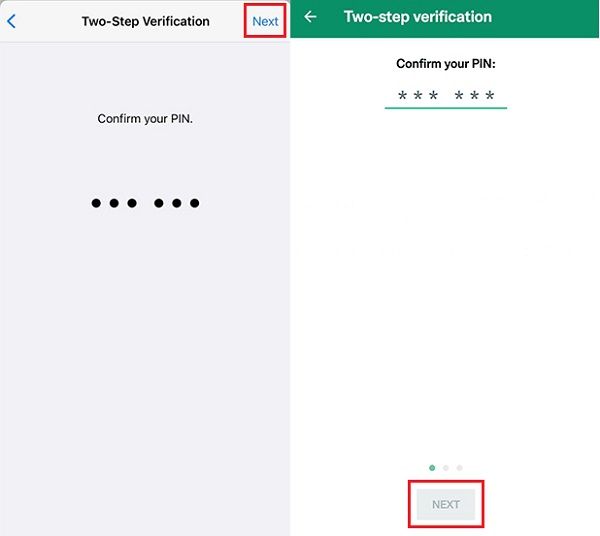
Next, WhatsApp will ask you to enter your email address. After entering the email, tap Next. On the next page, you must confirm it by re-entering the email.
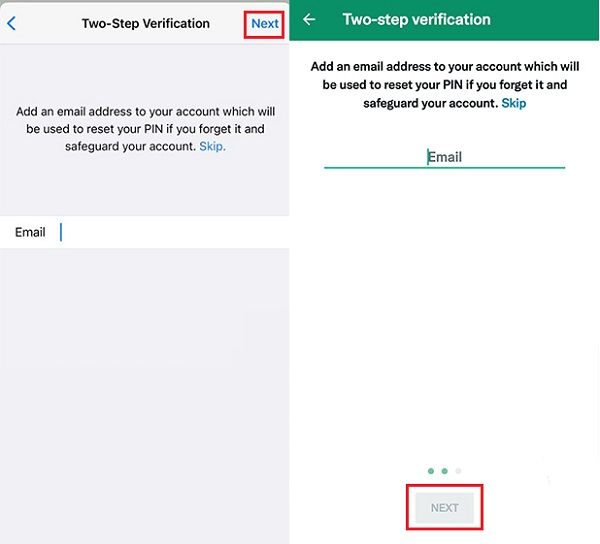
On the first page of requesting an email address, you can avoid entering the email by tapping Skip, but you strongly recommend joining a valid email account. Because if you ever forget your six-digit PIN, WhatsApp will use this email address to reset the PIN. However, to cancel importing the email, tap Skip and then select Skip Email.
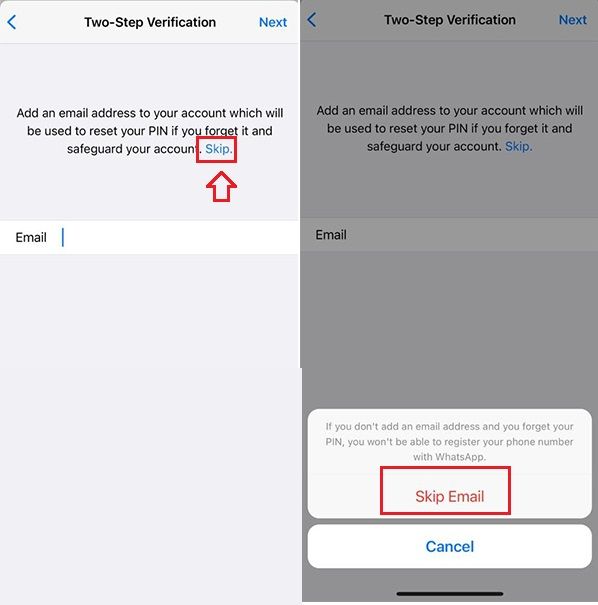
After these steps, WhatsApp 2-step verification will enable you. From now on, by entering the Two-step Verification page, you will see three options:
- Disable: Selecting this option will disable two-step verification for your WhatsApp account.
- Change Pin: you can change your six-digit Pin By selecting this option.
- Email Address: The email address option, if you have not already entered your email (pictured right), will be in the form of Add Email Address, which you can select to enter an email address. Also, if you have already entered your email (left image), this option will be in the form of a Change Email Address; by selecting it, you can replace the email address you entered with a new address.
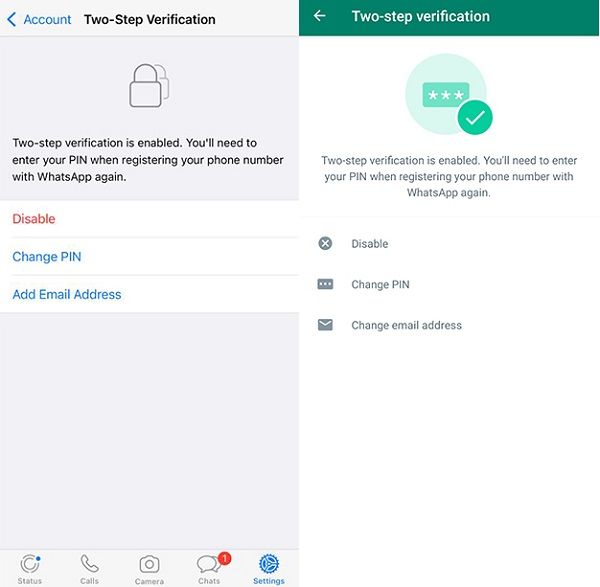
WhatsApp 2-step verification enables your account. Our advice is to allow this option so that no one but you can log in to your WhatsApp account and access your information. We hope this tutorial was helpful. If you have any questions about enabling 2-step Verification in WhatsApp, please let us and users know.











