How To Download And Install The Official Version Of Windows 11; Build 22,000,160 Insider Preview
Windows 11 was officially introduced by Microsoft some time ago. Although the final version of the operating system will be released this fall, Microsoft today (August 29, 1400) officially released the first beta version with a build size of 22000.160.
Download And Install The Official Version Of Windows 11, This version is available to Insider Preview users for the first time, so it is completely official. In addition to the download link, we will also include its installation tutorial in the following article.
So if you are one of those people who are very excited about the new look of Windows 11 and want to access the new version of Windows as soon as possible, you can use this guide to get the first full and stable version of the new Windows (i.e., the first beta version The former is more stable) Download and install on your system.
Also, note that Microsoft has officially released the current version, and many of its features have been enabled in the past. This version does not have many bugs and possible problems, and you can install it safely.
Download link for the official version of Windows 11; Build 22,000,160 Pro (requires TPM)
Download link for the official version of Windows 11; Build 22000.160 Pro (no TPM required/unlocked version)
Download KMS ALL v1; Activator for Windows 11 and Office
Download Why Not Win11 v2.3.2; Software Check the hardware required for Windows 11
Attention:
- Code: techfars.com
- The version with the download link above is considered the Pro version.
- Although according to Microsoft, the final version will only allow the installation of 64-bit software, this version will also allow the installation of 32-bit software.
- The unlocked version of Windows 11 allows you to install this operating system without the need for TPM 2.0.
Prepare Windows installation prerequisites.
- First, download the official beta version of Windows 11 at the link above.
- Now connect a USB memory stick with at least 8 GB of space to your computer.
- Then download the Rufus app and install it on your computer.
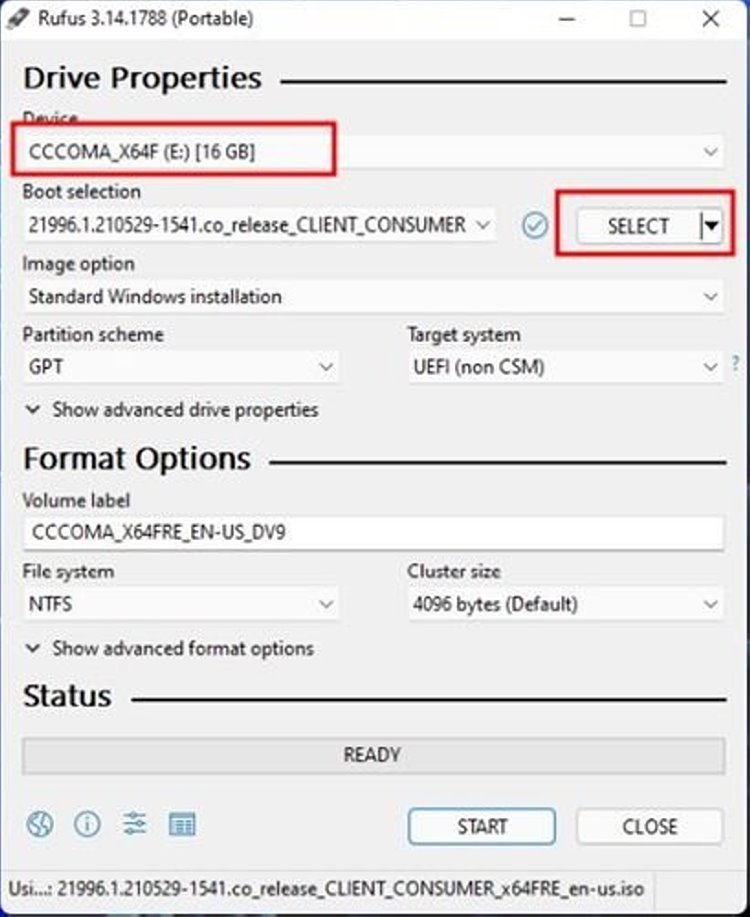
- Open the program and after clicking on the Select option, enter the download location of the Windows 11 file.
- In the Device menu, select your connected memory.
- Then click on Start. Note that this will delete all files installed on your USB storage.
How to install Windows 11
- First, turn on your computer and press the boot key repeatedly (this key can be one of the keys F8, F9, F12, F10, Esc, Delete, and)).
- On the boot screen, select Boot from USB Drive or USB Hard Drive.
- Now the installation of Windows 11 will start.
- On the first page, first specify your language, time, and keyboard.
- Option Next select.
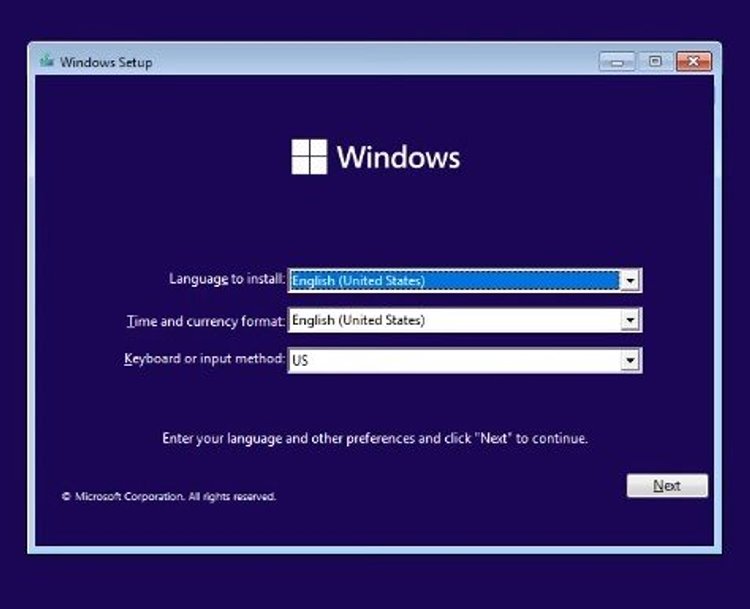
- On the next screen, click Install Now.
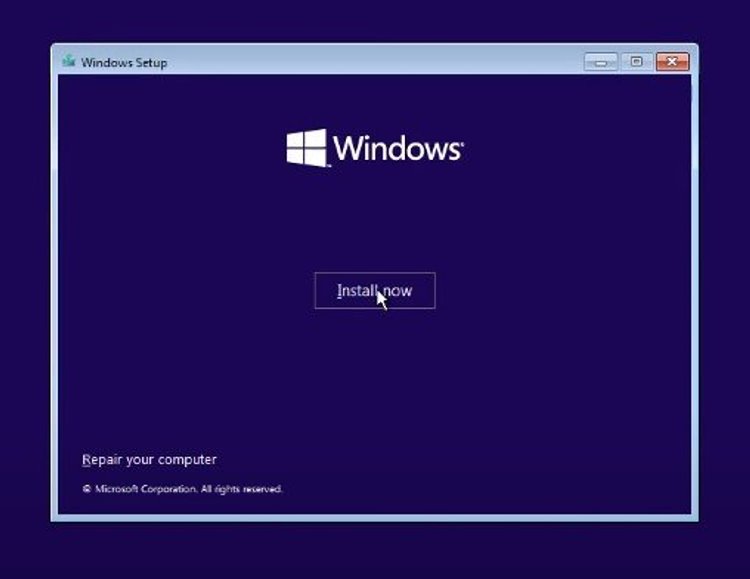
- I was hoping you could select the I do not have a product key option on the page that opens.
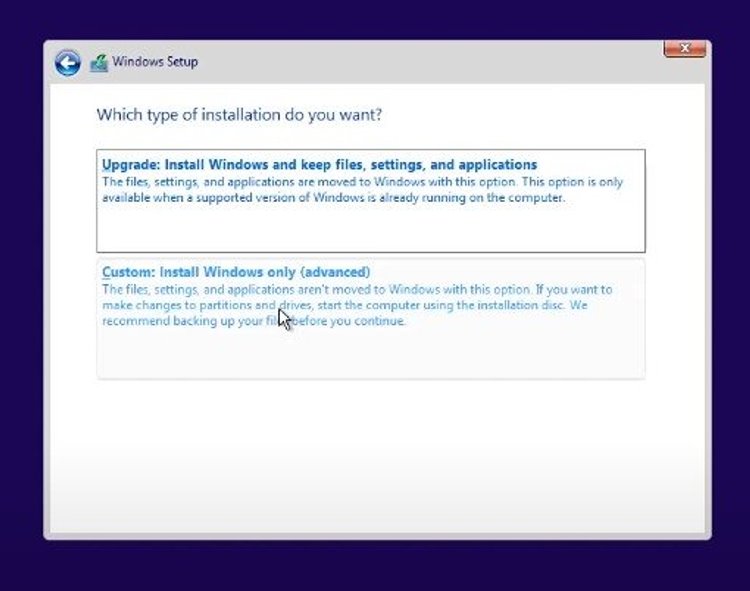
- Select Custom from the next page options.
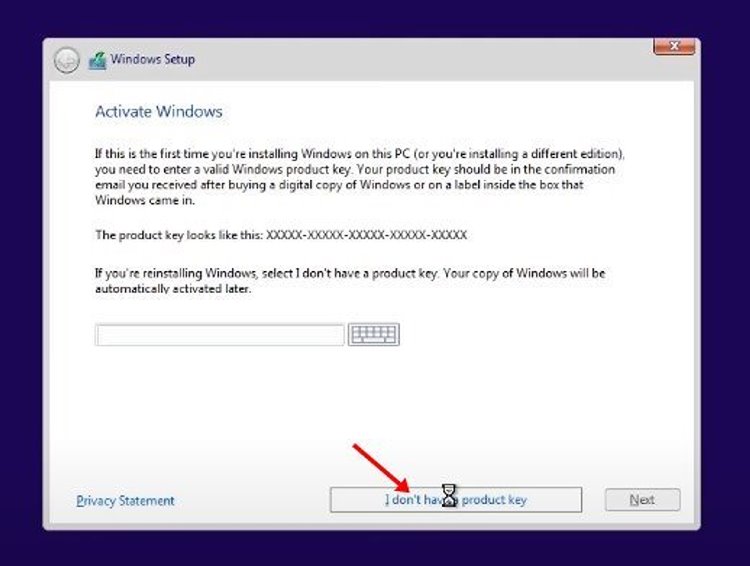
- On the new page, you will be asked to specify your Windows installation partition. Select the drive you want and note that all the contents on this drive will erase during installation.
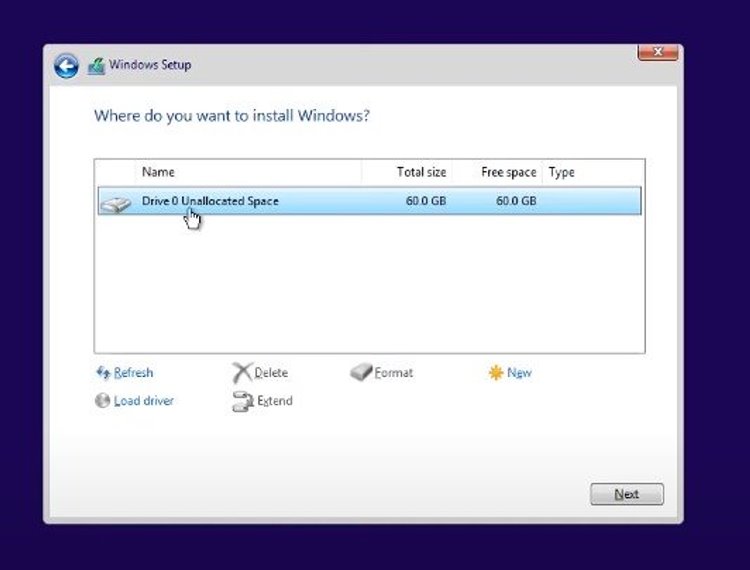
- Now, wait for the Windows installation to complete.
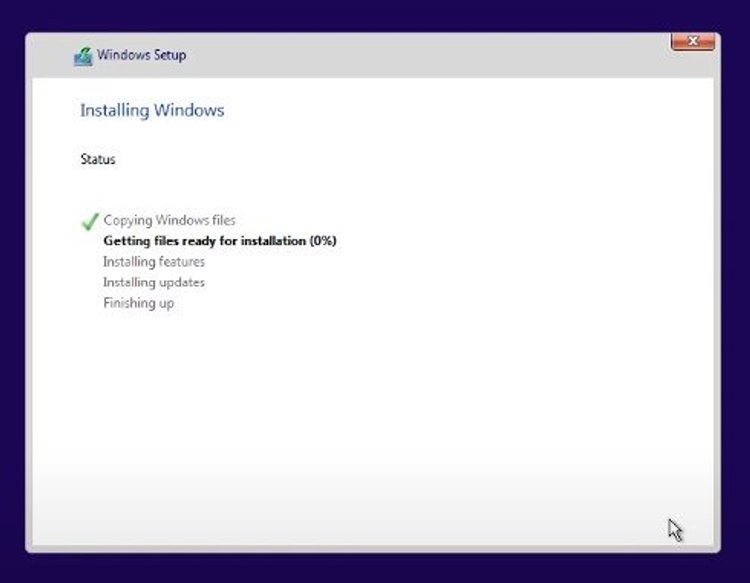
- After installing Windows, your computer will restart, and then you must specify the basic settings of Windows.
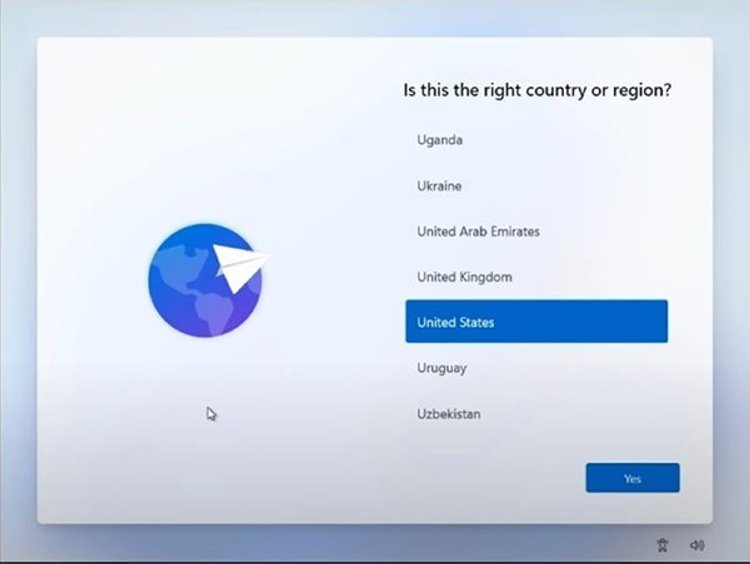
- After completing this step, you will have to wait a few minutes for Windows to start completely.
- Now you can enjoy your new Windows.
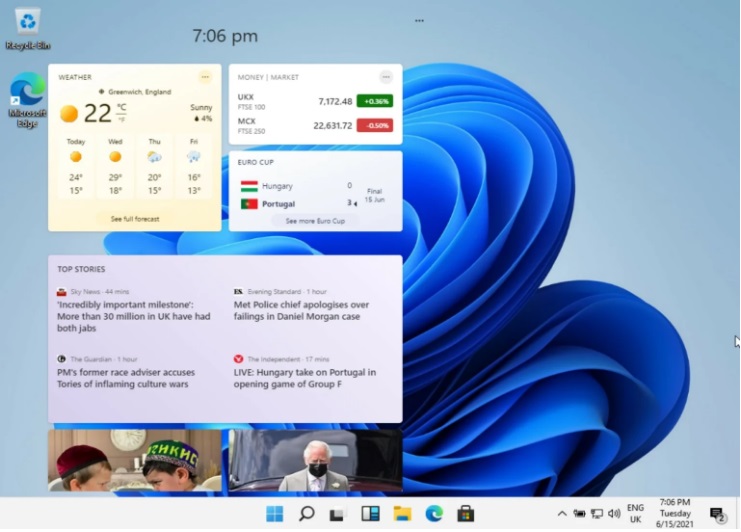
What do you think about the new version of Windows? Do you think Microsoft has been able to introduce a better version of Windows after a few years? As you have seen before, in addition to this text and video tutorial, you can also watch the video download and installation tutorial for Windows 11 from Techfars. In the comments section, you can ask your questions so that the Techfars team or users can answer them at the earliest opportunity.
Frequently Asked Questions:
What is the system required to install Windows 11?
- You need a dual-core processor and 4GB of RAM to install Windows 11. For more information, see the system required to install Windows 11.
How do I know if my computer can run Windows 11?
- Microsoft has released the PC Health Check app for exactly this purpose











