If you want to turn off the touch screen on your laptop or tablet, you should know that turning off the touch screen on Windows 10 and 11 can be done with a few clicks.
If your Windows laptop or tablet has a touch screen, but you don’t want to use it for any reason, you can turn off this feature through Device Manager in a few short and simple steps. Turning off the touch screen in Windows 11 and 10 should not usually interfere with any device’s functions, so feel free to follow the tutorial steps.
Turn off the touch screen in Windows 10 and 11
- Type Device Manager in the Windows search box on the taskbar and click on it. You can also right-click the Start button and click Device Manager from the list of programs in Windows 10 or Windows 11.
- After entering Device Manager, go to Human Interface Devices and expand it.
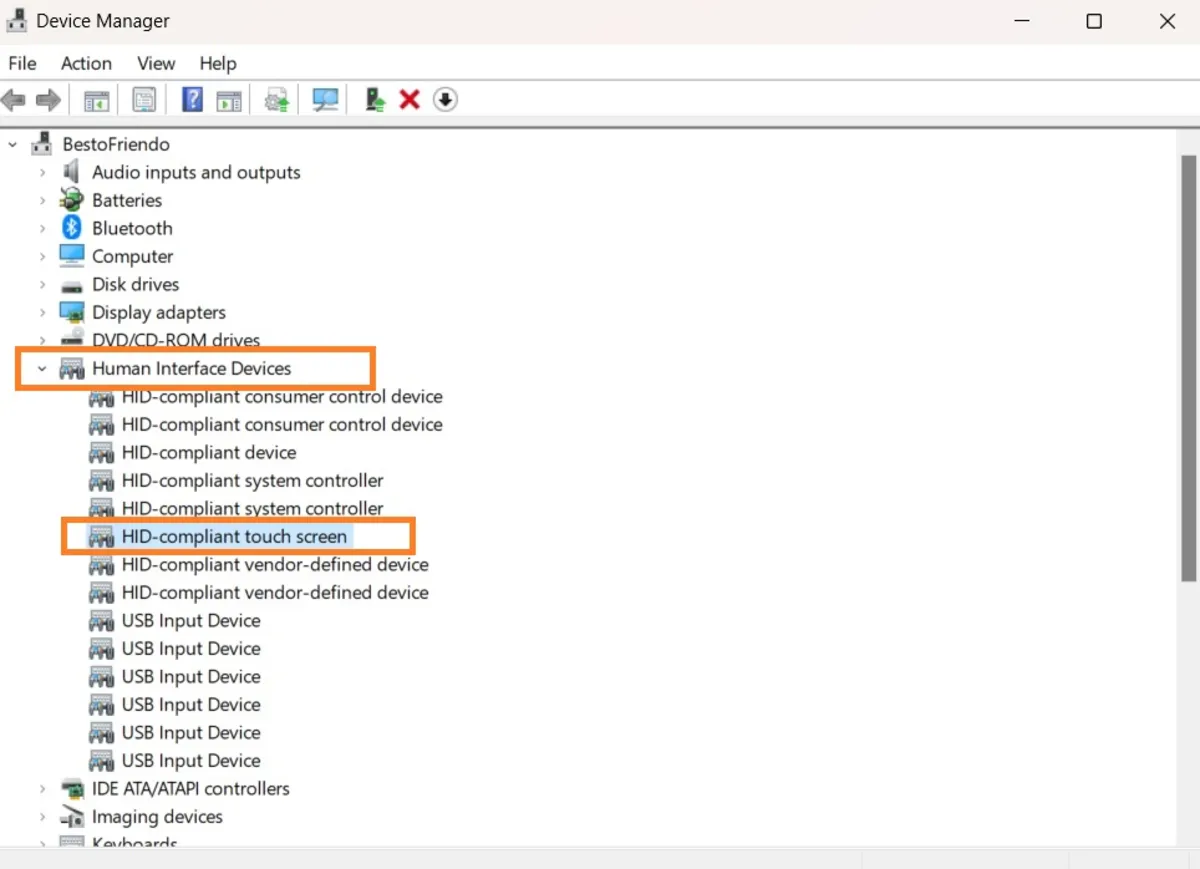
- Turn off the touch screen in Windows 10 and 11, right-click on the HID-compliant touch screen, and select Disable device.
- Click Yes to confirm.
- Your touchscreen should now turn off. To confirm the changes, try touching the screen with your finger to see if it responds.
Activate the touch screen in Windows 10 and 11
If you want to reactivate your laptop’s touch screen in the future, you can follow the steps above; click on Enable device instead of Disable device.
FAQ
How can I disable the touch screen in Windows 10 and 11?
You can disable the touch screen by opening Device Manager, expanding Human Interface Devices, right-clicking on HID-compliant touch screen, and selecting Disable device.
Will disabling the touch screen affect other input devices?
No, disabling the touch screen only turns off the touch functionality; other input methods like keyboard and mouse will continue to work normally.
How can I re-enable the touch screen after disabling it?
To re-enable, go back to Device Manager, find HID-compliant touch screen, right-click it, and select Enable device.