You probably know that all the chats and files you exchange with others on WhatsApp are encrypted, But did you know that backups of your WhatsApp data are not encrypted? For this reason, many users decide to remove their WhatsApp backup from Google Drive. If you do not have confidential and sensitive information and do not need to save it, you can use WhatsApp without backing up, but if you have backed up your data and now you want to delete it, follow our step-by-step guide today.
How to Delete WhatsApp backup from Google Drive on a PC
Before deleting your WhatsApp backup, it is best to keep a copy of this information in a safe place. However, you may change your mind later and want to access this data again. It is best to back up this information as long as you know that you no longer need it.
To clear all WhatsApp backup data from Google Drive, you must first go to the Google Drive site. Remember to log in with the same account you added to your WhatsApp. Then click on the gear icon and go to Settings.
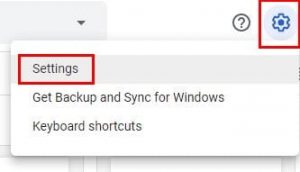
After entering Setting, click on Manage Apps. This will display a list of different applications. Swipe down and find WhatsApp backup.
Now click on the Options drop-down menu and select Delete Hidden App Data from the two options. This will display a warning message telling you how much data is to be deleted. Click Delete if you are sure you want to delete this information.
That’s all you have to do. Additionally, you can delete your WhatsApp backup using the file manager.
For example, if you use Google Files, go to Internal Storage to remove WhatsApp backups and find WhatsApp.
Then tap Backups and select the backup you want to delete.
How to Delete WhatsApp backup from Google Drive on Android
The previous method taught you how to delete your WhatsApp backup from your computer. If you want to know how to do this on your Android phone, read the rest of this guide.
To delete WhatsApp backups on Android, open the Google Drive app and tap the three-line menu at the top left.
This will open a side menu. Tap Backups and find WhatsApp backup. Then tap the three dots that should be on the right. The first option in this section is to Delete the backup. Select it to delete your WhatsApp backup.
Conclusion
Backing up WhatsApp data helps you always have access to your data and not lose it. But when you can save this backup elsewhere, you do not need to use Google Drive because your backup data is not encrypted in Google Drive. We hope you find our article useful today. If you have a specific opinion or question about this, ask us in the comments section of this post, and do not forget to share this article with others.