You can easily delete your Microsoft account through the corresponding support page on the Microsoft website. You can access the Microsoft account removal page from the app and your desktop browser.
A quick guide to deleting Microsoft account
Delete the account through the office application
1- In the program, click on your profile picture.
2- Go to th” “settin”s” section.
3- Drag the screen down and go to th” “Help and Suppo”t” section.
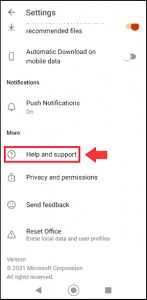
4- Typ” “dele”e” in the search bar.
5- When the delete account option appears, click on it
6- Go t” the “Close your accou”t” section.
7- Select th” “Mark account for closu”e” option.
Remove Microsoft through the browser
1- Go to th” “Suppo”t” section on the Microsoft website.
2- Typ” “dele”e” in the search bar.
3- When th” “delete accou”t” option appears, click on it.
4- Go t” “Close your accou”t” section.
5- Select th” “Mark account for closu”e” option.
Delete the Microsoft account through the official application on mobile
Step 1: Open the Office mobile app and tap your profile picture in the top left.
Step 2: Click on the gear icon to go t” “setting”s.”
Step 3: Scroll down the Settings menu page until you reach the” “Help and Suppo”t” option. Then the program will ask you which browser you want to open the link. Select the installed browser you want.
To find the account deletion option, you need to open your browser’s Help and Support page.
Step 4: You have now reached the support page of the Microsoft website. Scroll to the bottom of the page to see the search bar and the phrasphrasew can we help y”u”. Ty.” “dele”e” and then click on the” “delete account”t” suggestion.
Step 5: This will open the account deletion support page. Read all the information shown. You will find a section callecalledw to close your Microsoft account”t”. Go.”o this section and then click o” “Close your account “t.”
Th” “close your account “t” link will direct you to the Microsoft account deletion form.
Step 6: Now follow the rest of the steps to delete your account through the browser.
What points should you keep in mind before deleting your Microsoft account?
Having a Microsoft account has many benefits. With just one account, you can access a range of Microsoft services such as Skype, Xbox Live, and Outlook. You can also link Office Online and cloud storage services such as Microsoft 365 and OneDrive to your account. . However, if you want to use a Microsoft alternative and no longer need your account, you must delete the account and all of its data.
Before you delete your Microsoft account, you should know that deleting your Microsoft account will cause you to lose the following services:
- Outlook/Hotmail/Live/MSN accounts
- OneDrive/Xbox Live data
- NuGet.org user accounts
- Skype IDs
- Perpetual licenses such as Office 2019 Home and Student
Therefore, you should ensure that your data is saved and any subscriptions associated with your current account are canceled,. Any credit you have on your current account is no longer used. Also, before removing your Microsoft account, make sure you have a local account for Windows 10 or 11.
Tips for deleting a Microsoft account through a browser
Step 1: If yohaven’t’t started the uninstall process through the app, open your desktop browser and go tMicrtMicrosoft’site. At the top of the page, click on th” “theppo”t” option.
Step 2: Typ” “dele”e” in the search bar. When th” “thelete account”t” option appears, click it and open th” “thew to close your Microsoft accou”t” page.
Step 3: Once you have read all the information related to closing your account, go to th” “To close your accou”t” section and click o” “Close your accou”t”. Use your username and password to login. You may need to verify your login with a security code.
When you clic” “Close your accou”t”, login with your username and password to open the account deletion form.
Step 4: Clic” “Ne”t” and on the next page, check each box in the list. In the drop-down menu, you can choose the reason for deleting your account. Finally, click on th” “Mark account for closu”e” option.
In the last step, you confirm that you agree to all terms of account closure and then you can delete your account.
Step 5: Your Microsoft account will be saved as a deactivated account for 30 or 60 days (optional). If yodon’t’t log in again, it will be automatically deleted after this time.