With The Launch Of The Online Section For Video Games, Each Platform Has Moved To An Online Network To Sell Games Digitally. The Network Also Provided A Convenient Platform For Users To Play Online Together.
In this part of the series of educational articles, we have gone to the Steam program. What is Steam, and what features does it provide to users?
What is a Steam account?
Unlike the PlayStation and Xbox, which have only one official network called the Xbox Live and the PlayStation Network, the PC has several different stores and applications that allow PC users to purchase digital games and gaming experience the side.
Among these networks, the oldest and most widely used can be considered Steam, which is announced to have approximately 120 million active users by the end of 2020.
Steam was launched in 2003 by Valve to make it easier for PC users to purchase their games digitally than before. Steam also supports 28 different languages, and users in any region of the world can purchase their favorite games at a localized price.
Users must have an account to purchase the games they want on Steam, and after purchasing the game, they can download it from the Library section and experience the purchased product.
We are learning to create an account.
To use Steam, players must have a Steam account. To download the Steam app, you can visit the Steam website. After downloading and installing Steam, repeat the following steps.
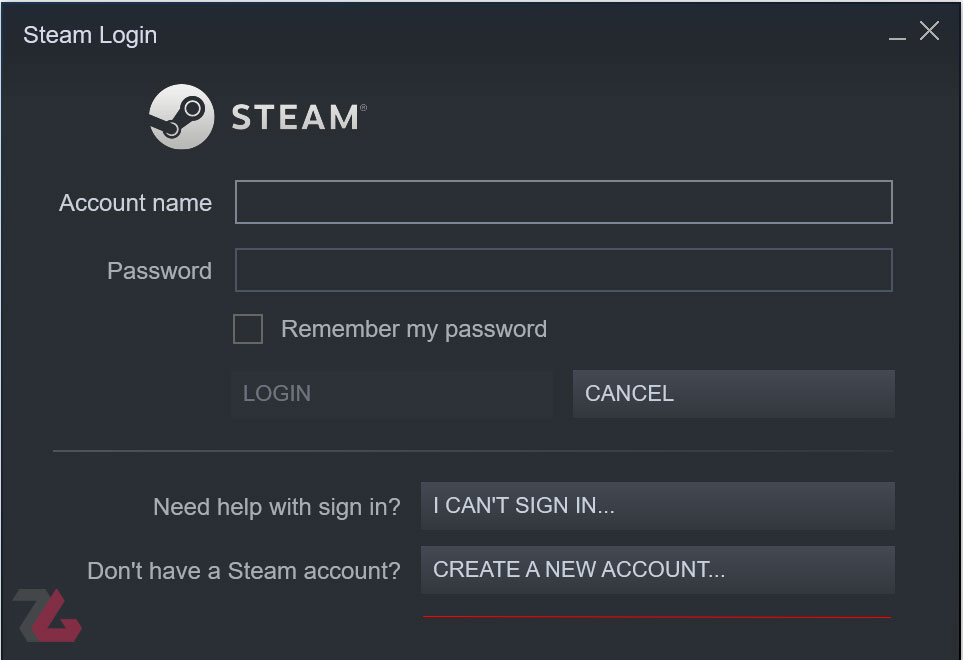
When you run the Steam app, you will see the top page. If you already have an account, enter your details and then select the login option. Otherwise, select the Create a New Account option.
In the account creation section, enter your email address and then select your country.
Remember that we are the country because of the new laws, and the regions can not change.
Therefore, I prefer your country to Argentina or Russia. To register, I must mention that your IP must be the same as the country you are entering.
Then, a confirmation email will be sent to your email address, and all you have to do is open your email and click on the confirmation link.
After confirming the account, you enter the last step; Where to choose your username and password. Remember to use available names. Otherwise, Steam suggests a few names to choose from.
We have a problem creating an account.
If you follow the tips mentioned in the previous section well, there will be no problem in creating an account. However, you should pay attention to two things. First, your password should not be less than eight letters in number. Also, make your password a combination of letters, numbers, uppercase and lowercase letters, and the like.
The next most important case concerns users who intend to create an account other than the United States or countries like Germany and the United Kingdom. After using the IP of your target country and doing the above, Steam may show you an error message stating that you cannot create an account in the target country. In this case, you have to try several times to allow Steam to create an account finally.
Picture
Russia and Argentina, for example, are among the countries where users sometimes encounter the error message after the new law is applied to change the account region. I also suggest that you create an account on a Windows or Mac account through the client or the Steam program and do not do so through the browser.
How to buy from Steam?
After creating an account and logging in to Steam, it is time to buy the game. You will need to top up your account for $ 5 before buying a game or using other Steam features. Next, you can do things like add other users to your friend’s list or use Steam Market.
Now the main question is what is it like to buy from Steam, and what are the methods? The most common way to buy a game from Steam is to buy SteamWalt and use it in your account. So your wallet is charged, and you can buy the game you want.
To enter the purchased code, all you have to do is click on your photo from the top right of Steam, select the Account Details option, and then select the Add funds to your Steam Wallet option.
You will see an option called Redeem a Steam Gift Card or Wallet Code on the page that opens.
Would you please select it and enter the purchased code in the specified location? In the meantime, to activate the Steam wallet code in the account, you must change your IP to the account region and the purchased code.
For example, if your Steam account is in Russia, you must use the SteamWalt and IP code specific to Russia.
Another way you can buy is to use game codes and use them on Steam. Users can purchase the desired game code from CD KEY sales sites and enter it in the Activate a Product on Steam section. Remember to change your IP in this way. Some codes require you to move to a specific IP, but others work with any IP other than Iran.
The last method is to buy and sell the Team Fortress 2 game key. One of the features that Steam gives you is that you can use the market section after activating five dollars in your account. Users now charge their wallets and buy their favorite game by buying Fortress 2 Team game keys and selling them in the market.
Learn how to use Steam
So far, we’ve covered how to build an account and buy a game, but Steam is a program that doesn’t just end with buying the game but also offers other features. After creating an account or even before purchasing the game, the first and foremost point is to change your Steam Security system (Steam Guard) from email to SMS.
To do this, first install and run the Steam app on your mobile phone through the Play Store or App Store. After logging in to your mobile account, run the Steam app on your PC or Mac.
Then, at the top left, select the Steam option and enter the Settings section.
From the Account submenu, select the Manage Steam Guard Account Security option and do the required tasks to set up Steam Guard on your mobile.
Apart from increasing the security of your account, this method is also needed for using the market and buying and selling various items.
Another feature of Steam is sharing the game and account with other friends. Steam has a feature called Family, which has almost the same functionality as priming and home account on PlayStation and Xbox.
The difference is that the account holder cannot simultaneously experience one of your games with the person they shared their account with.
In other words, the mentioned method is more suitable for story-based games, and two people can buy a game together and experience it on their own account at certain hours.
To use this feature, all your friends need to log in to Steam with your account once, and then select the Steam option (top left) and enter the settings section. Then select the Family sub-category and activate your account there.
Finally, after your friend is logged out of your account, enter the Family settings and option and be notified that his account is active. Note that users can only share their accounts with five different people at the same time.
Steam users can access their games from the Library section after purchasing them. The settings in this section are such that you can do various personalizations. For example, you can categorize your games and place them in different collections.
So as your list of games grows, it will be easier for you to find the game you are looking for.
Of course, there is also a search section to find the game you want among other games.
In addition to all the features that Steam provides to players and game developers, the Steam market is one of the reasons that has attracted many players to Steam.
In this market, players can sell their earned items from games such as Team Fortress 2, DOTA 2, or similar games and buy the items they need. Another case used more and more among Iranian users in recent years is buying and selling the Team Fortress 2 game key to charge the Steam wallet and buy the game.
When you want to sell an item (keys, playing cards, and the like), you have to click on your name from the top bar of Steam and enter the Inventory section.
Then select the item you want and select the sell option.
Here you will be shown a price chart, and according to it, you can choose the best price for your product and then confirm it to be placed in the market.
In the meantime, I would like to mention that to sell items such as keys, confirmation has been sent to your Steam mobile application, and you must confirm it for the item to be put up for sale.
Therefore, putting Steam Guard on your mobile phone is the most important thing to consider.
Just click on the Community option from the top bar and enter the Market section to buy an item.
Here is a list of market items, and for convenience, there is a section to search for the item you want. In this section, you can enter the name of your item and purchase it if available.
As the latest feature and important use of Steam for users, it is not bad to mention the personalization of our profile. Players can log in to their profile and make changes to their account via the Edit option via the top bar of Steam and clicking on their name.
Note that the higher your Steam level, the more shocks and gadgets you can use on your Steam profile.
Also, by buying more games, you will earn special points, and you can use them to buy profile frames, more shocks, and similar items, all of which will be to beautify your profile on Steam and are not using anymore.