There are so many types of cloud storage available today. Meanwhile, Apple and Google also offer two popular services.
Switching between the two services may seem daunting, but if you want to copy iCloud images to Google Photos, you can do so with ease.
This allows you to transfer a copy of the images in your iCloud storage to your Google Photos account. Of course, in the meantime, you cannot transfer certain items.
These include shared albums, smart albums, streaming content, live images, and some metadata. The process itself is not difficult, but if you have a large library, it may take up to a week. Here’s how to do it.
How to copy iCloud images to Google Photos
First, go to privacy.apple.com using a web browser such as Safari or Google Chrome. Next, log in using your Apple ID.
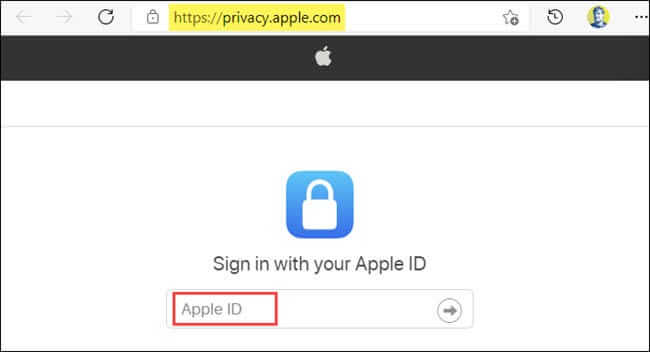
Then click “Continue” to accept the Apple ID and privacy statement.
Next, select the “Request to Transfer a Copy of Your Data” link.
On the next page, you can find information about the volume of your library that can be transferred. Below this option, you can select the drop-down menu and then select “Google Photos” as the destination.
You can select the content you want to move and click “Continue”. Your choice can be images and videos, or one of them.
The next page will tell you that if your Google Account does not have free space, then not all items will be copied. To continue, you must click on “Continue”.
Then another page will appear where you can select your Google Account or log in.
Next, click “Allow” in the message allowing Apple to transfer images and videos to your Google Photos library.
You must select “Allow” again on the next screen to confirm your choice.
Finally, Apple will explain that this process can take between 3 and 7 days. Once the copying process is complete, you will be notified via an Apple ID-related email. You must click on “Confirm Transfers” to complete the job.
That’s all you have to do. You can check your email to see if the process is complete. This will make a copy of your iCloud images and videos appear in Google Photos.
FAQ
How do I start transferring my iCloud photos to Google Photos?
Go to Apple’s Data & Privacy page, sign in with your Apple ID → choose “Transfer a copy of your data” → select Google Photos as the destination → pick whether you want to transfer photos, videos, or both → sign in to your Google account to confirm.
What kinds of files are transferred and which ones are excluded?
Standard photo/video formats (e.g. .jpg, .png, .mov, .mp4) stored in iCloud Photos are transferred. Shared albums, “Live Photos” video parts, smart albums, and some metadata or certain file types may not transfer.
How long does the transfer take and will my photos stay in iCloud?
The transfer usually takes 3–7 days to complete. The process simply copies your content — your originals remain in iCloud unless you delete them manually.