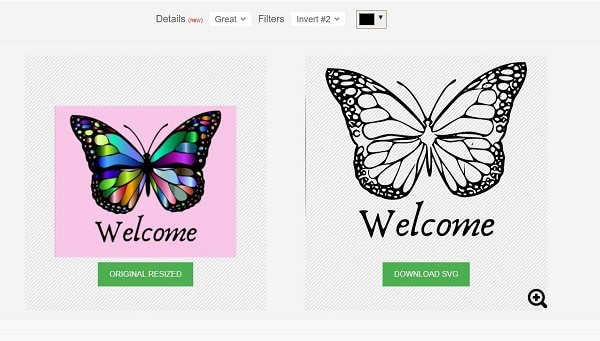How to Convert PNG Files to SVG
How to Convert PNG Files to SVG
In this post, we want to check different methods of converting PNG or JPG image file format to SVG so that it can be recognized in Scan N Cut or Cricut cutting machine.
Introducing PNG or JPG to SVG converter websites
Online photo format conversion sites convert PNG or JPG files to SVG by trial and error. The success of their work often depends on the characteristics of the photo you want to convert. Therefore, if I want to change the format of my photo, I usually try it in several online converters to see which one produces a better SVG file output.
Note that the appearance of a photo can be deceptive and misleading. Here’s a video of how their outputs compare to Canvas Workspace.
1- With the help of the SVGCreator site
svgcreator.com – I’ve successfully used this converter several times to convert JPG to SVG. Although this success has not been 100%. Because often, when converting files, the final output still needs a bit of editing to remove unwanted items that have appeared in the file.
The image below shows the original photo on the left and the output SVG file on the right. As you can see, some spots are lost in the SVG image, but overall, it’s not a bad output. After you cut the file, the quality of the output will be determined for you.
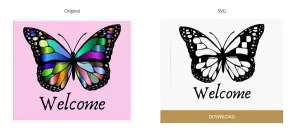
2- With the help of the PicSVG site
Picsvg.com – This is another converter from which I got mixed results, and I recommend you try it out. On this site, the image output looks great, and the most interesting thing is the compatibility of this photo with Canvas Workspace. Remember that you can upload the SVG directly to your Scan N Cut. In some cases, doing this may give better output. The only downside is that if you need to edit the output, it is more difficult to do so on the Scan N Cut screen.
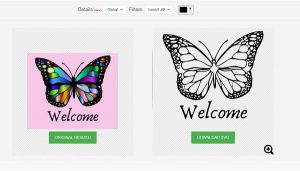
3- With the help of the Convertio site (the best site)
Convertio Site – I have to say that I generally like the output of this online JPG to SVG converter site. This online software will not show the output until you download the desired file. Overall, most of these sites are very easy to use.
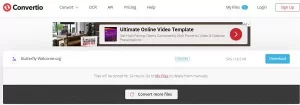
4-With the help of the Cutecutter site
Cutecutter.com is my first time trying this online converter site. The Cutecutter site is slightly different from the other sites mentioned because of its demo mode. Another big difference in this site converter is the presence of more settings for better output.
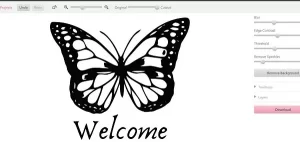
5- With the help of the Online SVG image converter site
PNG and JPEG Online Converter – At first glance, this converter doesn’t seem like it’s doing a great job, but the output colors are different, and they’re deceiving you. Of course, its output can be compared to other online converter programs. This becomes more apparent when you upload the file for cropping. I advise zooming in to see the broken lines, deleted points, and unwanted added points.
6- With the help of the Vector Magic site
Vector Magic Site – This is a non-free site with a membership fee, which means you have to pay a monthly subscription fee to use its services. Converting files on this site looks great. So, if you have a lot of conversions to do, we recommend this site. As you can see, this app delivers perfect butterfly photo output, but due to not being a member, I haven’t been able to do much research on it.
Also, this website offers a downloadable version of the converter
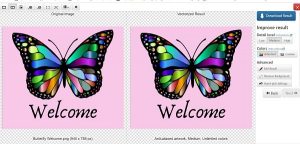
It was interesting. I was really surprised when I uploaded the CuteCutter file, which was full of broken and open lines, to Canvas Workspace online, and I got an incredibly nice output from the CuteCutter site.
I thought maybe this was an anomaly in the online version of Canvas Workspace, so I uploaded the same file in the downloaded version to see the differences.
At first glance, I thought the output looked pretty good, but upon further inspection, I noticed that there were some issues, including that the output had several broken and broken lines like dashes.
What does this mean?
I often hear users say that they have had “no success converting files”…or “that file converter site doesn’t work.” These are the opinions that are said in this regard.
What I’ve found is that if you want to get the best output from a photo, it’s best to try it out on any of the converter sites I mentioned above so you can choose the best output. I have used this strategy because there is no guarantee of optimal output. I’ll start with a site from which I think I can get good output and then check that file. If I am satisfied with it, I will not go to another site, but if I am not satisfied with it, I will try other sites.
7- With the help of Aurora SVG Viewer & Converter software
My favorite free converter is Aurora SVG Viewer & Converter because I’ve gotten good results matching the photos’ output from this site.
Of course, despite what I said… I always try the tracing method (testing multiple times to get the desired result) as my first choice, and only if I’m disappointed with it and it doesn’t give me good output, which very rarely happens.
8- With the help of Imagine App
- Download for Android
- Download for iPhone
Imagine app can be used on Apple products such as iPhones and iPad. This application can create very good outputs. If you have an Apple device, we recommend that you download this application so that you can use it to convert your photos. Unfortunately, I have an Android phone and a tablet, and I have yet to find an app that provides good output. If you know one of these applications, let me know.