How to connect ftp account to atom software
After launching the website, the need to change and manage the files related to the site becomes more noticeable. Based on this, you should either access the files directly through the host or use FTP and editor software to speed up the process. Atom Editor is a very professional program used by programmers and web developers. In fact, people can find the desired access to the files and folders inside their host by connecting the FTP account to the atom software, and finally, they can make any changes they want without entering the management panel of their host. Apply files containing text or codes to your website. In this article from Fa host knowledge base, we decided on how to connect to the FTP host using atom editor. So, if you want to learn how to manage internal files using Atom software, stay with us until the end of this article.
![]() The topics covered in this article are as follows:
The topics covered in this article are as follows:
- What is atom software?
- How to manage files inside the host by Atom
- Display files inside the host through FTP
What is atom software?
Atom Editor is a free and open-source program that allows you to edit texts and codes. atom is considered a very professional text editor or even better to say a code editor and it helps you to edit texts, codes and IDEs with the highest speed and accuracy and make them in the desired form. For this reason, installing this program has become one of the necessities of every programmer and web developer. The good news is that by connecting the FTP account to the atom software, you can easily access the files located inside your host and edit them through this editor. In the following, we will tell you step by step how to establish a connection between the FTP account defined on your host with this editor in order to manage the files inside the host by Atom. 🙂
How to manage files inside the host by Atom
You can easily connect the FTP account created on your host to the Atom editor and manage the files inside your host through this program. If you want to connect ftp account to atom software, follow the steps below:
- In the first step, it is necessary to create an FTP account through the management panel of your host. In this regard, you can read the article on how to create an ftp account using the ftp accounts tool in cPanel, as well as the tutorial on how to create an FTP account in Direct Admin.
- After you have successfully created your ftp account, it is time to download the atom program through the official website of this software and install it on your system.
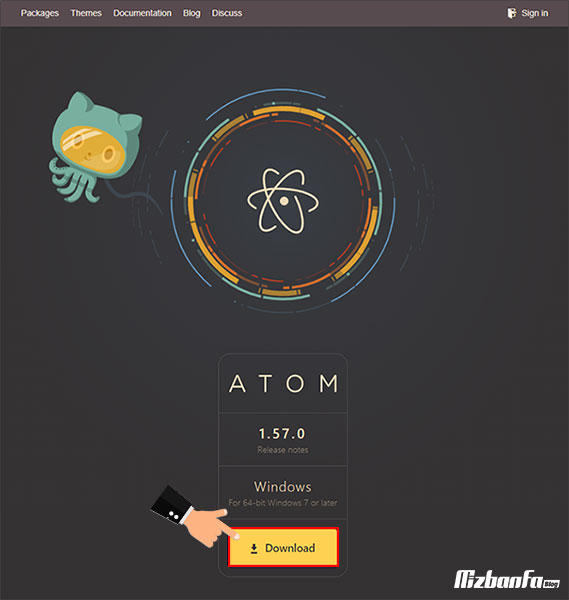
- Once you have installed the atom editor on your system, you must follow the process of connecting the ftp account to the atom software. At this stage, it is necessary to Packages through the toolbar located at the top of the page, and then select the Command Palette sub-menu Toggle .
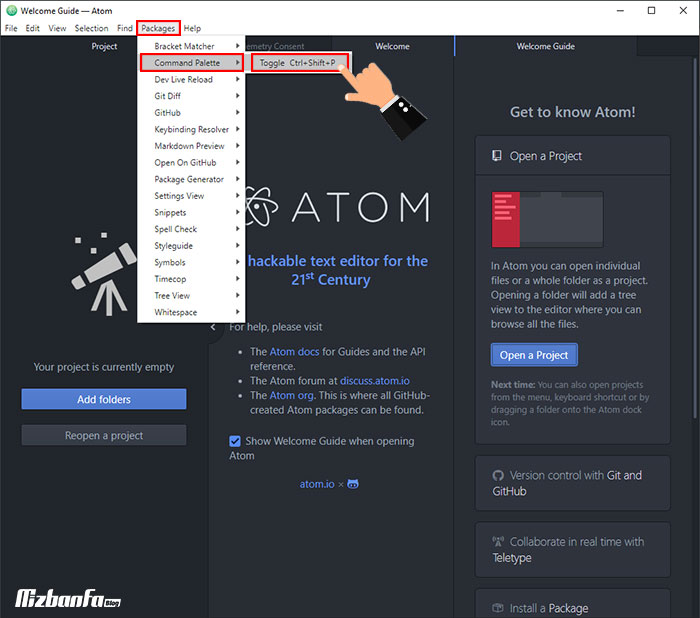
- in the search box that is displayed to display Install pack the various settings related to this term. from the options that are displayed Install packages and themes .
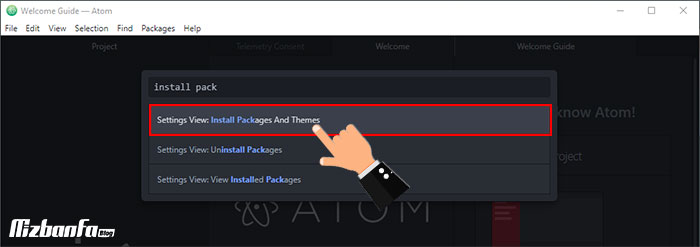
- On the new page that will be shown to you, you Install can search and install the package related to ftp At this stage of the process of connecting the ftp account to the atom software, you must enter the term remote ftp and then click on the Package button. Now, from among the displayed options, click on the Install in remote-ftp to install this package on your atom editor.
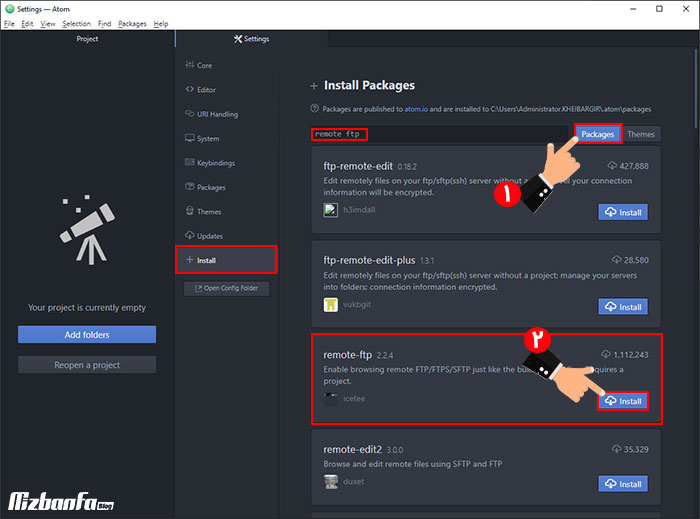
- To make sure that the remote ftp installation is successful, you can check remote ftp box and see if the Install button Uninstall changed If it changes, you can conclude that the installation was successful.
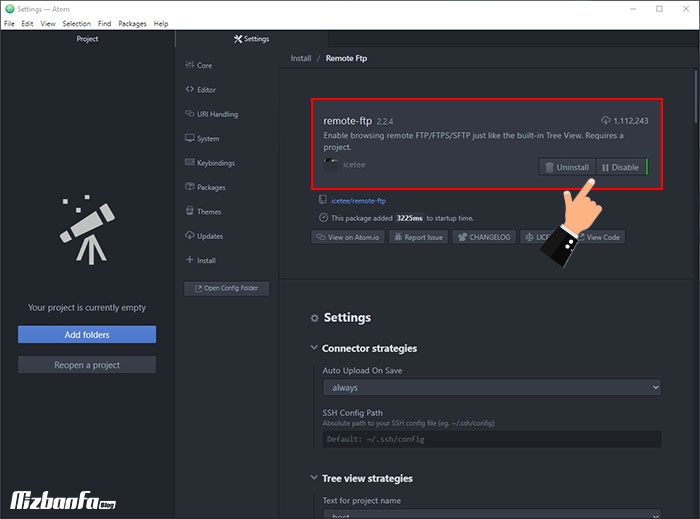
- In the next step, it is necessary to click on the Packages menu Remote FTP and Create ftp config file .
If the Remote FTP menu is not added to the list, you need to close the Atom program once and log in again.
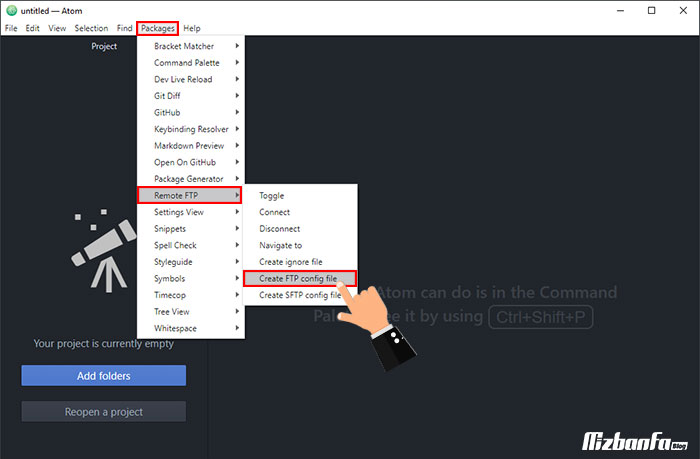
- Now a new page will open which contains some codes. At this stage of connecting the ftp account to the atom software, you must replace the following 3 lines with your ftp account information that you created in step 1, as shown in the image below. This information includes:
- Host with your website address example.com .
- User : In this section, it is necessary to enter the username of your ftp account.
- Pass : This section must also be completed with the password you chose for your ftp account. Keep in mind that if you are using the default ftp account of the host, you must enter your host’s password in this section.
After completing the titled sections with suitable expressions, it is necessary to Ctrl + S save the applied changes If the changes are not saved, the ftp account will not be connected and you will time out error .
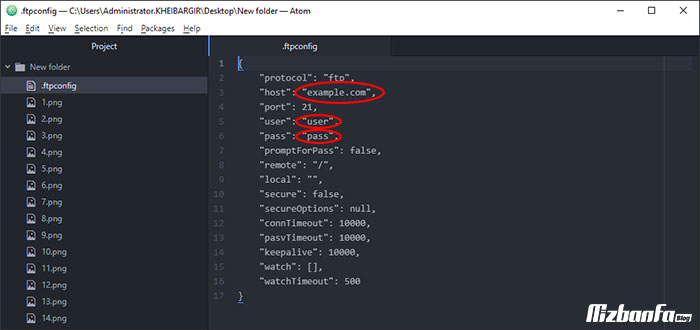
- At this stage of the process of connecting the account to the atom software, it is necessary to click on the Packages and then the Remote menu and Connect. If you have entered your account information correctly, you will receive a successful connection and message.
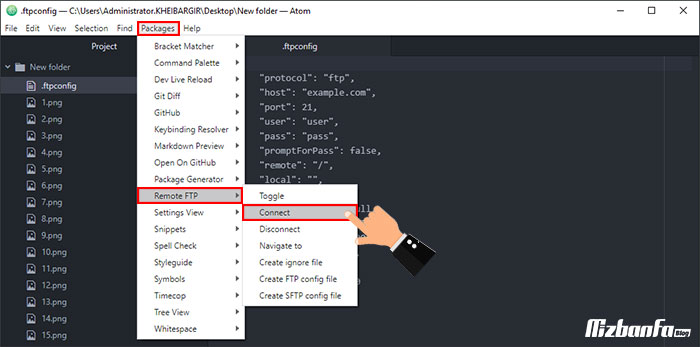
Display files inside the host through ftp
In the previous steps, you learned how to connect the Atom software to the account to better manage the information inside the host. To view the files inside the host through the Atom software, you must follow certain steps:
- If the account has been successfully connected to the atom software, at this stage you must select Packages menu Remote menu and Toggle .
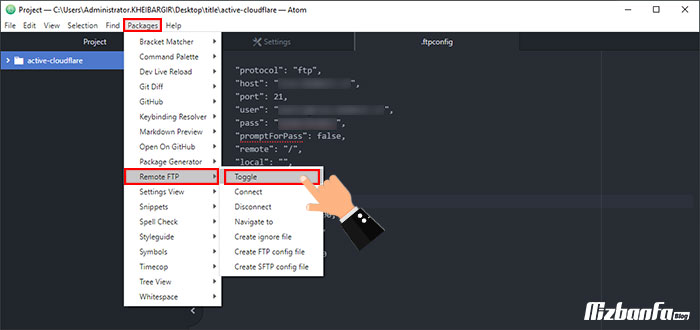
- Finally, a new tab called Remote will be created, through which you can view all the files on the host.
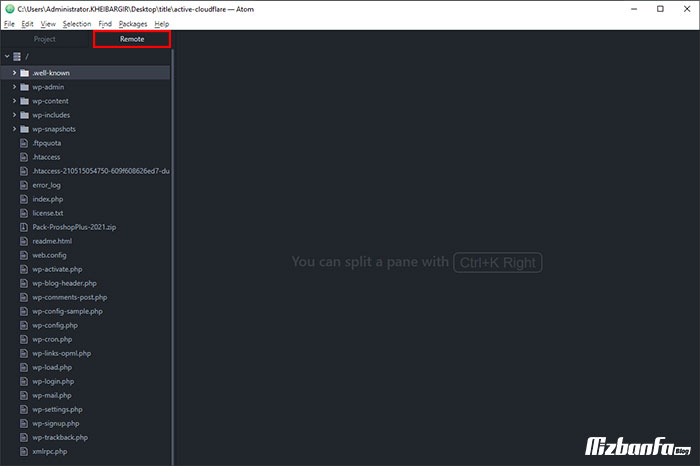
In this way, you can easily manage files on the host and edit them.
In this article, we have tried to teach you how to connect the account to the atom software from the Fa host knowledge base. By establishing this connection, you will be able to access the files located on your host without having to log in to the management panel of your host and apply your desired changes to them. This will have a direct impact on the speed and accuracy of your performance. If you have any questions or doubts, you can contact us through the comments section of this article










