How to connect C-Panel ftp account to turboftp software
Turboftp, just like Filezilla, is software for transferring data via the FTP protocol, which supports advanced technologies such as SSL, tls, sftp, and sh2, which can safely transfer your files from the computer to the host. Conversely, this software has a Google material design. With turbo tp, you can easily manage the files in your site host via mobile or tablet and using the Resume feature after disconnecting the Internet connection. Resume uploading and downloading files. Please download this popular software from the link below, then stay tuned for the rest of this practical tutorial.
Download link: http://www.tbsoftinc.com/download.html
To connect the turbo tp software to the FTP host c-panel account, we first enter our website host c panel through the tutorial on how to log in to the c panel, then click on FTP accounts in the files section.
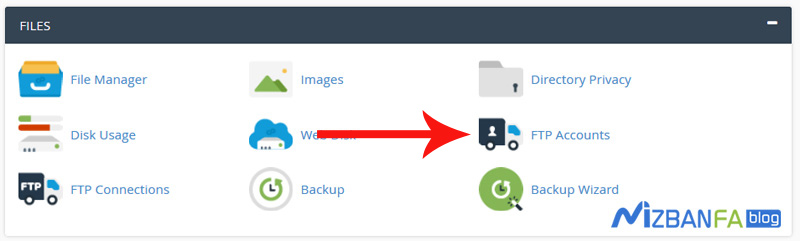
And in this page, we scroll down a bit to get to the FTP accounts section. Here are all the FTP accounts that we have already created inside these hosts. You need an FTP account to continue the steps of this tutorial. If you have not yet created an FTP account in your web host c panel, please watch the full instructional video on creating an FTP account in the c panel. As you can see, there is an FTP account here called cpanel@mizbanfatv.ir, and we also want to connect the same FTP account to the turbo tp software on our computer. Then in front of this FTP account, we click on the configure FTP client option… 
Up to these values of FTP are displayed for us in the expression, now from the Manual Settings section, as you can see, three characteristics have appeared for us:
- FTP username
- FTP server
- FTP & explicit FTPS port
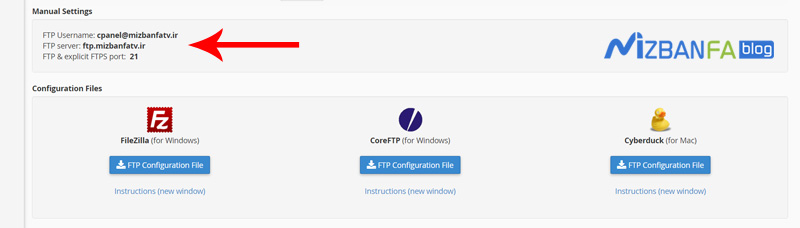
We need all three of these attributes to be able to connect this FTP account to turbo tp software, so we do not close this page from the browser and minimize it so that we can access these values again later and now from within. Windows PC Click on the pre-installed turbo tp icon and wait for the software to open.
Close this window and click on connect at the top left of the software. 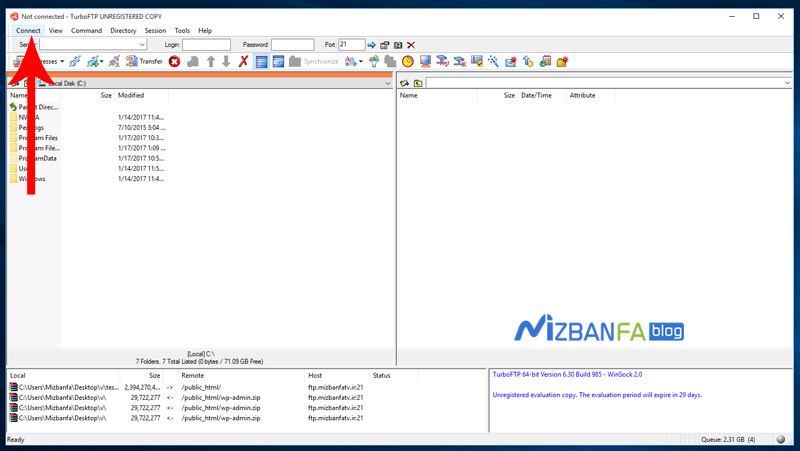 And then select the address book option. Until the address, the booking window opens for us, and now from here, we click on the new site button and select the standard FTP option from the opened window.
And then select the address book option. Until the address, the booking window opens for us, and now from here, we click on the new site button and select the standard FTP option from the opened window. 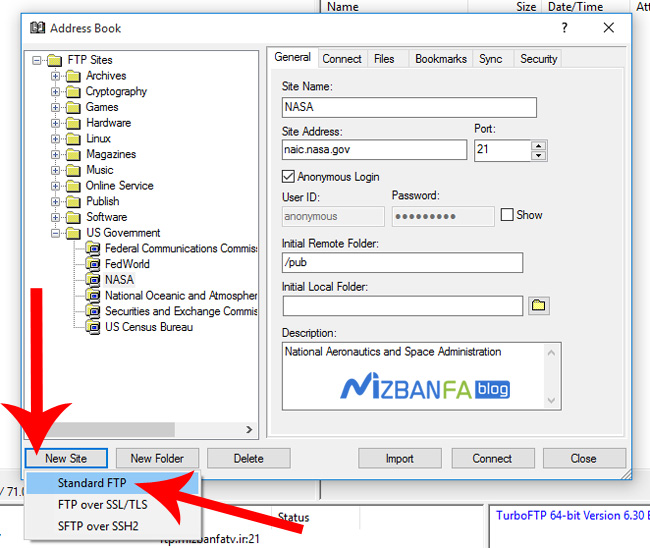 And now, in this window from the general tab from the site name section, we enter the name of this connection from our FTP as desired. We write here, Mizbanfatv. Now from the site address section, we have to enter the connection address to the FTP server hosts. Remember Did we say that we do not close that window from the browser to use it when connecting the FTP account to turbo tp? Now open that window, copy this value completely in front of the FTP server, and paste it into the site address. And from the port section, we make sure that the value of 21 is located here, and now we uncheck the anonymous login option so that we can use the username and password of this account from our FTP software. Inside the user id, we have to enter the username of our FTP account, then open the browser again, copy the opposite value of the FTP username from here, and go back to turbo tp and paste it inside the user-id now. We reached the password section, and we had to enter the password of this account from our FTP host in this field. We start typing the password of this FTP account. Really if you are connecting the main FTP account of your website to turbo tp software, the password of Your host’s main FTP account is the same as the main password to log in to C Panel, but if you are connecting another FTP account to turboftp software, the password of this account is exactly the password you entered when creating the FTP account in the FTP accounts section of c panel. And now we have nothing to do with the other parts, and we click on the connect button.
And now, in this window from the general tab from the site name section, we enter the name of this connection from our FTP as desired. We write here, Mizbanfatv. Now from the site address section, we have to enter the connection address to the FTP server hosts. Remember Did we say that we do not close that window from the browser to use it when connecting the FTP account to turbo tp? Now open that window, copy this value completely in front of the FTP server, and paste it into the site address. And from the port section, we make sure that the value of 21 is located here, and now we uncheck the anonymous login option so that we can use the username and password of this account from our FTP software. Inside the user id, we have to enter the username of our FTP account, then open the browser again, copy the opposite value of the FTP username from here, and go back to turbo tp and paste it inside the user-id now. We reached the password section, and we had to enter the password of this account from our FTP host in this field. We start typing the password of this FTP account. Really if you are connecting the main FTP account of your website to turbo tp software, the password of Your host’s main FTP account is the same as the main password to log in to C Panel, but if you are connecting another FTP account to turboftp software, the password of this account is exactly the password you entered when creating the FTP account in the FTP accounts section of c panel. And now we have nothing to do with the other parts, and we click on the connect button.
And as you can see, the login message is displayed and welcomes us and shows us the exact details of that FTP account. Now, we click on the ok button. 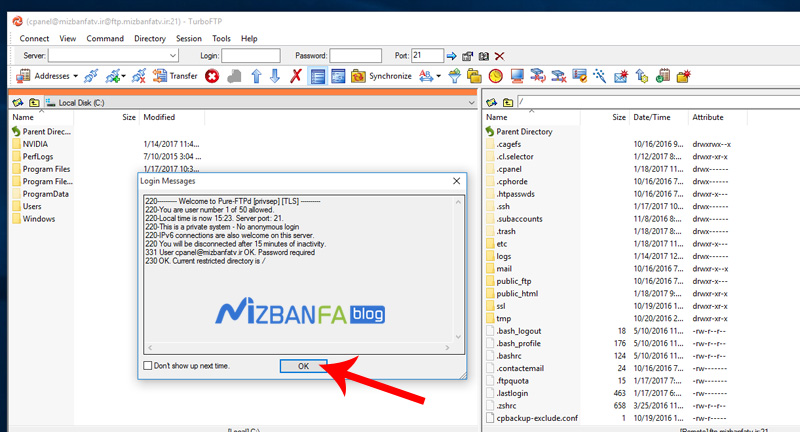 As you can see in the right part of turboftp software, all our files and directories are displayed, and this means that the connection of the FTP host panel account to turboftp software has been made successfully and the connection between the host and FTP software to Well established.
As you can see in the right part of turboftp software, all our files and directories are displayed, and this means that the connection of the FTP host panel account to turboftp software has been made successfully and the connection between the host and FTP software to Well established.
In the next instructional video, how to manage and upload files on the host by turboftp software, so that after becoming more familiar with the software environment and learning the practical applications of this software, you will be able to do it as easily as possible, always without login to the host, manage the contents of your web host from within turboftp. So join us to see more tutorials about the C Panel, which is one of the most popular control panels of host management. Please visit the Mizbanfa.net website or follow us via Twitter and Instagram and. Use all our tutorials for free.










