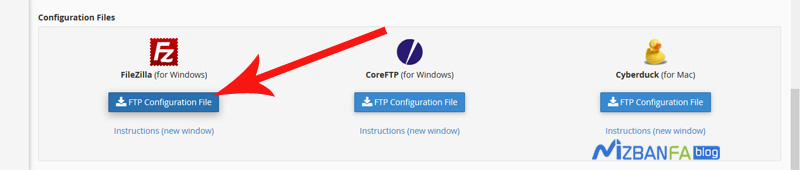How to connect C-Panel ftp account to filezilla software
Filezilla is one of the most popular software for transferring data between the user’s computer and the server or the same host. It is always free because it is software, has a high speed in data transfer, and can be installed on various servers and computer platforms. Very popular, please download the latest version of this software through the link below, install it on your computer, and C-panel then join us to continue this educational video.
http://filezilla-project.org/download.php
Learn to connect the FTP host panel account to Filezilla software
To connect the FTP host account to Filezilla software, we need a series of information that we must extract from inside the c panel. To do this, please log in to your site c panel by learning to enter the c panel and Then click on FTP accounts from the file section. 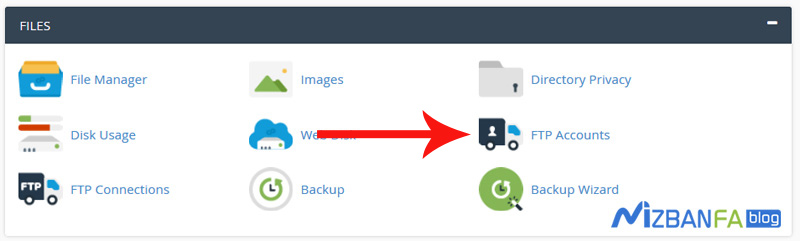 To get in here. Now scroll down a bit to get to the FTP Accounts section, where we created new FTP accounts, the FTP account we want to connect to the FileZilla software is test@mizbanfatv.ir which can be viewed here. To find out the details of connecting this FTP account to software such as Filezilla, click the configure FTP client button to open these settings.
To get in here. Now scroll down a bit to get to the FTP Accounts section, where we created new FTP accounts, the FTP account we want to connect to the FileZilla software is test@mizbanfatv.ir which can be viewed here. To find out the details of connecting this FTP account to software such as Filezilla, click the configure FTP client button to open these settings.  Well, we have almost reached the main part of the tutorial, and the important and remarkable point is that there are two general ways to connect an FTP account to FileZilla software:
Well, we have almost reached the main part of the tutorial, and the important and remarkable point is that there are two general ways to connect an FTP account to FileZilla software:
- The first method, which is also very common, is manually entering the details of the connection to the FTP account in the Filezilla software so that this software can easily connect to our FTP host account.
- The second method, which has just been added to C-Panel and is very useful, is that C-Panel provides us with a ready-made file, and we go to Filezilla and upload that file without the need to make any special adjustments quickly. Zila file software connects to our FTP host account and shows us the contents of the host.
We first want to connect the FTP account to Filezilla through manual settings. To do this, we need to have the following values available from the Manual Settings section to import them into Filezilla. 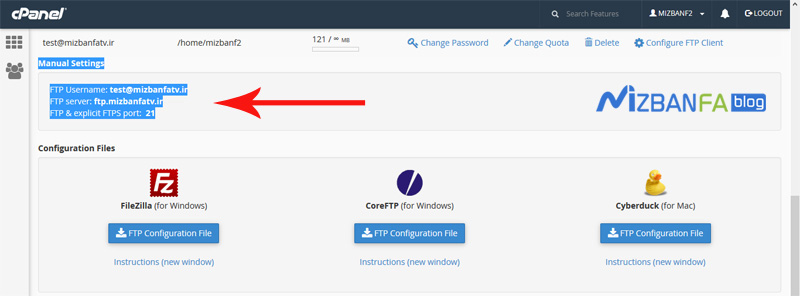 These values are different inside each host, so whenever we want to connect the FTP account to Filezilla, we come and cut these details from here. Now we enter our Windows computer and see the Zilla file software we have already installed. Open it now. There are two ways to connect the FTP account to Filezilla manually. The first way is to enter the details of the FTP account from the top bar into the host, username, password, and port fields and click on the button. Click quick to connect to FTP hosts.
These values are different inside each host, so whenever we want to connect the FTP account to Filezilla, we come and cut these details from here. Now we enter our Windows computer and see the Zilla file software we have already installed. Open it now. There are two ways to connect the FTP account to Filezilla manually. The first way is to enter the details of the FTP account from the top bar into the host, username, password, and port fields and click on the button. Click quick to connect to FTP hosts. 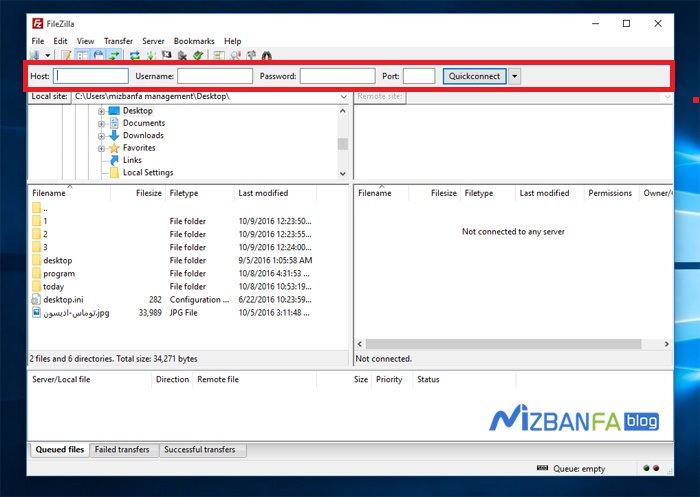 But the important point is that when we connect to FTP in this way, which is also called fast connection, the next time we enter Filezilla, we have to re-enter the FTP login details, and connecting to FTP of this method is useful for those who want a Connect to FTP of a host. The FTP details will not be saved in the filesystem, but because we do not want to enter the FTP login details into Filezilla each time, after the top menus, click on the file and then click here. Click on the site manager to open this window.
But the important point is that when we connect to FTP in this way, which is also called fast connection, the next time we enter Filezilla, we have to re-enter the FTP login details, and connecting to FTP of this method is useful for those who want a Connect to FTP of a host. The FTP details will not be saved in the filesystem, but because we do not want to enter the FTP login details into Filezilla each time, after the top menus, click on the file and then click here. Click on the site manager to open this window. 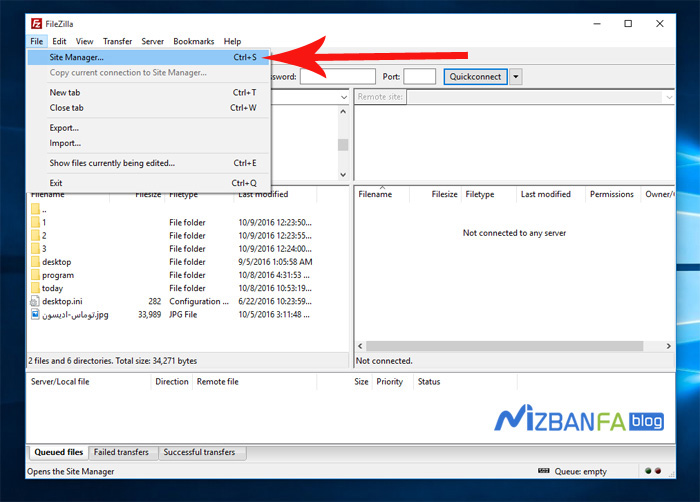 And now, from the bottom left, we click on the new site button, and here we write the name of this connection as desired, Mizbanfatv.
And now, from the bottom left, we click on the new site button, and here we write the name of this connection as desired, Mizbanfatv.
Now we have reached the most important part, and we have to enter the details of our host FTP account here. Then we will enter the same C-panel page again that we said the details are important to us, and from this part, we will copy the values in front of the FTP server. 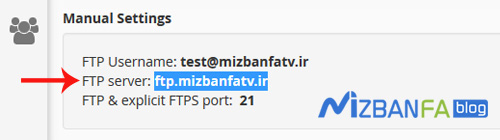 And now we enter Filezilla again and paste the copied values in the host field.
And now we enter Filezilla again and paste the copied values in the host field.  And now, we enter the C panel again and copy this value in front of the FTP & explicit FTPS port section and go back to the Zilla file and put the copied number inside the port section, which usually has the FTP port number 21 inside all hosts. Is. And we have nothing to do with the protocol section. From the encryption section, we select the option only to use plain FTP. From the logon type section,n, we also select normal to reach the user section,n, which is one of the most important sections. It opens the C panel again. Copy these values in front of the FTP username field, go into the Zilla file, and paste it into the user and password fields. We must enter the password that we set when creating the FTP account because we enter our password in a We saved the notepad file. We copy it from here and paste it into this field, and now we click on the connect button to finalize the connection of the Zila file to the FTP account.
And now, we enter the C panel again and copy this value in front of the FTP & explicit FTPS port section and go back to the Zilla file and put the copied number inside the port section, which usually has the FTP port number 21 inside all hosts. Is. And we have nothing to do with the protocol section. From the encryption section, we select the option only to use plain FTP. From the logon type section,n, we also select normal to reach the user section,n, which is one of the most important sections. It opens the C panel again. Copy these values in front of the FTP username field, go into the Zilla file, and paste it into the user and password fields. We must enter the password that we set when creating the FTP account because we enter our password in a We saved the notepad file. We copy it from here and paste it into this field, and now we click on the connect button to finalize the connection of the Zila file to the FTP account.
And as you can see, our connection is good. Now we want to delete this FTP account that we connected to the Zilla file first from inside the software and then teach you the second way, which is to connect the FTP account to Filezilla through the ready-made C-panel file. So to remove the FTP connection created from the top menus, click on the file again, and from here, we click on the site manager. In this window, we enter the mizbanfatv connection, and from below, we click on the delete button. 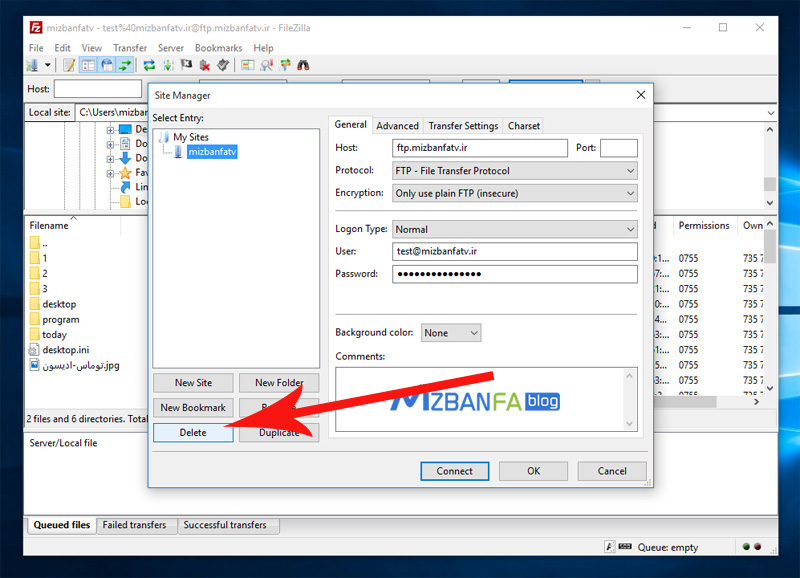 Until the connection is removed and our connection with the FTP account is disconnected.
Until the connection is removed and our connection with the FTP account is disconnected.
Now to connect FTP to Filezilla from the second method, i.e., automatic connection by the prepared C-panel file, we enter the C-panel host again and click on FTP accounts from the file section to enter this page. Now we scroll down a bit to Let’s get to the FTP accounts section because we have decided to connect the FTP account test@mizbanfatv.ir to Filezilla. Hence, we click on the configure FTP client button, but now this time, we have nothing to do with the Manual Settings section. We will go down to the Configuration Files section, and as you can see in this section, we see the left side of the FileZilla icon, and now we have to click on the blue FTP Configuration Files button.