How to connect C-Panel ftp account to cuteftp software
Cuteftp, just like Filezilla, is software for transferring data via FTP, sftp, ftps, and https protocols. Unlike other ftp software, this software is not free, but you can use the trial version of this software for a limited time. , With this software, you can easily upload your files to the host, please download this software from the link below, then join us in the continuation of this practical tutorial.
Download link: https://www.globalscape.com/cuteftp
Learn how to connect ftp to cuteftp software
To connect the cuteftp software to the ftp account of C-Panel host, first we enter our site C-panel host by teaching how to log in to C -Panel, then we click on ftp accounts from the files section, inside we scroll down a bit. To get to the FTP Accounts section. 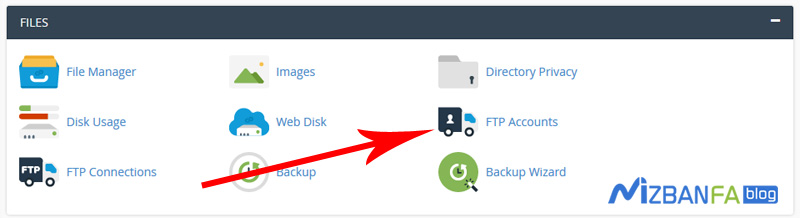 In this section, all the ftp accounts that we have already created are known, you really need an ftp account to continue the steps of this tutorial, if you have not yet created an ftp account in your site host, please see the instructional video on how to create a new ftp account in C Panel See in full
In this section, all the ftp accounts that we have already created are known, you really need an ftp account to continue the steps of this tutorial, if you have not yet created an ftp account in your site host, please see the instructional video on how to create a new ftp account in C Panel See in full
As you can see, there is an ftp user here named test@mizbanfatv.ir and we want to connect exactly this ftp user to cuteftp software. To do this, we need the specifications of this ftp account. 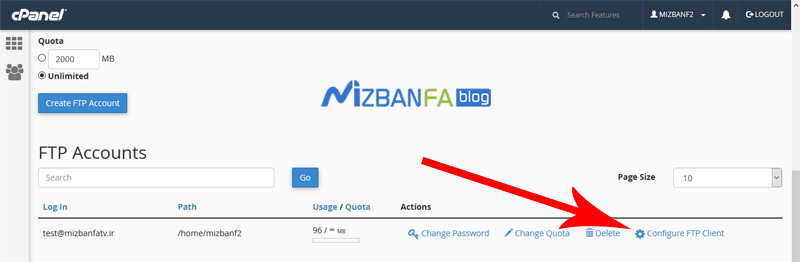 Then click on the configure ftp client button from here to open these settings for us.
Then click on the configure ftp client button from here to open these settings for us. 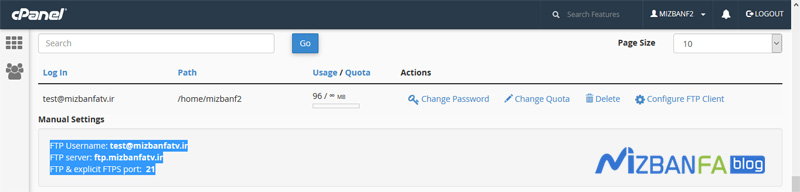 And from the Manual Settings section, it shows us three characteristics of this ftp account:
And from the Manual Settings section, it shows us three characteristics of this ftp account:
- FTP Username
- FTP server
- FTP & explicit FTPS port
We need the values in front of each of these three attributes when we want to connect the ftp account to cuteftp software, so we do not close this browser window and just minimize it so that we can access these values again later, and now Click on the cuteftp software icon that we have already installed to open the software completely, first close this window and then click on the file button at the top left of the software. 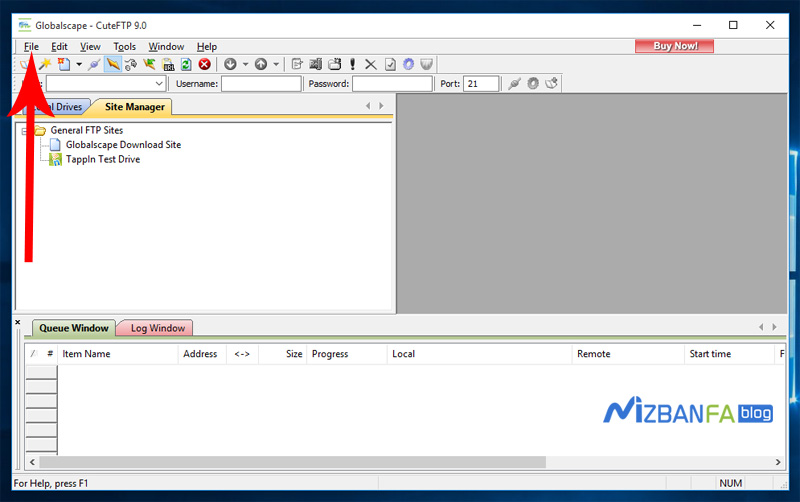 And from the new section, we click on the ftp site to open the site properties for window.
And from the new section, we click on the ftp site to open the site properties for window.  And now by default we are in the general tab of this window and we have to enter the specifications of our host’s ftp account in these fields.
And now by default we are in the general tab of this window and we have to enter the specifications of our host’s ftp account in these fields.
In the label field, we have to enter a custom name for this ftp account, which we write Mizbanfatv, and in the host address field, we have to enter the connection address of our ftp host. ftp server Copy this value and go back to the software and enter the copied value in the host address field, the next field we have to jump is the username, open the browser again and in front of the FTP Username field this value We copy the username of the FTP account and now enter it in the software in this field. In the password field, we must also enter the password of our host’s ftp account, which we had set in the steps of creating the ftp account. Typing our password and we must be very careful that the password must be entered correctly, otherwise the connection with ftp will not be established and from the login method we make sure that the normal option is selected, usually the settings of other tabs such as action and type and option are compatible with all hosts by default Are, so you try not to change the other settings, and now we click on the ok button to save this connection from ftp in cuteftp software completely. 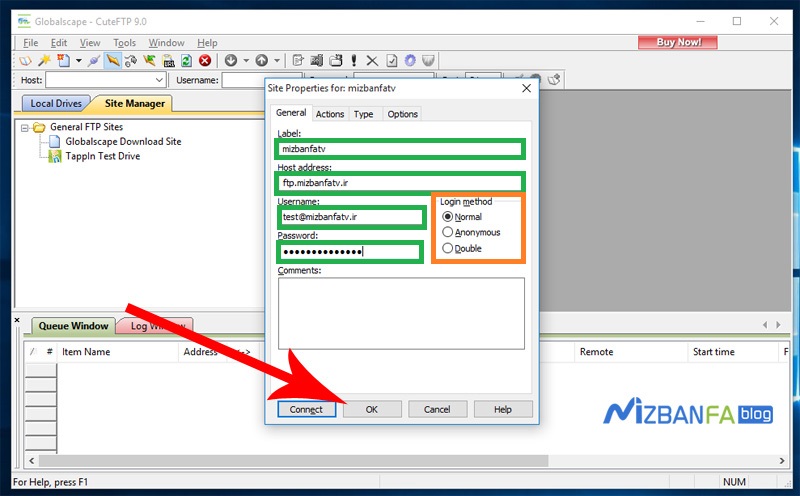
As you can see from the left side of the software inside the site manager window, our ftp connection has been added with the name mizbanfatv. To test the correctness of the values we entered in the previous steps, right-click on mizbanfatv and click connect. 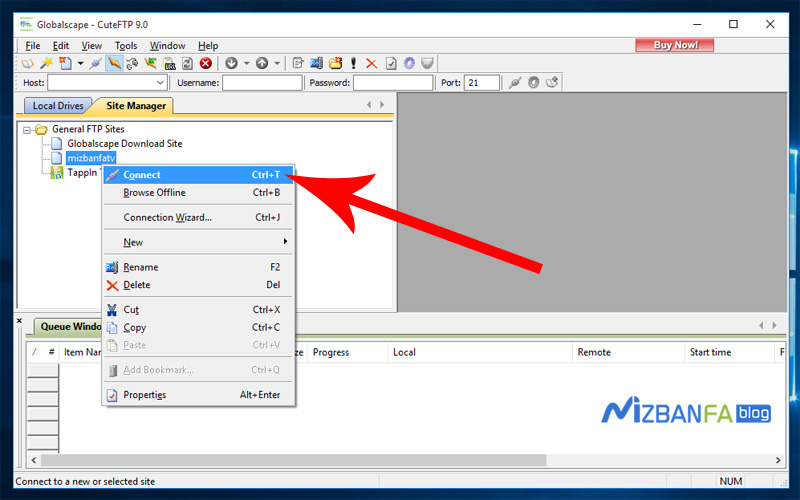 It takes some time for the connection to be established and as you can see all the contents inside us are displayed in this window.
It takes some time for the connection to be established and as you can see all the contents inside us are displayed in this window. 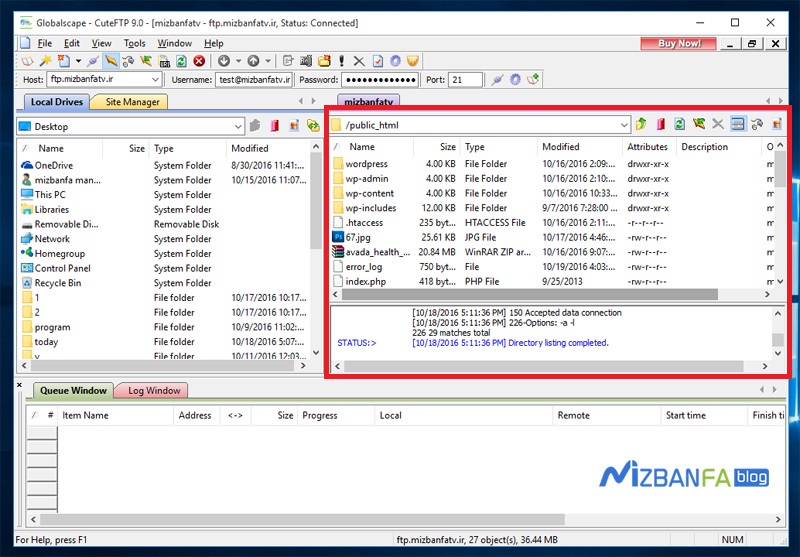 And this shows that we have done all the steps to connect the ftp account to cuteftp software correctly, now the connection between the host and cuteftp software is well established.
And this shows that we have done all the steps to connect the ftp account to cuteftp software correctly, now the connection between the host and cuteftp software is well established.
In the next instructional video, how to manage and upload files on the host by cuteftp software, so that you can then use the cuteftp software without entering the host control panel, to be able to access the files from within your Windows computer. Manage your site, so join us and to see more tutorials about cpanel , which is one of the most popular control panels for hosting, please visit Mizbanfa.net or follow us on Twitter And use all our tutorials for free.










