How to connect C-Panel file manager to Android operating system
Of course, this C-Panel feature is not very popular yet, but we think it is an interesting feature inside the C-Panel control panel that can have interesting applications. For example, imagine you are the manager of a large website, and now You are on summer vacation. Your website is always active and profitable for you, but once your employees call you and say that a part of the main site has been cut off, you need to log in immediately and get one of the files in Android. Edit sites to reactivate the site. With this feature, you can quickly solve the problem of your website wherever you are.
Another hypothetical application for using a web disk account on mobile…
Or imagine that you are a reporter and constantly recording reports outside your workplace with your mobile phone. You decide to send these reports to your employees immediately so that your site’s executive team can edit these reports and publish them on your site. Suppose you are a reporter, and you decide to send your report files to your employees remotely, then, of course. In that case, you have to send this report to your employees through social networks. Once your commanders have to download that report file and Once again, your executive team must upload it to the host, very well, by activating the web disk feature for your Android mobile, you can easily upload your report file to the host immediately wherever you are, and then inform your employees. Until they go and publish that report file on your site, this will increase the speed of performance and reduce your costs.
Learn how to connect the C-Panel web disk to Android
To connect the C-Panel web disk to your Android mobile phone, please log in to your site C-panel host by learning to enter C-Panel, and then click on the web-disk tool in the files section. 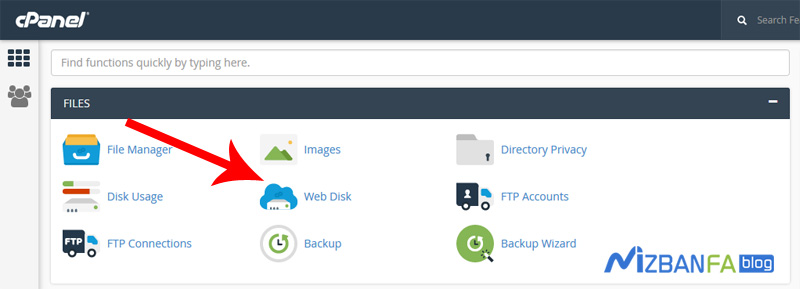 To enter this page. All right, now go down a bit to get to the Manage Additional Web Disk Accounts section, which is related to the web disk accounts created in these C-panel hosts. From here, we want mizbanf2s@mizbanfatv.ir to our Android mobile, To do this, click on the access web disk option from this section.
To enter this page. All right, now go down a bit to get to the Manage Additional Web Disk Accounts section, which is related to the web disk accounts created in these C-panel hosts. From here, we want mizbanf2s@mizbanfatv.ir to our Android mobile, To do this, click on the access web disk option from this section.  To enter here, now right-click on the mobile operating systems drop-down menu and from here click on Android.
To enter here, now right-click on the mobile operating systems drop-down menu and from here click on Android. 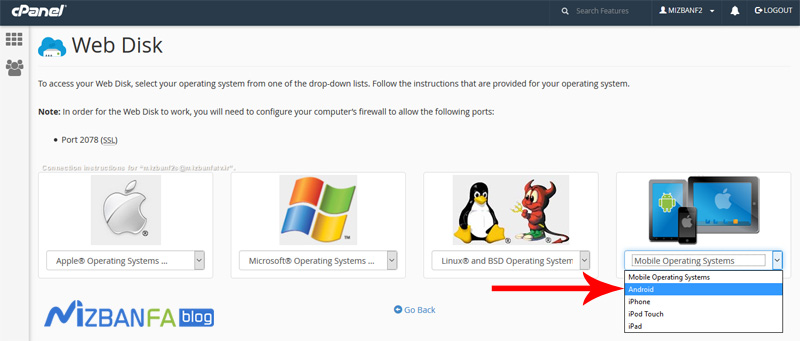 To open these settings for us, from the View the Web Disk Play Store interface section, click on this link to enter google play and download the cPanel Web Disk application and install it on your mobile or tablet, of course, for any reason. You are not able to download the application from Google Play. We put this application in the article related to this video in the knowledge base of Fa Bratun host, which you can download.
To open these settings for us, from the View the Web Disk Play Store interface section, click on this link to enter google play and download the cPanel Web Disk application and install it on your mobile or tablet, of course, for any reason. You are not able to download the application from Google Play. We put this application in the article related to this video in the knowledge base of Fa Bratun host, which you can download.  Now, in the same page, go down the settings for connecting the web disk to the Android operating system a little to get to the Connection Instructions section, which is the guide for creating a connection. We need to enter the domain name and site username into the application, so we keep these values in an accessible place to use them in the next steps.
Now, in the same page, go down the settings for connecting the web disk to the Android operating system a little to get to the Connection Instructions section, which is the guide for creating a connection. We need to enter the domain name and site username into the application, so we keep these values in an accessible place to use them in the next steps. 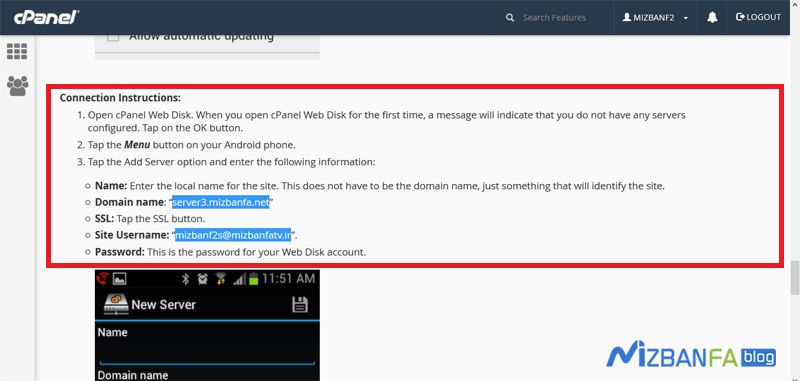
Now turn on your mobile and touch the cpanel webdisk app to enter it,  From here, we touch the plus icon so that we can create a new web disk connection,
From here, we touch the plus icon so that we can create a new web disk connection, 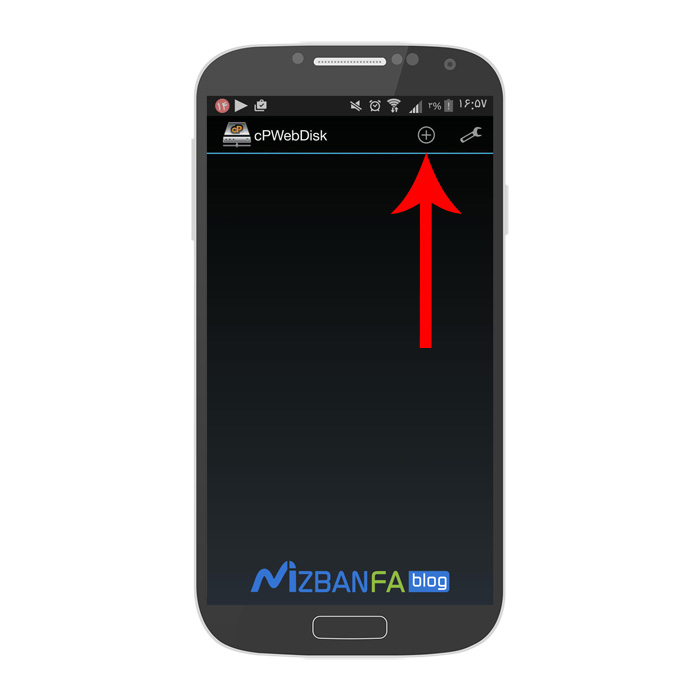 Inside the new server page, in the Name field, enter a custom name for this connection, for example, we write mizbanfatv, and in the domain name field, which is one of the most important parts, you must enter the domain name in the previous step from within the web disk connection settings. We saw the C panel and told you to enter it somewhere, we enter it, for example, we write here server3.mizbanfa.net which is our hostname and it is exactly the same that the C panel showed us in front of the domain name section and from the ssl section When we select non ssl, in the username field, which is one of the most important parts, we have to enter the username related to the web disk account that we created in C-Panel, and considering that this username is also in C-panel. The web disk connection settings page was displayed for us and we said we would keep it available somewhere, so we enter the same username which is mizbanf2s@mizbanfatv.ir and in the password field we have to enter the password of this account from the web disk that you We had set up the steps for creating a web disk account, and now click on the save button above it. Touch the set to save this connection.
Inside the new server page, in the Name field, enter a custom name for this connection, for example, we write mizbanfatv, and in the domain name field, which is one of the most important parts, you must enter the domain name in the previous step from within the web disk connection settings. We saw the C panel and told you to enter it somewhere, we enter it, for example, we write here server3.mizbanfa.net which is our hostname and it is exactly the same that the C panel showed us in front of the domain name section and from the ssl section When we select non ssl, in the username field, which is one of the most important parts, we have to enter the username related to the web disk account that we created in C-Panel, and considering that this username is also in C-panel. The web disk connection settings page was displayed for us and we said we would keep it available somewhere, so we enter the same username which is mizbanf2s@mizbanfatv.ir and in the password field we have to enter the password of this account from the web disk that you We had set up the steps for creating a web disk account, and now click on the save button above it. Touch the set to save this connection. 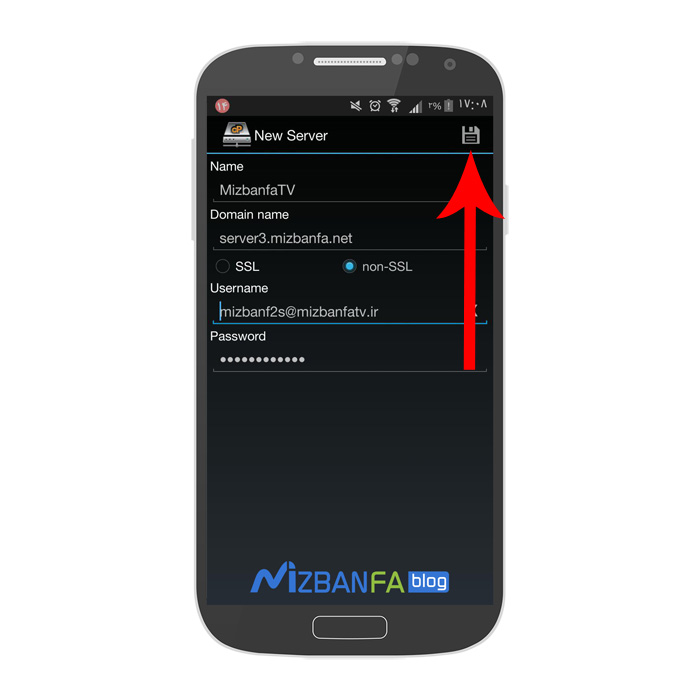 As you can see, a connection called mizbanfatv has been created here and now we will touch this connection to enter it.
As you can see, a connection called mizbanfatv has been created here and now we will touch this connection to enter it. 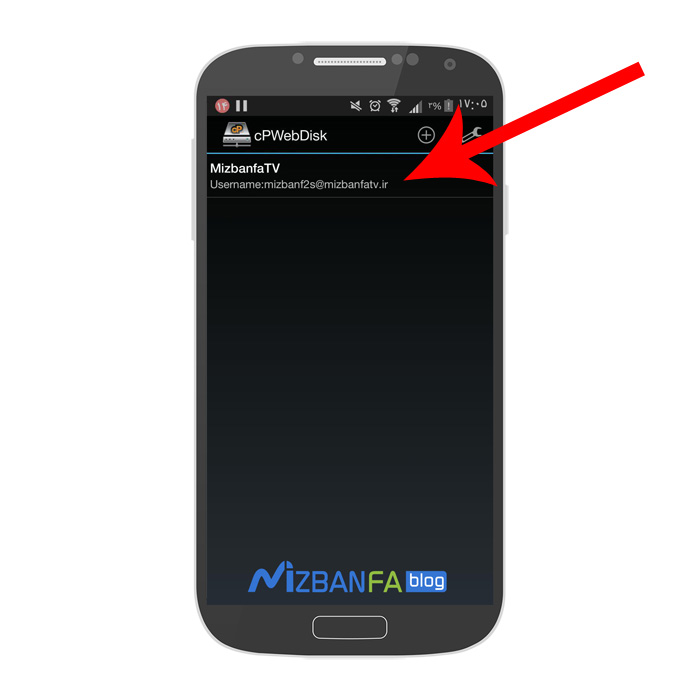 And as you can see, it shows us all the files and folders of our WordPress website, and this shows that the web disk connection is well connected to our mobile,
And as you can see, it shows us all the files and folders of our WordPress website, and this shows that the web disk connection is well connected to our mobile, 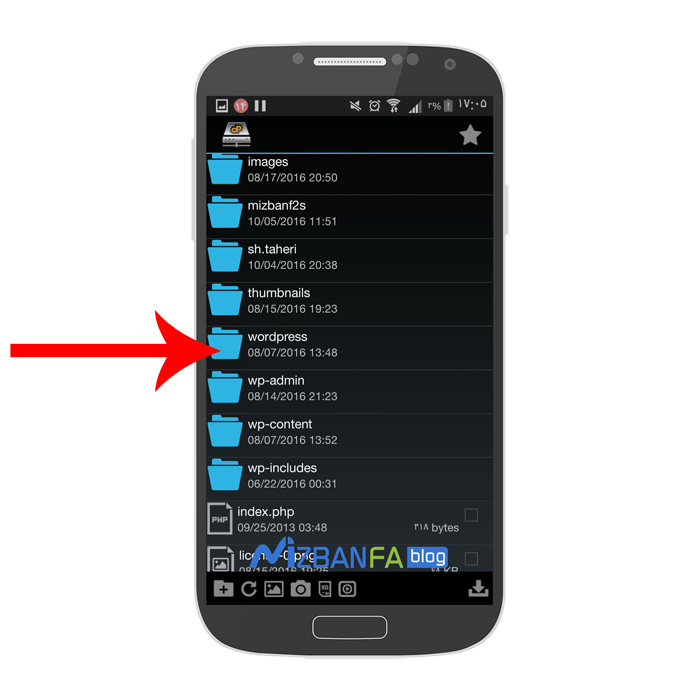 Now when we touch one of the folders for a few seconds, this window opens and we can perform certain operations,
Now when we touch one of the folders for a few seconds, this window opens and we can perform certain operations, 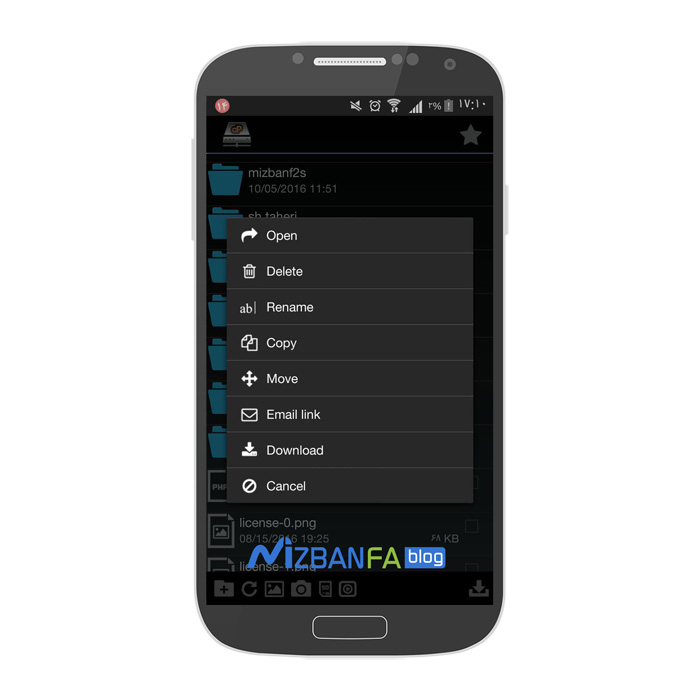 Now, for example, we want to upload an image of our mobile phone to the host. To do this, touch the image icon from below.
Now, for example, we want to upload an image of our mobile phone to the host. To do this, touch the image icon from below. 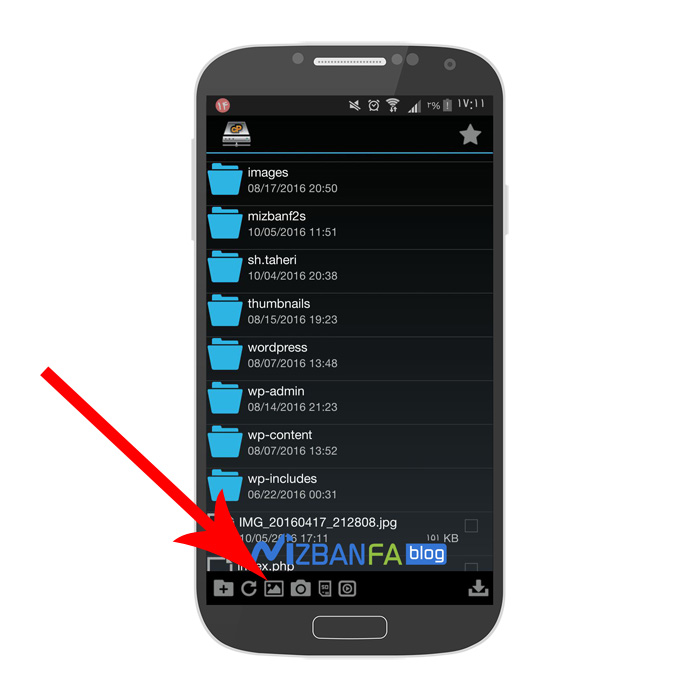 And then from here we select one of the folders in which our image is located to enter.
And then from here we select one of the folders in which our image is located to enter. 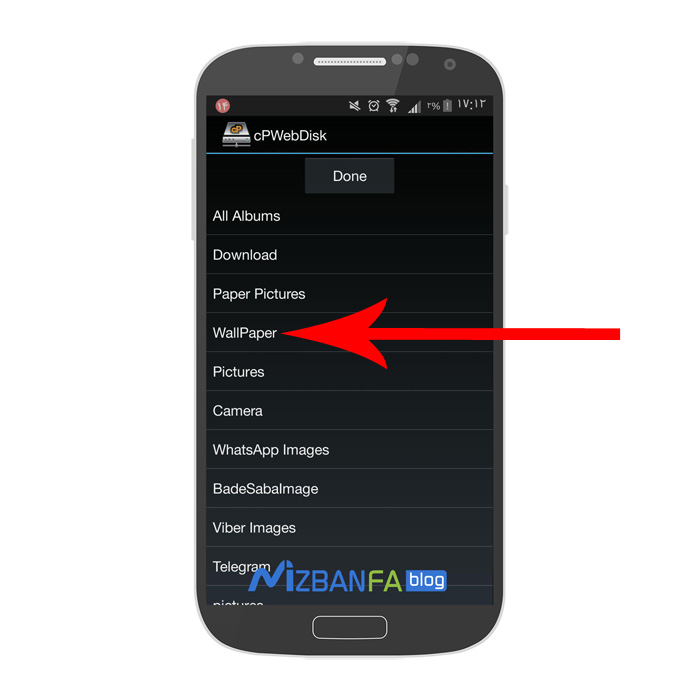 And now we can see the images inside this folder and select the first image from the left so that a small green tick appears in the method.
And now we can see the images inside this folder and select the first image from the left so that a small green tick appears in the method. 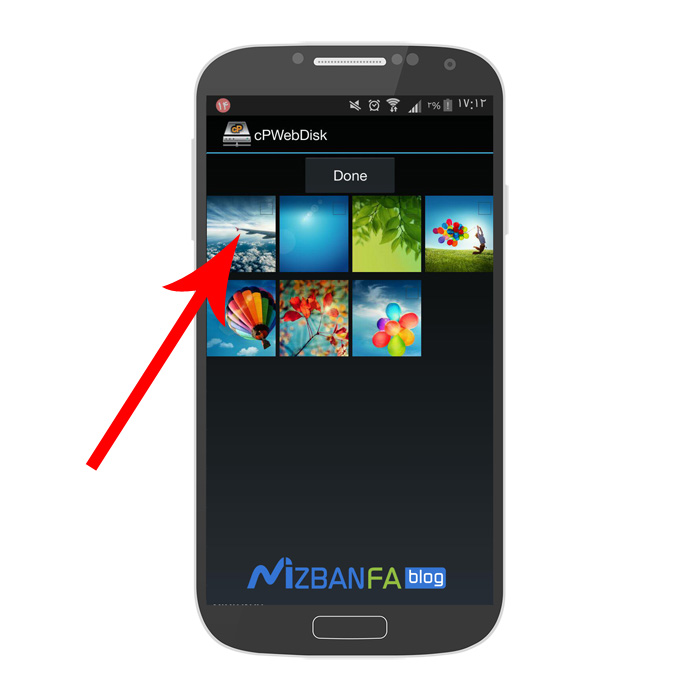 And to upload this image, click on the done button above it.
And to upload this image, click on the done button above it. 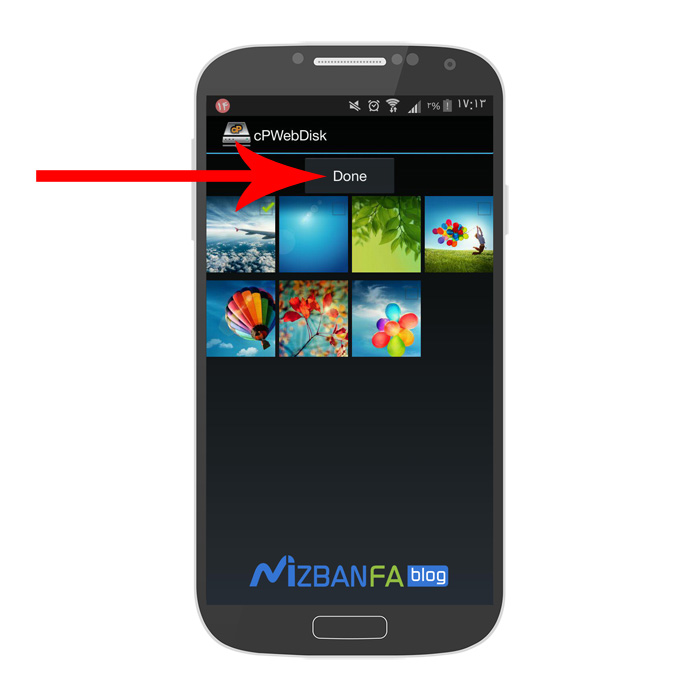 And as you can see, the confirmation window is displayed when we click on the upload button.
And as you can see, the confirmation window is displayed when we click on the upload button. 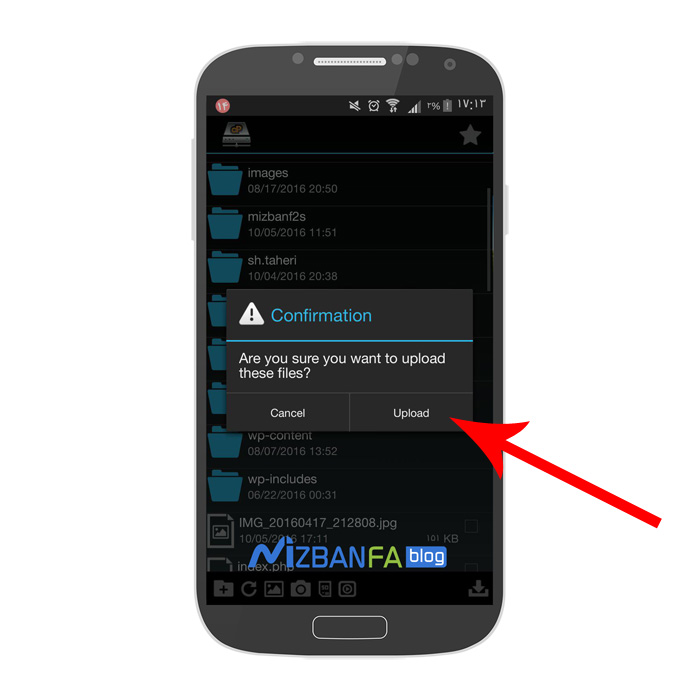 And we wait until this step reaches 100% until the image is fully uploaded to the host.
And we wait until this step reaches 100% until the image is fully uploaded to the host. 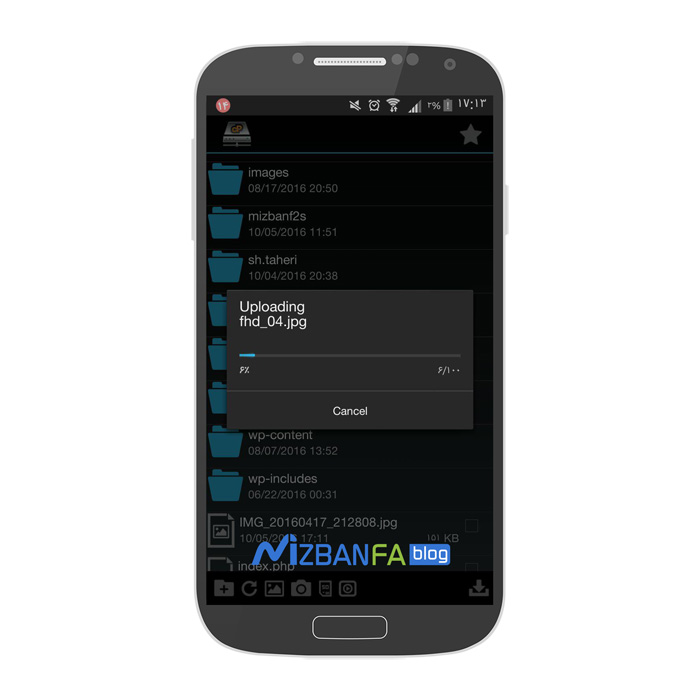
We hope you enjoy this handy tutorial. Indeed, if you enable the web disk feature on your employees’ mobile phones, then after a while, if there is a situation where that employee no longer works in your company, you must remember that the web disk account from Delete the Manage Additional Web Disk Accounts section so that it does not bother you in the future










