That’s right, Apple’s AirPods are designed to work with other Apple products; in this article, you will learn how to connect AirPods to your Windows 11. All you need is a Bluetooth dongle to connect your computer to your AirPods.
If you are using a laptop, laptops usually have Bluetooth, and if you are using a PC, connect your Bluetooth dongle to the computer and turn it on.
First, click on your System Tray icon and then click on the Bluetooth icon.
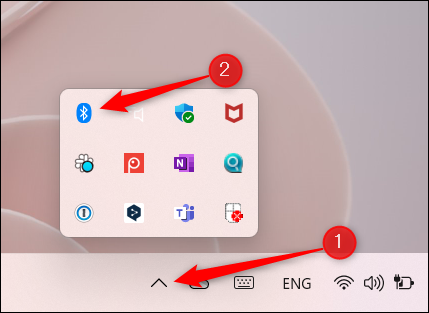
In the window that opens, enter your Bluetooth settings.
If your Bluetooth status is disabled, enable it.
To connect with AirPods, enter the Bluetooth settings again and click on the Add Device option.
Click on Bluetooth in the Add a Device section.
The Windows operating system will start searching for the desired device to communicate with. You need to put your AirPods in pairing mode. For this purpose, press the Pairing button on your AirPods case. Release the button when the front light of your AirPods case starts flashing.
After a few seconds, Windows will find your device, click on it and wait until the connection is established.
You can connect your AirPods to any device that supports Bluetooth. Even smart TVs that have Bluetooth