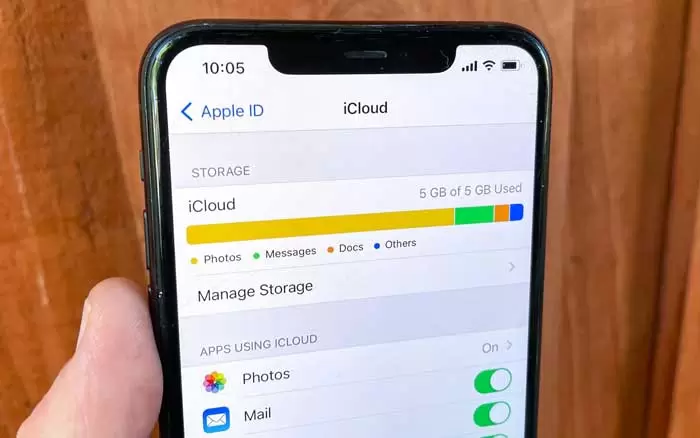How to clear temporary cache data in your iPhone ?
How to clear temporary cache data in your iPhone?
Despite the advantage of cache files that make access to websites faster, these files, which are created daily in the phone and increase in size daily, occupy the space of your iPhone. As a result, the speed and They put the system’s efficiency under the radius.
Of course, cache data or browser cache are not the only files occupying phone space. This data can be in the form of scripts, photos, and other media files created automatically by the applications. The increase in the number of installed applications and their heavy use has led to the accumulation of a huge amount of cache files, as a result of which the iPhone’s space is occupied, and its speed decreases.
It doesn’t matter what model your iPhone is; clearing cookies, hidden junk files, and deleting iPhone caches, in addition to freeing up phone space, can also improve its speed. Also, deleting caches, application cookies, junk, and temporary files increases system resource space and sometimes improves the phone’s performance and battery life.
In this article, we will teach you how to clear iPhone cache files, which increases its speed and efficiency.
How to clear Safari browser cache on iPhone
The default iPhone browser, “Safari,” is one of the most used browsers on this phone. The application of this browser saves the sites’ information in its cache so that you can access them faster. As a result, it can be said that it produces more cache files than other applications. You can clear these caches from your iPhone by doing the following steps:
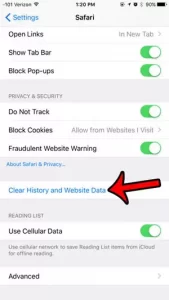
1- Enter Settings.
2- Scroll down and select the Safari option.
3- On the new page, scroll to Safari Settings and tap Clear History and Website Data.
4- With this, you can delete the Safari browser’s history, cookies, and other data in addition to the cache files.
5- Now, your browser is completely cleaned.
Clear the cache of iPhone applications without deleting the applications themselves
One of the most common ways to clear the cache of applications is to uninstall them from the phone and reinstall them.
Almost all applications installed on your iOS system occupy part of the phone’s space due to the size of their files. There is no way to clear the cache file of iPhone and iPad apps (except Safari) by uninstalling and reinstalling it. By uninstalling an application, all its files, such as cache and custom settings, will be deleted from your phone.
By doing the following steps, you can learn how to clear the cache of iPhone or iPad applications using the Usage option in the phone settings; this method frees up a lot of space by uninstalling and reinstalling the application:
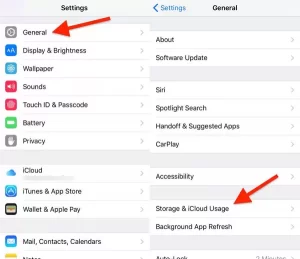
1- First, do these steps: Settings > General > Storage & iCloud Usage
2- At the top of the screen, tap on Manage Storage.
3- You see a list of phone programs and the amount of memory space occupied. Select the application you want that occupies a large amount of space on the iPhone. Reinstalling each application may take some time, so you can go for smaller ones after knowing the space occupied by each application.
4- Now go to the Documents & Data folder. If there is an application with a volume of more than 500 MB, it is better to delete it.
5- Tap the Delete App option, then enter the App Store to reinstall that app. This time your installed file will not have any data and documents.
How to clear iPhone cache by resetting the phone
A common way to free up space on your phone is to reset it.
You can reset your iPhone by performing the following steps:
1- Hold the phone’s Sleep/Wake button for a few seconds (this button is located on the top of the phone or its right side) until the slide to power off message appears.
2- Activate the power off button.
3- Wait for your device to turn off completely, then hold the Sleep/Wake button again to turn on the phone.
How to clear iPhone cache using external software
Clearing the iPhone cache by uninstalling and reinstalling is an easy method. Still, it is not very effective for deleting many applications and takes a lot of time. Therefore, external software for this task is considered a better method.
Many programs can quickly delete unnecessary files from your phone. You can easily download this software with your Mac or computer and then transfer them by connecting your iPhone or iPad to the system. iMobie’s PhoneClean program (download link) is considered one of the most powerful software, which can delete 30 types of junk files, including caches. The following steps will teach you how to work with PhoneClean software and free up phone space:
1- Connect your iPhone to your computer or Mac using a USB cable.
2- Open the PhoneClean program and click on the Scan option.
3- After the phone scan, click on the Clean option.
Before concluding the discussion, it is not bad to look at the common questions that mobile phone users have in this connection.
Does clearing the cache delete the photos in the phone’s memory?
By clearing the cache, only the temporary files in the application cache are deleted, and other data, such as settings, downloaded photos, conversations, etc., are not lost. So, clearing the Camera app’s cache will not delete the phone’s photos.
Conclusion
Now that you are familiar with clearing the application cache on the iPhone, you can do it in any way you want and get rid of these useless files that are generated daily and occupy your phone’s space. Please get rid of them and increase the efficiency and speed of your device.
The more you work with your iPhone, the slower it becomes because of the daily production of cache files that occupy your phone’s memory. Therefore, to maintain the health and functionality of your phone, it is better to empty its application cache every few months because we do not always need to use the sites that are stored in the phone cache, and this information can slow down your device.
Most of the applications are designed to occupy as much space for the phone as possible, and more memory is created to install other applications; most Theo Gantt phone programs have enough space. There is a direct relationship between the amount of free space on your phone and the performance of its applications.
To be comfortable with free space on your phone, you should limit the memory usage of your applications as much as possible and pay attention to the warning whenever the system gives a message about the lack of space. When the system sends a message that it is out of memory, take it seriously.
The low phone space warning tells you to eliminate unnecessary phone files as soon as possible. So, after seeing these warnings, clear the iPhone cache and some extra photos. You can share any suggestion about “how to clear iPhone cache” with other users by posting a comment in the comments section of this page. Good luck