An Internet browser cache is a place to store temporary files that are loaded while browsing web pages. This data includes the coded part of the site, texts, images, videos, and audio files. Cache plays an essential role in browser performance because the task of this section is to increase the loading speed of pages by storing web content.
When calling a site that has already been visited, the entire content is not loaded from the beginning, and only the new content is downloaded. For example, the fixed elements of a site, such as formatting and styles and ranges that existed before, are read from the Cache. This action reduces internet consumption and the involvement of other system resources such as RAM, storage drive, and processor.
But sometimes, the incorrect and incomplete loading of a site or even the loading of a web page that has a problem on the server-side and, as a result, does not show the content correctly may affect the cached data and, consequently, every time that page is displayed.
In addition, the browser cache increases in size over time. Although the browser controls the space occupied by the cache data and deletes the sites that are less frequently visited, the browser cache is considered one of the storage space’s main factors.
Therefore, clearing the Cache is suggested as the first and most effective solution if you are facing a lack of memory or a specific page does not load correctly. This tutorial will explain how to clear it in different browsers.
Clear Chrome browser cache
Google Chrome is the most used browser in Windows and Android operating systems, which is also considered one of the most used browsers. Next, we will check how to clear the Cache of this browser on desktop and mobile platforms.
Clear the desktop Chrome browser cache
- Click the three vertical dots icon in the upper right corner of the screen, hover over More Tools, and then select Clear Browsing Data.
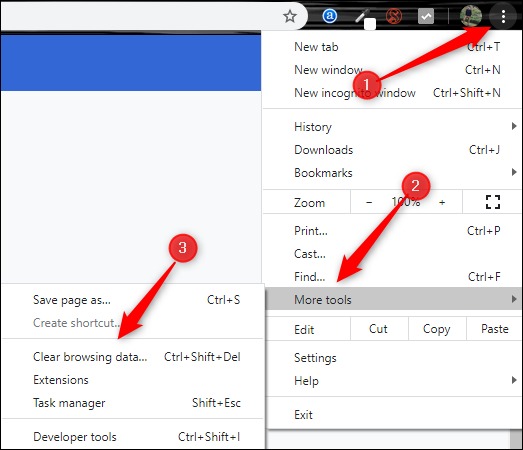
- You can also press Ctrl + Shift + Delete at the same time to go directly to the page to Clear Cache and cookies, or enter chrome://settings/clearBrowserData in the address bar and hit enter.
It will take you to the Clear Browsing Data page.
- First, you need to select the cache deletion time range. Click the Time Range drop-down menu to open the menu and then select the desired time range. This option is set to All Time by default.
- Then, check the box next to Cached Images And Files and select the Clear Data button.
After a few moments, the Chrome cache will clear.
Clear Cache of Android Chrome browser
- Open Chrome browser on mobile. Tap on the three dots icon.
- Tap History and then Clear Browsing Data.
- In the Basic tab, in the time range box, select a time range to delete caches in the same period.
- Make sure the Cached images and files box are checked.
- Tap Clear data. Tap Clear Data again to confirm your action.
Clear Firefox browser cache
Firefox browsers are also one of those browsers that are popular on both desktop and mobile platforms. How to clear the Cache of this browser is as follows:
Clear Cache of Firefox desktop browser
- Click on the three-line menu button in the upper right corner of the Firefox browser and select Settings. When the Settings page opens, click Privacy & Security on the left.
- Go to the Cookies and Site Data section, which tells you how much disk space your stored cookies, site data, and Cache are currently using.
- Click Clear Data to continue.
- Check the Cached Web Content box to clear the browser cache. You can also delete Cookies and Site Data, but since doing so will leave the websites, it is better to uncheck this option.
- Click Clear to confirm the deletion.
Another way to clear the Cache in Firefox is to:
- Click the three-line menu button, select History, Clear Recent History, and uncheck all boxes in the History section except for Cache.
- Select Everything from the Time range to clear the drop-down menu and click OK.
Clear the Firefox browser cache for Android
- In the Android Firefox browser, tap the three-dot icon and select Settings.
- At the bottom, go to the Privacy and Security section and select Delete browsing data.
- Check the Cached images and files option and tap on Delete browsing data.
Clear the Edge browser cache
To clear the Cache in the desktop version of the Edge browser, follow these steps:
- Open the Edge browser and click on the three-dot icon.
- Select Settings.
- Click on Privacy and services from the sidebar.
- In the Clear browsing data section, select Choose what to clean.
- You can select any data you want to clear from the Cache, such as browser history, cookies, and passwords.
- Choose which time intervals to delete the Cache from the Time range list—for example, Cache the past hour, seven days, or forever. And then click on the Clear now button.
Clear the Safari browser cache
Safari is the first browser used by most users of Apple products, and how to clear its Cache in macOS and iOS is according to the following steps.
For Clearing the Safari browser cache on Mac
- Open the Safari browser.
- Go to the Safari tab and select Preferences.
- Click on the Advanced tab and check the box next to the Show Develop menu in the menu bar.
- Click on the Develop tab from the menu bar and select the Empty Caches option to clear the Safari cache.
Clear the Safari browser cache on iPhone
- Open Settings and tap on Safari.
- Tap Advanced.
- Tap on Website Data.
- Select Remove All Website Data.
Clear Samsung Internet browser cache
To clear the Samsung Internet browser cache, first, open the browser on your Android device and follow the steps below:
- Tap on the three horizontal lines icon and select Settings.
- In the Privacy section, tap on Personal browsing data.
- Tap on the Delete browsing data option.
- Enable the option Cached images and files; uncheck the first two options if you want the browsing history and cookies to be saved.
- Tap the Delete data button to confirm.
***
We hope this tutorial has guided you in clearing the Cache of your browsers. If you have any questions about removing the Cache of Chrome, Firefox, Edge, Safari, and Samsung Internet browsers, share them with users and us.