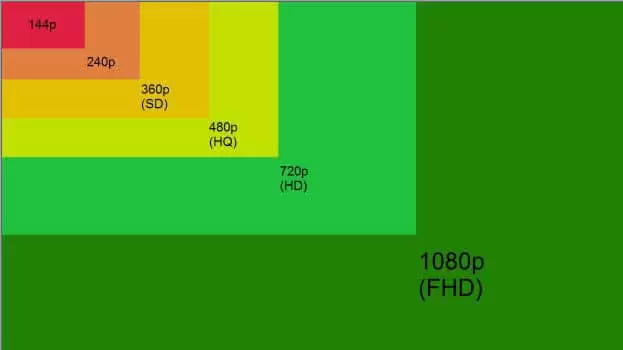How to Change Your Resolution in Windows 7،10 and 11?
If you need to change the display resolution settings on your Windows PC, know that it is not difficult to do. Whether you want to try a sharper resolution on laptops that default to a lower recommended option or change it from a weaker alternative to the recommended size, we’ve got you covered.
Please pay attention to the fact that Windows itself sets the Resolution correctly and ideally, and there is no need to change it on your part. Your graphics driver is not installed if you fail to adjust the Resolution despite the following methods. Install it this way.
In Windows 10
Below we will show how to change the display settings. We suggest you select the recommended one and adjust the font and icon size according to your System.
1. Click the Start button.
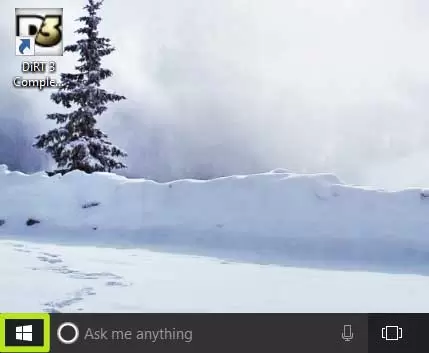
2. Select the Settings icon.
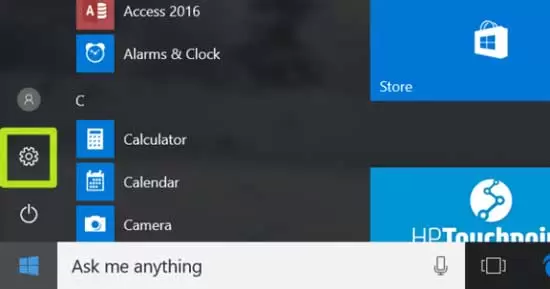
3. Select System.
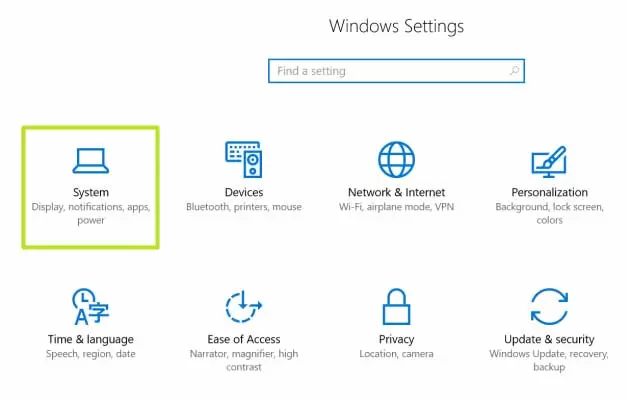
4. Click on Advanced display settings.
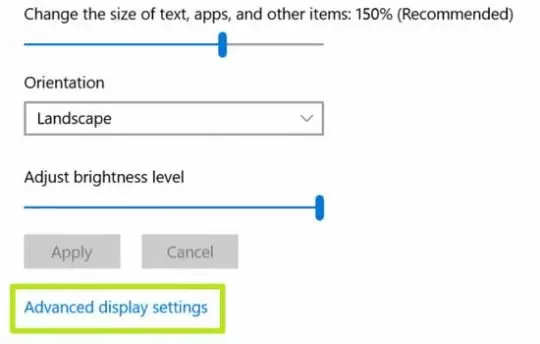
5. Click on the menu under Resolution.
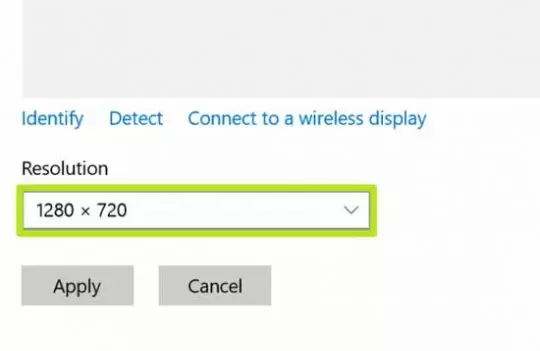
6. Select the option you want. We strongly recommend selecting the option (Recommended) next to it.
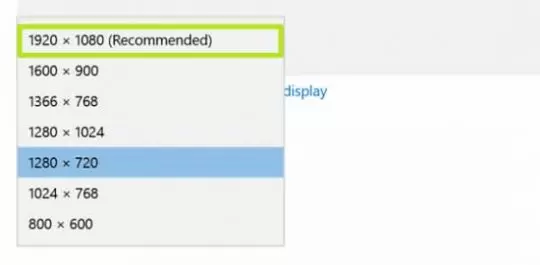
7. Click Apply.
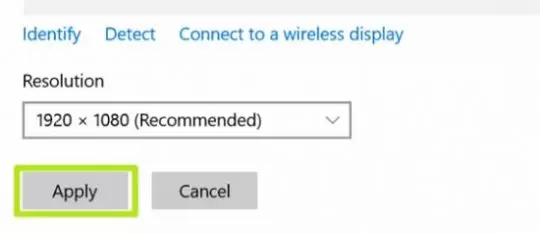
Easily change your screen resolution!
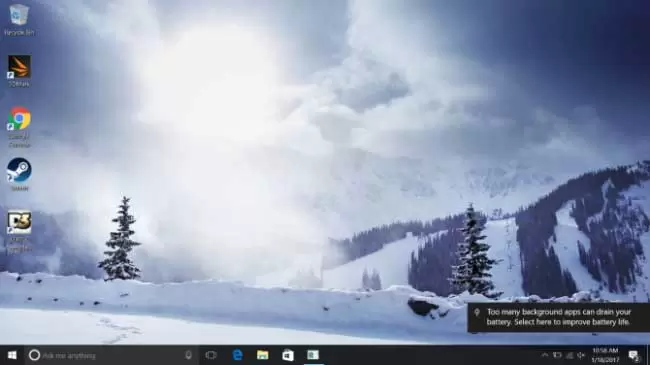
In Windows 7
1. Minimize or minimize open windows to go to the desktop.
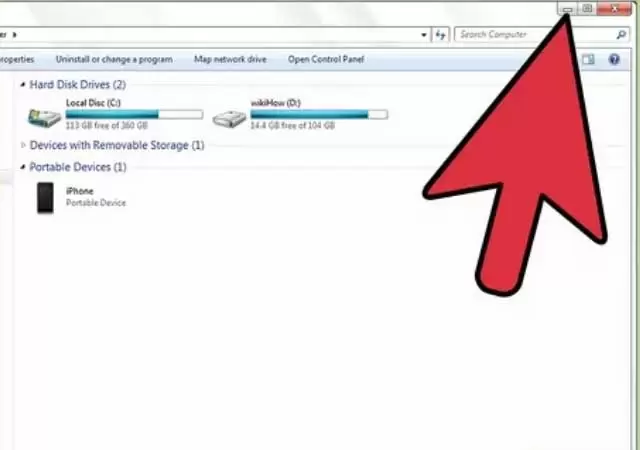
2. Right-click on the desktop and select screen resolution.
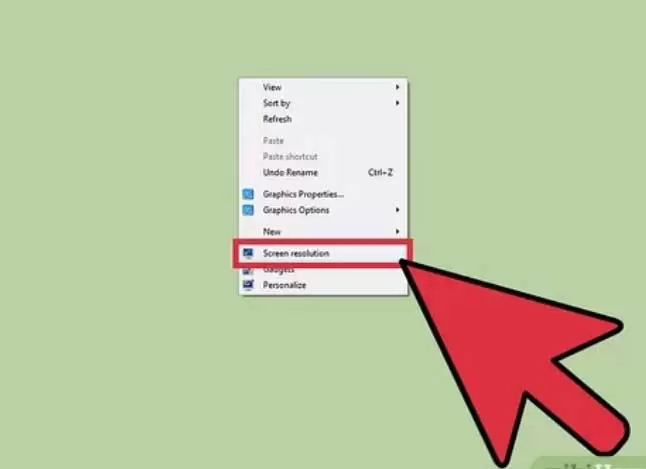
3. If you have more than one display, select the display whose Resolution you want to change.
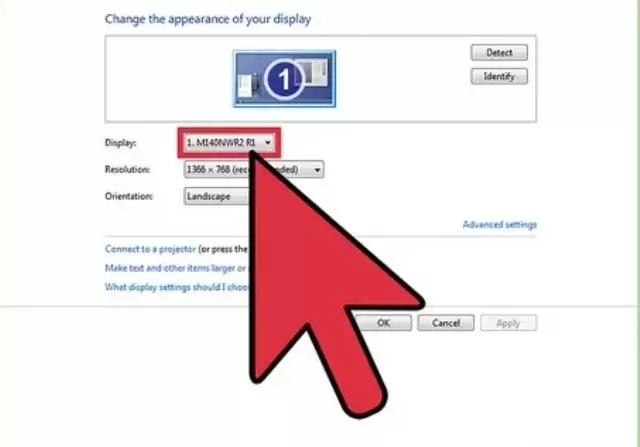
4. Click the down arrow to open a drop-down list. Select the desired Resolution in the drop-down list by dragging the lever up or down.
You can also choose the direction of the page.
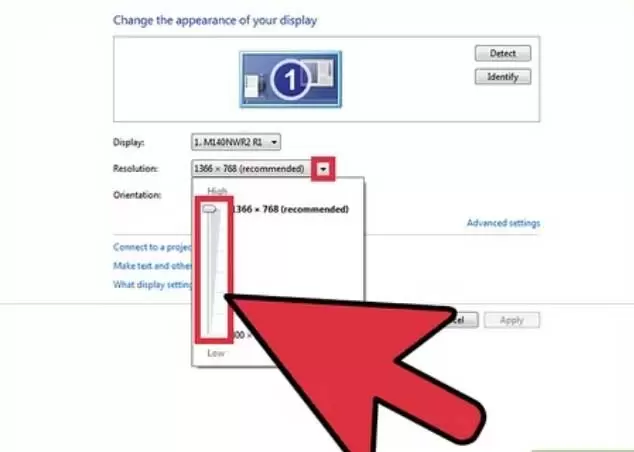
5. Click Apply. Then, if you’re happy with the new Resolution, select Keep Changes. Otherwise, choose Revert and adjust the Resolution again.
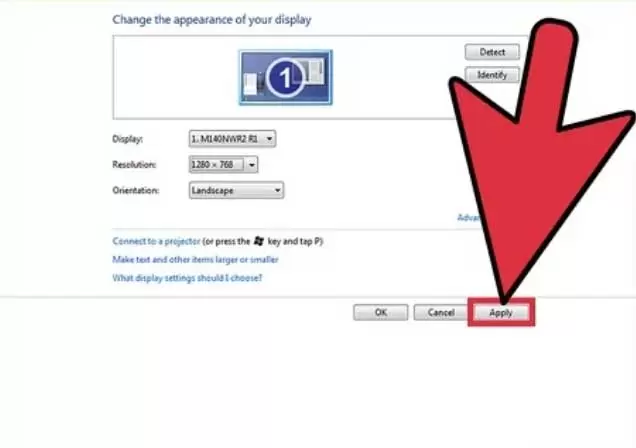
In Windows 11
1. Right-click on the desktop and click on Display settings. Then go to Settings > System > Display page.
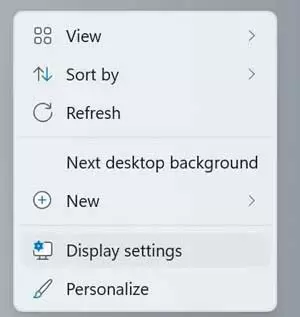
2. In the Scale & Layout section, select the Resolution from the drop-down list next to Display Resolution. We suggest you choose the recommended Resolution of Windows 11.
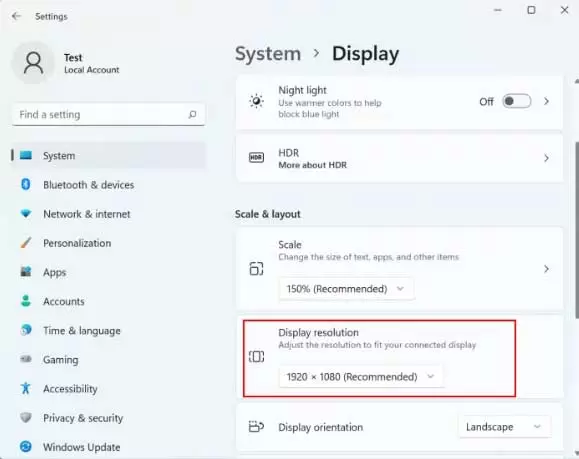
Note: If you have more than one display connected to your PC, select your display (on the same page) before changing the Resolution.
If the list shows a lower resolution, it’s probably because the display driver isn’t installed. Please install a correct display driver to see only keys your PC supports.