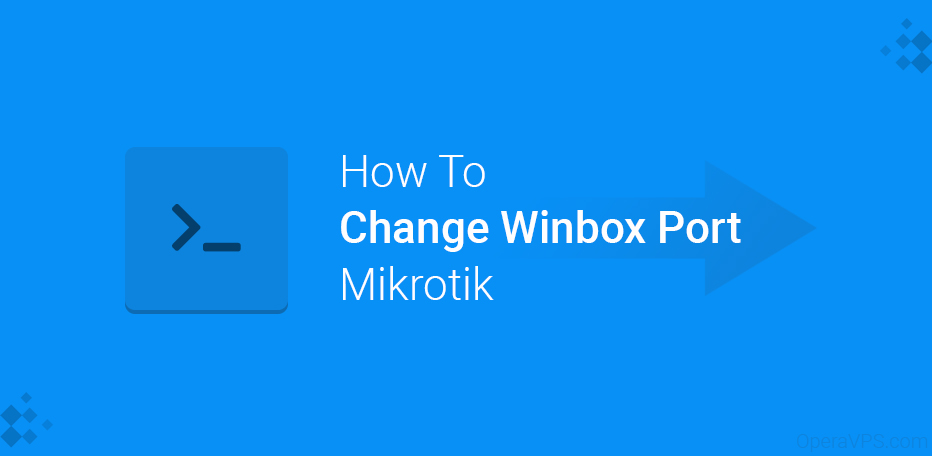How to Change the Port of Winbox?
Winbox is a simple graphical user interface connecting to the Mikrotik operating system. When connecting through this app, you must enter your IP, username, and password. If you have not changed the default Winbox port, you do not need to enter it by IP.
If you have not changed the default Winbox port, you should keep in mind that one of the ways to access your server is to be insecure, which can help hackers who can gain unauthorized access to your server.
To maintain security and reduce attacks on your micro server, it is better to change the Its port. The default port is 8291.
Ways to change the Winbox port
There are two ways to change the default port: Winbox itself and the other via the Mikrotik (Terminal) console. It does not matter how you do it; it depends on how you want to use it.
-
Change Winbox port via the user interface (Winbox)
In this method, all steps are graphical, and there is no need to use code.
-
Change the Winbox port using the terminal.
In this method, you must enter the terminal using a line of code.
We’ll look at both ways to change the default port to 25282, and you can choose anything other than port 25282 for your server.
Change Winbox Port Using The User Interface (Winbox)
-
Login To Winbox
First, try to log in to your Mikrotik VPS through Winbox.
You can download Winbox through the Mikrotik website download center.
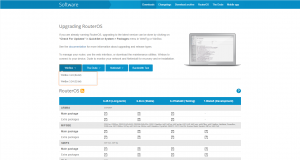
Set The New Winbox Port
Once you have downloaded it, enter your login details such as Server IP, Username, and Password.
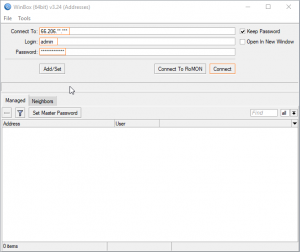
You are now successfully logged in to Winbox. From the left panel, select IP and then Services.
In this section, you can see active and inactive services with their port numbers.
Double-click Winbox and type 25282 instead of 8291 in the new box, then Apply, and then OK.
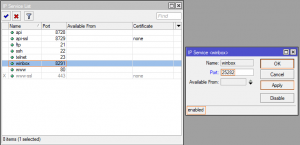
Congratulations, you have now successfully changed the port.
Close your current Winbox session now and try logging in again. This time you have to put the new port number you selected behind the IP number with the colon.
Like this: IP-IP: 25282
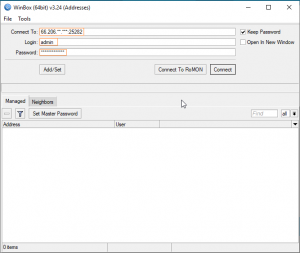
Change the Winbox port using the terminal.
You can also change the port in Mikrotik through the terminal. Log in to Winbox as before and open a new terminal.
Then type the following command and press Enter:
Winbox port IP service set = 25282
Conclusion
By changing the default port, we reduced the server attack and increased the security of our server. I hope this tutorial was useful for you and you enjoyed it.
If you have a problem with changing the port, you can raise it in the comments section, and we will check. We are also happy for you to share your thoughts and ideas about this article with us.