How to change the php version in cPanel
The incompatibility of the PHP version of the host with the template or plugins installed on the site may cause many problems. Among the most common errors, we can mention error 500. In most cases, by changing the version host, this error is easily resolved in a fraction of the time. Of course, you should pay attention to this point as well. Maybe this error has another origin. Anyway, in this article, we are trying to check the fastest way to change the PHP version of the host on the cPanel control panel.
PHP version upgrade tutorial
Any template or plugin becomes compatible with newer versions of PHP after the update; that’s why old versions are incompatible with new versions of PHP and become problematic, even this incompatibility may lead to the plugin or site template not working properly. This is where the importance of updating software and functions becomes more prominent. Since these updates are permanent, it is possible to change the desired version every time.
Considering that cPanel and Direct Admin control panels are among the most popular hosting management systems among users, we tried to explain the training of changing the host version visually on both control panels.
How to change the PHP version of the site through cPanel?
To start work, first log in to your host with the help of cPanel login tutorial .
At this stage, on the first page of the control panel, in the software section, you should look for an option called multi php manager. In some hosts, this section is available under the name select php version.
multi php manager
On the main page of your control panel, click on the term “multi php manager” from the software section.

Then you will be directed to a page similar to the image below. In this section, you can see the addresses of all the domains you have defined on the host. Just put the check box next to the desired domain in active mode.
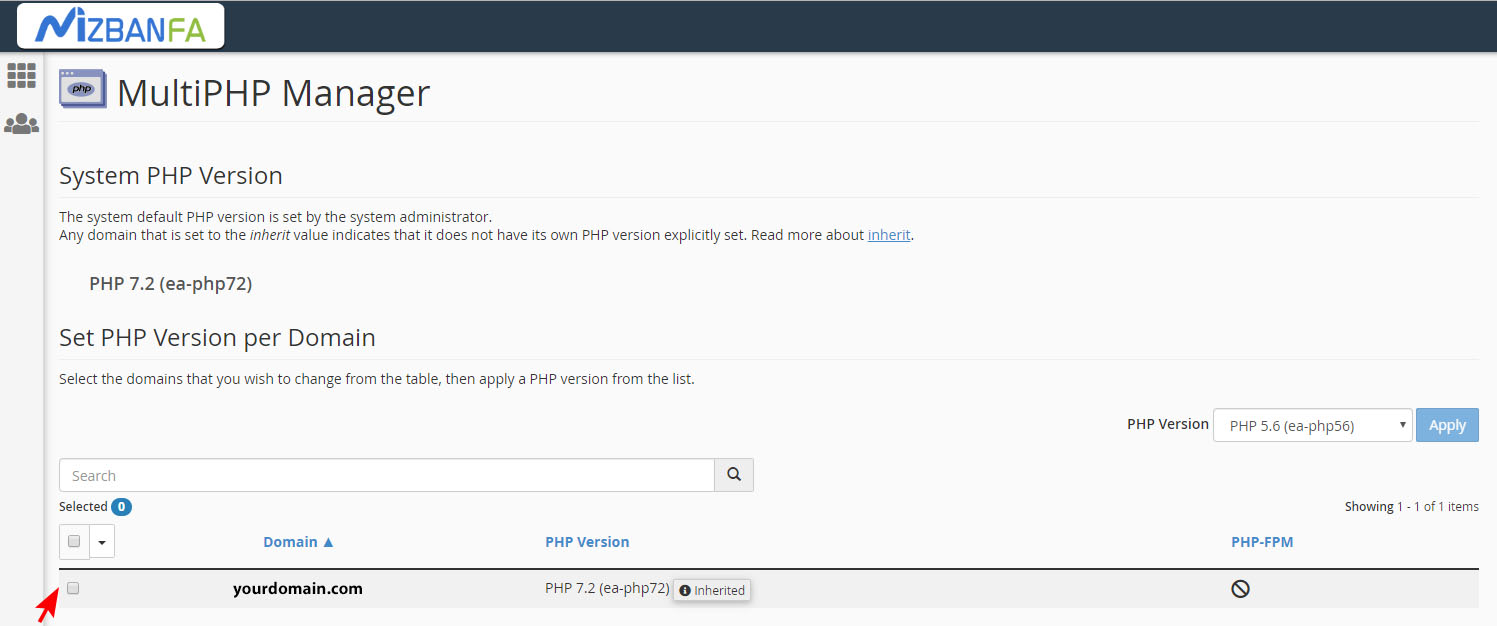
Now, select your desired PHP version on the top right of the PHP Drawer. (Similar to the image below) Finally, click on the APPLY button after selecting the version to save the desired changes.
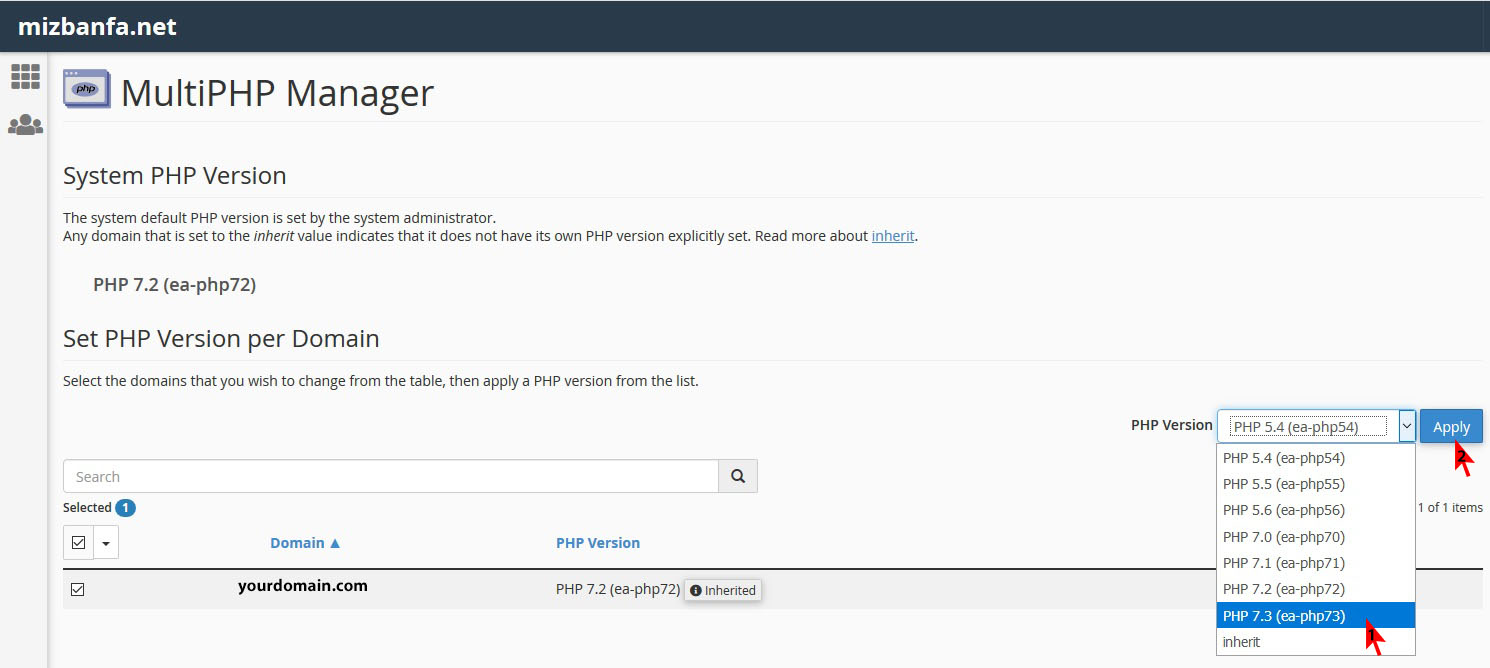
To make sure that this version is compatible with your website, open the main page and the login page of your website. If for any reason an error is received, test other versions.
select php version
As mentioned earlier, some users do not have an option called multi php manager in the software section. In order to change the PHP version of their host, these users must click on the select php version option.

After that, you will come across a page called PHP Selector, now you just need to select your desired version from the section opposite PHP version, before making any changes, click on the Restore to default button located at the top right of the page (this is the version settings It will return the selection to the default state.) Finally, click on the Set as current link to apply your settings.
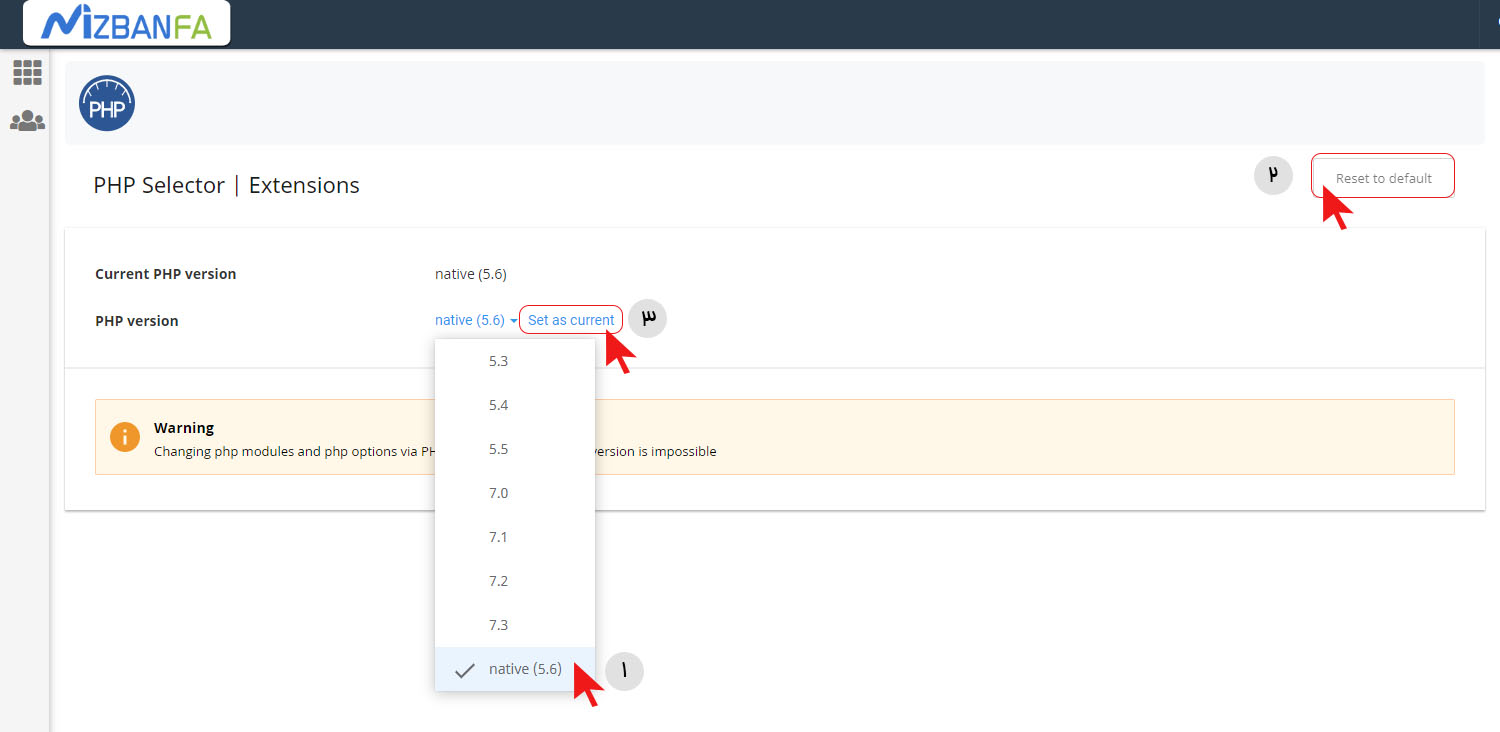
Note: Be careful that your selected version will be displayed as active in front of the Current. If this part has not changed, apply the settings again. You can change your cPanel host in this simple way.










