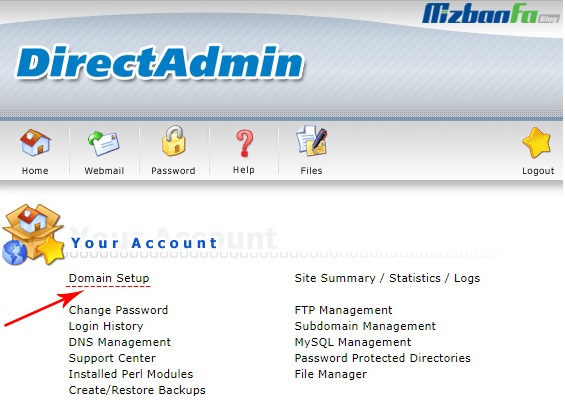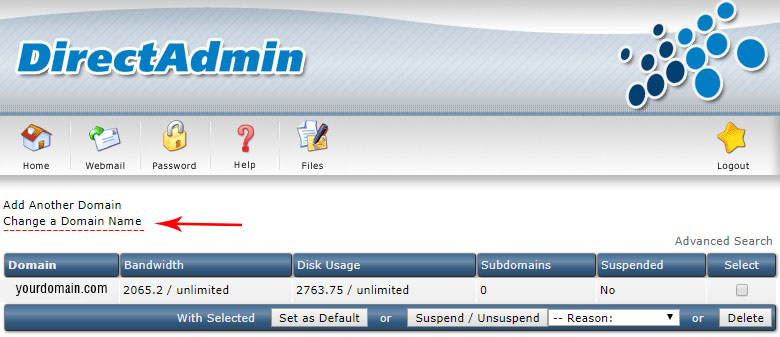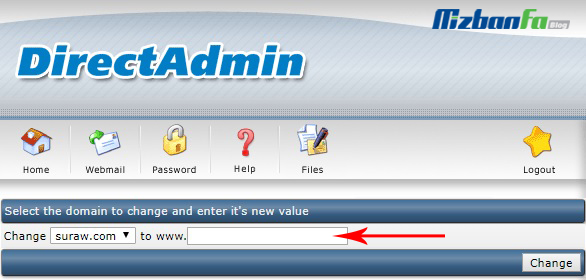How to change the main domain of the site in Direct Admin
To launch the site, we need a host and a domain, which after setting up and deploying half of the host servers on the connection domain of the two, our site becomes available, but sometimes we need to change the main domain for several reasons. Changing the site domain in hosts with the Direct Admin control panel and CPanel is completely different. This time, in the Fa Host knowledge base, we will change the domain in Direct Admin so that users can replace their desired domain without any problems in a fraction of the time.
What should I do before changing the domain?
Of course, be sure to set the half servers of your host on the new domain before changing the domain and wait for this procedure to go through. That is, the half servers are set and published. To change the half server of the IR domain, you can read the tutorial on changing domain DNS in Irnik if your domain is something other than IR. Do you have an international domain? You must set up and publish the half server through the user area of the collection that provides the domain.
The duration of this process varies according to the type of your domain. For example, the half server of national domains will be set after 6 to 12 hours, but the same process for international domains such as the COM domain. It varies from 10 minutes to 2 hours.
Changing the main domain of the site in Host Direct Admin
Now let’s assume that the half-servers related to the host are set and published on the domain you intend to replace. In this step, we change the main domain of the host. To be able to change the main domain name connected to Host Direct Admin, you must first enter your control panel and then apply the relevant changes.
Now, if you want to change the domain, log in to your Direct Admin to start with the help of the Direct Admin login tutorial. On the main page, click on the Domain Setup option to be directed to the domain settings section.
In this section, all settings related to domains, such as changing the domain name, the PHP version of the host, adding a new domain to the host, etc. We configure. At the top of this page, you will see two options:
- Add Another Domain: If your host can add a domain, you can define a second domain from this section.
- Change a Domain Name: We use this section to change the main domain connected to the host.
After you click on Change a Domain Name, you will see a page similar to the image below.
Select the desired domain name for replacement from the corresponding drawer and enter the second domain name to be replaced in the opposite field. In the end, click on the change button to replace the domains.
Changing the site’s address after changing the domain
Up to this point, you succeeded in replacing the old domain with the new domain name, but some addresses are facing problems, and the old domain is still being called. People who use the WordPress content management system should apply these changes to the website’s script and database. For this purpose, be sure to tutorial on changing the URLs of the WordPress site and note that the site addresses must be displayed with the new domain you introduced.
Possible problems after changing the site domain
After a few minutes, enter your website address in the browser. Now your site should be available with the new address. If your site addresses still have problems or the site is available with the previous domain, your browser is probably cached. In such a situation, you can empty the browser cache and check your site by pressing the ctrl+shift+delete keys.