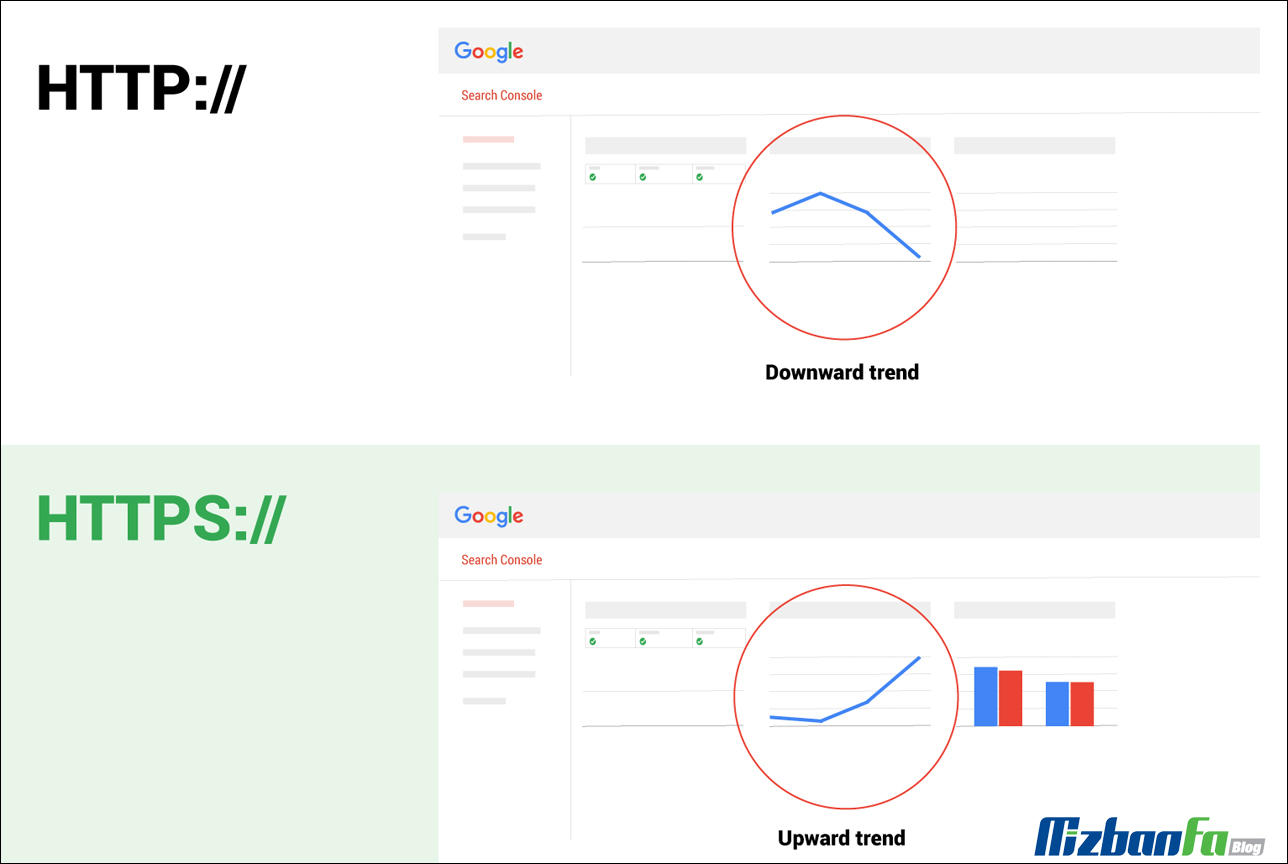How to change the domain from http to https in Google
After purchasing the host and domain and setting up the site, you must define it in Google Search Console. The site must be defined in different modes, such as HTTP and a domain with an https protocol. Changing the domain from http to https in Google Webmaster is a question many users raise. After installing and activating SSL, how can we move our addresses on the http protocol to the https protocol from now on, and how can we change the address of the pages that were already indexed in Google? Normally, when we install SSL in WordPress, we change the address protocol http to https; this change is in such a way that our previous addresses, which were on the HTTP:// protocol, will now be 301 redirects to https:// will be transferred.
This transfer can take a lot of time, depending on the conditions of our site and the indexing speed of our pages in Google. If your site has a good rank and a high number of visitors, you have the chance to have the URL of your pages corrected in a shorter time, so it is necessary to correct the address ourselves. Using the Fa host knowledge base, Create a site and change the site domain from http to https. If you want to change your website address, stay with us until the end of this tutorial.
The topics we examine in this educational article are as follows:
- Teaching how to change the domain from http to https in Google Webmaster
- The steps to change the site address in Google and declare the use of the https protocol

Steps to change the site address in Google or declare the use of the https protocol
To change your website address from http to https, you must keep the following things in mind:
- First, you must be sure that you installed SSL on your host correctly. from the free SSL activation tutorial of cPanel help
- In addition, it provides the possibility of using SSL in WordPress based on the tutorial for installing SSL in WordPress.
- The used domain has been confirmed and verified in the Google search console.
- Verify the new domain that you intend to define with the help of the site registration guide in the Google search console.
- Notify Google that you have made changes to the site address. In the following, we will describe this step in detail.
- Registering your site in Google is still on the http protocol, which you need to modify. We do this with a redirect. After the protocol of your site has been changed to https:// using the htaccess file. And with 301 redirects in WordPress, you can make users move from http to https.
- In sites that have little content, it takes time for Google to automatically come and correct all the addresses that have already been indexed.
- Check the internal links so that they are accessible to users without problems.
- Finally, Google bots will realize that from now on they will crawl in the links related to the new address.
Be careful, before doing anything, follow the instructions below to install and activate your ssl certificate.
Installing and activating SSL certificate Installing SSL certificate in WordPress
Teaching how to change the domain or switch from http to https in Google Webmaster
As mentioned, you should inform Google that your website address has changed. Let’s assume that all the steps were mentioned to go through this part. After entering your search console, you will see that your website address is registered with http protocol. Now follow the following steps carefully:
- Therefore, log in to your panel with the help of the Google search console login tutorial.
- This time, register your site address using https://, based on the site registration guide in the Google search console explained earlier, and verify it. Be careful; this work must be done in the same Google webmaster account that the site is verified with http mode.
🟢🔵 Note: If you decide to change the address of your site, you must the new domain address, but if you decide to switch the addresses from http to https protocol, you only need to verify the current domain with the https protocol for this purpose. Similar to the image of step 5 from the top left screen, on the icon
 And then click on Add property+.
And then click on Add property+. 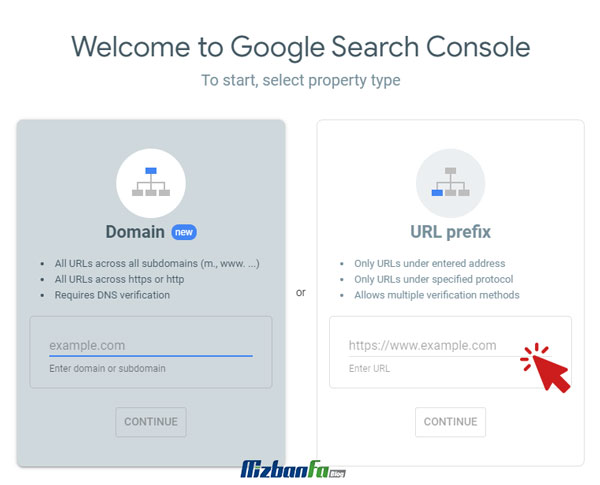
- Now, after your site is correctly registered with the https:// address, you need to do something so that the credentials and all the information that was initially on the http:// protocol are transferred to the new site protocol on https://. This step may take some time.
- Similar to the image below, click on the settings option from the right column of the page. (In the old version of Webmaster Tools, the gear symbol was at the top and on the right side of the screen.)
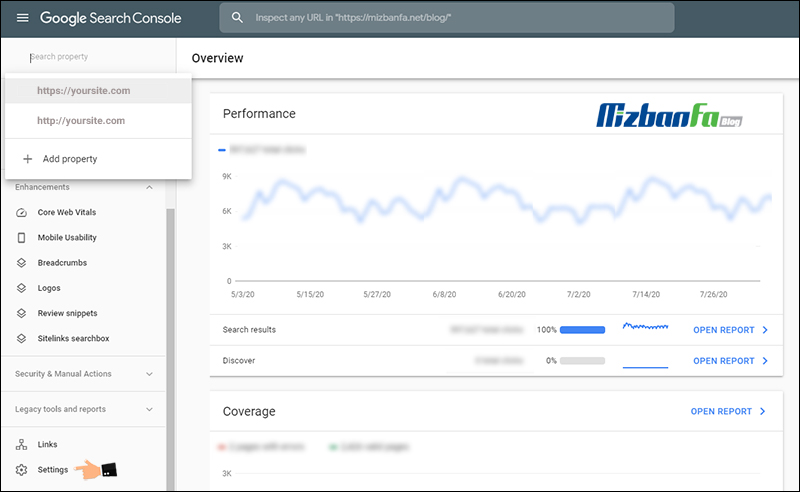
- Select the change of address option to enter the following page.

- Now a screen similar to the image below will be displayed for you. From the first part, it means Pick new site on the right side
 Click and select the address of your site that you registered with the secure https:// protocol.
Click and select the address of your site that you registered with the secure https:// protocol.
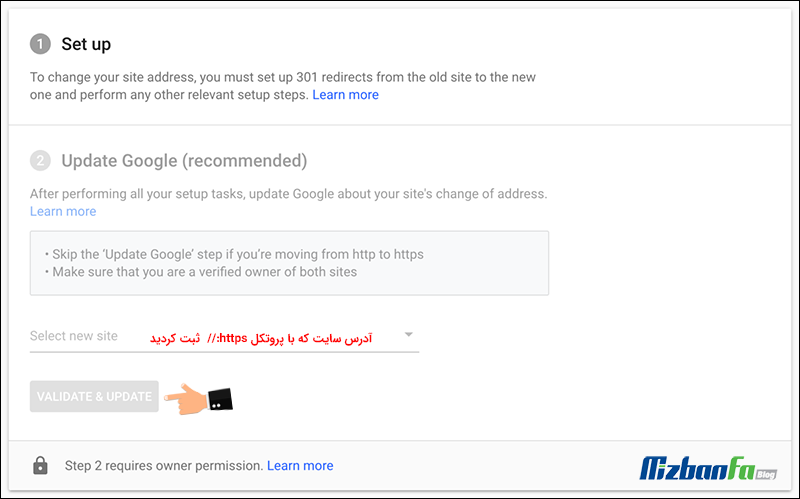 🟢🔵 According to the latest Google update, this is done automatically, so if at this stage the new address of your site, which is with the secure HTTPS protocol, is not displayed in the “New Site” section, you do not need to go through the next steps and you have to wait until Updating links and transferring domain credentials from HTTP to HTTPS will be automatically recognized and performed by Google. But if the site address is displayed, continue the steps in the following order.
🟢🔵 According to the latest Google update, this is done automatically, so if at this stage the new address of your site, which is with the secure HTTPS protocol, is not displayed in the “New Site” section, you do not need to go through the next steps and you have to wait until Updating links and transferring domain credentials from HTTP to HTTPS will be automatically recognized and performed by Google. But if the site address is displayed, continue the steps in the following order. - Now, if you have done it correctly, your domain will be displayed in this box with https:// protocol. In the next step, you will see a box containing two sections. Opposite the first option is 301-redirects
 Click so that both addresses registered in Google Webmaster are checked and the previous addresses that were on http:// are redirected to the secure https:// protocol as a 301.
Click so that both addresses registered in Google Webmaster are checked and the previous addresses that were on http:// are redirected to the secure https:// protocol as a 301.
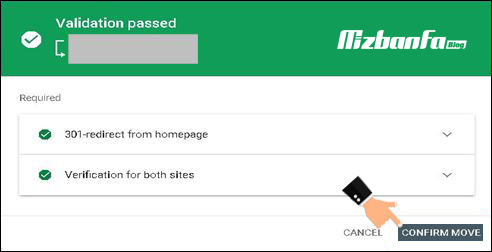
- The second part is called verification. on the icon
 Click confirm. In the final step of the last option where the phrase Submit the change of address request is written, click on the submit button so that the message of the successful change of the address of your WordPress site will be displayed on Google.
Click confirm. In the final step of the last option where the phrase Submit the change of address request is written, click on the submit button so that the message of the successful change of the address of your WordPress site will be displayed on Google. - If both sections have a green tick like the picture above, it means you have completed the steps well.
- Now, by going through these steps, your addresses that were indexed in Google using the http:// protocol will be corrected in the shortest possible time, and in addition, users who visit the site from the http address will automatically be redirected to the site with the secure https protocol. :// will be displayed for them. Another advantage that this job has for you is that from now on, since your site is registered with https:// and will be considered as your main address in the Google search console , from now on you will be able to manage the site in the search console. Google should check and analyze your site that you registered with the https:// address and do things like creating robots.txt in WordPress from now on on this address.