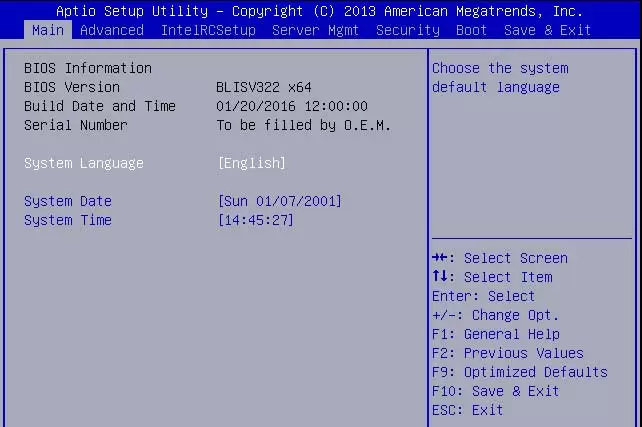How to Change Computer BIOS clock Settings?
If you’ve ever entered the BIOS menu when your computer boots up, you’ve noticed that one of the settings you can change or adjust is the system time. The local clock keeps this time on your motherboard with a CMOS battery, and you can set it to anything you want; Adjust it.
The BIOS time is usually the local time for the following reasons. Even though your operating system probably syncs with a time server to get the correct time into your system when everything is loaded and connected to the internet, you still need to set the correct local time in your BIOS.
This happens for several reasons. For example, if your device is connected to a local network and your BIOS time is not synchronized with the rest of the devices in the network, it may cause problems. Some users have also concluded that incorrect time or date settings in the BIOS can cause errors when installing the operating system on newly launched devices.
Some motherboards allow you to program it to turn on the computer at a specific time.
BIOS clock provides basic timing for people who live in areas where there is no proper internet access.
BIOS clock setting
To do this, you need to enter the BIOS menu. You can load the BIOS menu directly from the boot screen or tell Windows that you want to boot into the BIOS and restart.
Once you successfully enter the BIOS menu, the location of the option to set or change the BIOS time and date will differ depending on your device’s brand. Keep searching until you find the menu with Time and Date settings.
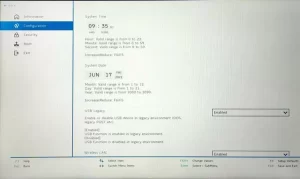
Once you find it, select the BIOS Time option. If your BIOS menu has disabled the mouse, look at the bottom of the screen; there should be instruction on changing the system time and running it.
BIOS clock setting in Mac operating system
You won’t find the usual BIOS menu options on Mac systems as you do on Linux or Windows computers. To set the BIOS clock, you must set the time from within the Mac operating system, which will automatically update your BIOS clock.
1- Click on Apple Menu > System Preferences.
2- Click on the Date & Time option.
3- Click on the lock icon in the lower left corner, then enter your credentials when prompted.
4- Uncheck the Set date and time automatically.
5- Use Clock or Digital Display above it to change the time.
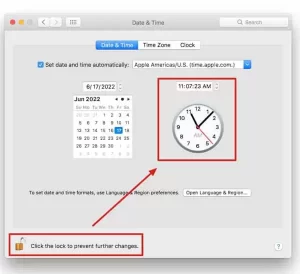
What is the latest BIOS time?
Last BIOS Time does not show the clock. Rather, it’s simply the time it takes for the BIOS (or, more precisely, the UEFI firmware) to initialize your hardware and complete the computer’s power-on self-test (POST). Simply put, the last BIOS time represents the time that elapsed between pressing the power button and Windows starting to load.
Read next to this article: 20 ways to increase computer/laptop speed up to 2 times.
In general, the ideal BIOS last time should be under 10 seconds. By opening Task Manager, you can check the latest BIOS time of your system.
1- Press Ctrl + Shift + Esc to open Task Manager.
2- Go to the Startup tab.
3- The latest BIOS time of your system should be shown in the upper right corner.
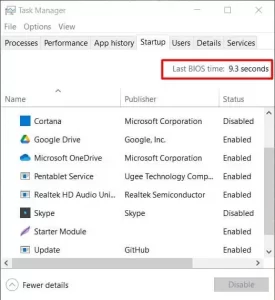
CMOS date or time not set error
If you get this message, your CMOS battery is dead.
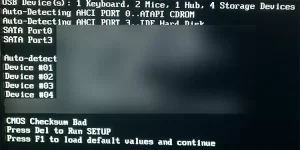
Follow the steps below to replace the CMOS battery:
1- Turn off your computer, and be sure to use an anti-static wrist strap.
2- Open the body of your computer case and find the CMOS battery on the motherboard.
3- Remove the CMOS battery carefully.
4- Replace it with a brand-new battery.
5- Return the case frame and turn on the device.
6- Enter the BIOS menu and set the current time and date.
WARNING: Before opening the case, you must ground it to prevent damage from static electricity. If you have an anti-static wrist strap, use it.
How can I set the date and time automatically on my computer?
To automatically set the date and time in Windows:
1-Press the Windows key and R simultaneously and type the time and date. CPL.
2- Go to the Internet Time tab and click on Change settings.
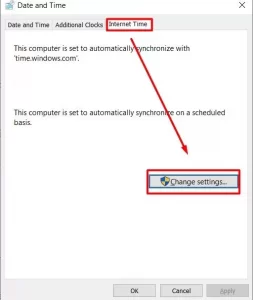
3- Check the Synchronize with an Internet time server option, select a server from the drop-down menu and click on Update now.
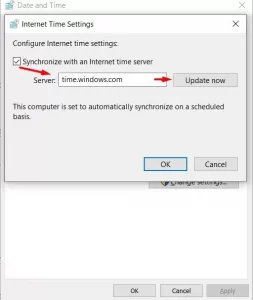
Okay! You don’t have to worry about your computer time anymore.
How do I check the BIOS date from Windows?
You can check the date you have set in the BIOS without entering the BIOS menu.
1-Press the Windows key and R at the same time and enter msinfo32.
2- Find the BIOS Version/Date field on the right side in the System Summary section. This field should show the current BIOS date.
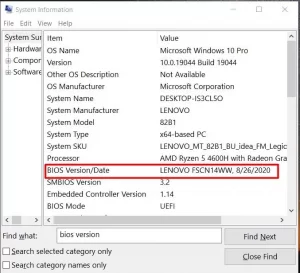
Answers to common questions
How to change the CMOS date and time in Windows 7?
How to set the date and time in Windows 7 is as follows:
1- To start, press the window key on the keyboard.
2- Right-click on the Date/Time display at the right end of the taskbar and click Adjust Date/Time from the shortcut menu that appears.
3- Click on the Change Date and Time button.
How to change BIOS settings in Windows 7?
Here’s how to do it:
1- Press and hold the Shift key, then turn off the system.
2- Press and hold the function key on your computer, as it will allow you to go to BIOS settings. This key can be F1, F2, F3, Esc, or Delete, depending on the brand of your computer. (read the user manual).
3- You will find the BIOS settings.
Can Windows change the BIOS time?
Normally, setting the time manually in Windows will update the time in the BIOS. The BIOS loses the time in Windows because Windows, which is supposed to synchronize the clock with the time servers, cannot update the time. Like all clocks, over time, the clock on the computer can also go wrong.
Why do my time and date keep changing in Windows 7?
Double-click on Windows time and select the startup type as “automatic.” Another way is to check and ensure the date and time are set correctly in the BIOS (Basic Input/Output System). If you have problems with changing the date and time in the BIOS, you can contact an expert to change it.
How can I have the time and date on my Windows 7 desktop?
To start on the bottom right corner of the page, where the time and date are displayed in the System Tray, click. When the window opens, click on the “Change date and time settings…” link. The Date and Time boxes are displayed.
How to enter BIOS in Windows 7?
Press the Windows key and R simultaneously in Windows 7, 8, or 10. Type msinfo32 in the Run box and then press Enter. The BIOS version number is displayed in the System Summary section.
How to enter the BIOS of Windows 7?
How to open BIOS in Windows 7 is as follows:
1- Turn off your computer. You can only open the BIOS right before you see the Windows 7 logo when the system starts up.
2- Turn on your computer.
3- Press the BIOS combination key to open the BIOS on the computer. Common keys to open BIOS are F2, F12, Delete, or Esc.
Why is my bios date wrong?
If the date resets to the BIOS manufacturer’s date, period, or default date (1970, 1980, or 1990), either the CMOS battery is failing or defective. In some cases, this reset helps the CMOS battery retain its settings for longer. If this does not solve the problem, replace the CMOS battery.
How to correct the date and time of my bios?
Setting the date and time in BIOS or CMOS settings are as follows:
1- In the system settings menu, find the Date and Time.
2- Using the arrow keys, go to Date or Time, set them as you like, and then select Save and Exit.