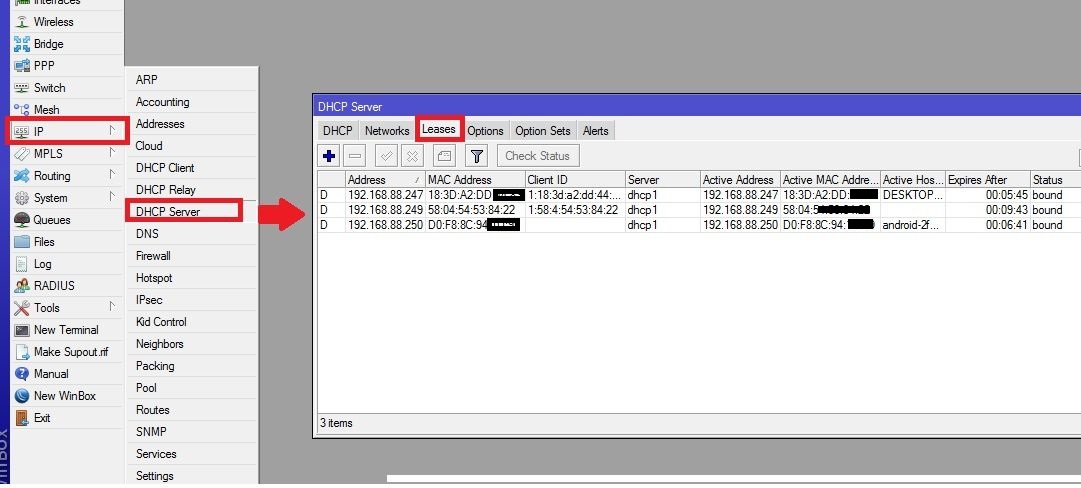How to block IP Address in MikroTik to Restrict the internet?
How to block IP Addresses in MikroTik to Restrict the Internet?
Mikrotik loads the world-class RouterOS operating system with the best features. Telecom operators around the world use many popular MikroTik network devices. Suppose you are an administrator or network operator. In that case, you must block users and IP addresses on the Mikrotik network for security reasons if you are looking to block IP addresses on the Mikrotik router to block internet access for specific LAN users without blocking local network sharing. This post provides a guide to blocking a user in the MikroTik router using the IP address block option.
To block one or more users using the IP address in MikroTik, you need to log in to MikroTik RouterOS using an inbox or web interface.
Check the user’s IP address provided by the DHCP server
To prevent Internet access for a specific LAN or wifi user, you need to know the IP address assigned to the user from the DHCP server.
You can check the list of connected computers and mobile devices with Mac addresses and the assigned IP address list.
Go to IP > DHCP Server. Select the Leases tab.
Check the Active host option for the computer or mobile name. View the MAC and IP address details for the specific user you want to block.
Note the IP address of the mobile or computer you want to restrict Internet access.

Creating a list of IP addresses to block in Mikrotik
The next step is to create an address list under the firewall options to create a blocklist to block internet access for those IP addresses in Mikrotik.
Go to IP > Firewall.
Go to the Address List tab.
Press the Plus (+) button to create a new firewall address list.
Address: 192.168.88.254 (or assign any IP address you got from the rental to the user you want to block)
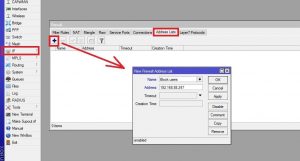
Press the Apply and OK buttons to create the list.
You can create multiple IP addresses in Mikrotik’s blocked user list to restrict multiple users from accessing the Internet simultaneously.
Creating firewall rules to block IPs in Mikrotik
To block internet client access, you must create new filter rules but allow local access to users added to the block list.
Go to IP > Firewall from the left menu. Then enter the Filter Rails tab.
1: Press the Plus (+) button to create new filter rules.
2: New Firewall Rules – Go to the Advanced tab.
Src. Select Address list. In the drop-down list, select Blick User. (or whatever name you have given to the firewall address list)
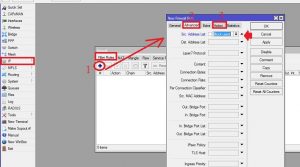
Press the Apply button and OK to confirm the filter rules.
After creating firewall block rules, internet access is blocked for certain blocklisted users.
To disable the blocklist of users, special rules and press the red cross button to disable it temporarily.
This simple way to block internet users is by blocking IP addresses for specific LAN and WIFI users on the Mikrotik network.
Creating this list of rules will not block internal LAN sharing, and all computers can share data from the network without any problems. This configuration of the MikroTik router will help you to block unwanted traffic of specific users on the network and prevent any network problems without disturbing the entire network.