How To Block Calls On Samsung Phones And Android Phones That Use The Phone By Google Application.
In This Article, We Will Teach You How To Block Calls On Samsung Phones And Android Phones That Use The Phone By Google Application.
Block Calls, Unwanted phone calls, whether spam or from someone you do not want to talk to, is a bad experience that all users have experienced at least once.
Android phones are offered in different brands with different user experiences; Therefore, the methods used in this article will not apply to all users.
This article will teach you how to block calls on Samsung phones and Google Pixel phones. Of course, it goes without saying that many Android phones use the Phone by Google application, which is also installed on Google phones by default.
Learning to block calls on Samsung phones
On Samsung phones, log in to the Phone app and then select the Recents option. Next, click on the three-dot icon at the top right.
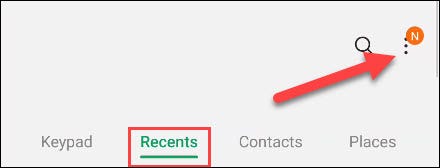
Then, select the Settings option from the menu that opens.
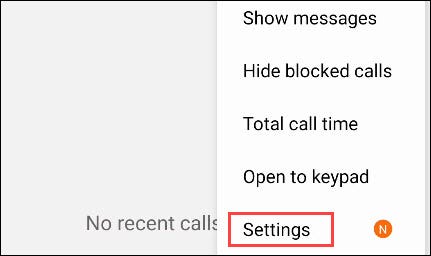
Then select Block Numbers from the top.
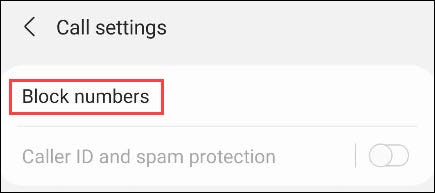
In this section, you can turn on the Block Unknown Callers option to automatically block all calls that are not on your phone list. You can also enter the desired number manually or add the desired number to the blocking section from the Recents and Contacts section.
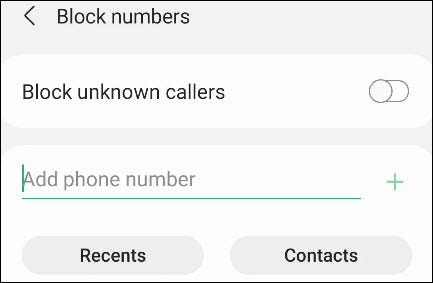
After entering the desired number, select the + option.
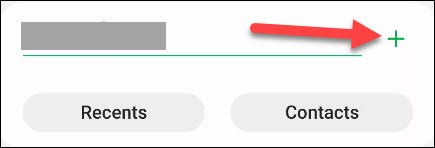
Entering the desired number from the Recents or Contacts section will be immediately added to the blocked list.
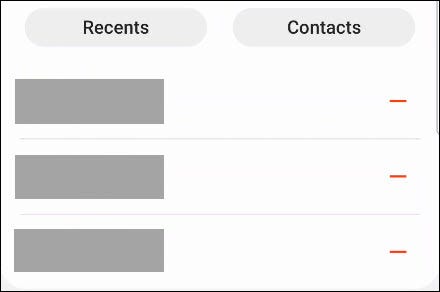
You can easily block numbers on Samsung phones.
Learning to block calls on Android phones that use the Phone by Google application
Phone by Google app is installed by default on Google Pixel phones and other Android phones, but features and facilities are slightly different. First, enter the Phone application and then select the Recents option. Now select the three-dot symbol from the top right.
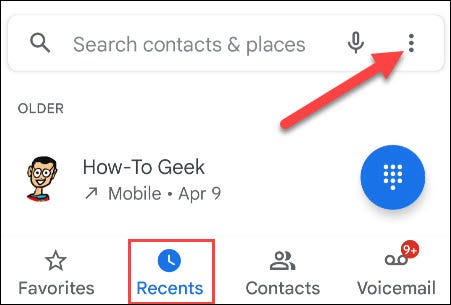
Select Call History from the menu that opens.
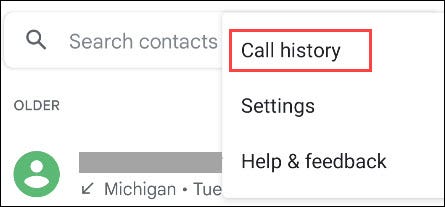
Now select one of the contacts to display more options and finally select the Block / Report Spam option.
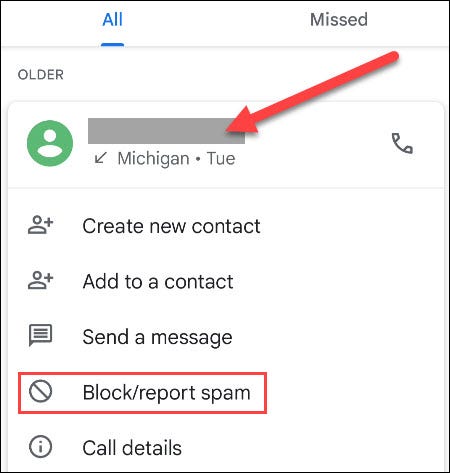
A window will now open to confirm the block. Selecting the Block option will block the number. You can also report the number to Google as spam.
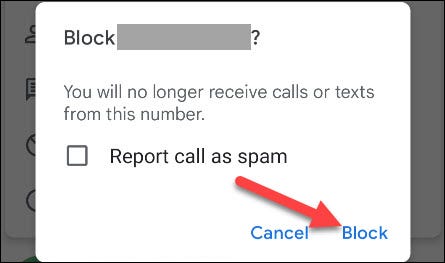
You can now see the blocked numbers in the Blocked Numbers section.
Have you ever used the number blocking feature of users? How useful do you find this feature?











