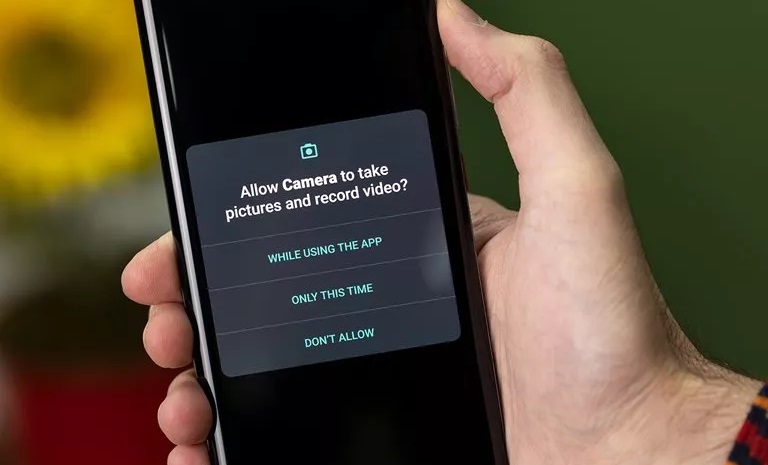How To Automatically Remove Access Permissions For Unused Apps On Android
If You Have A Lot Of Apps That Have Been Unused For A Long Time, We Recommend That You Enable The Option To Delete Access To Unused Apps On Android Automatically.
Remove Access Permissions For Unused Apps On Android, to protect the security and privacy of users; applications can not freely access all components of the phone and operating system; Therefore, for each app, depending on their functionality, permissions are defined so that the capabilities of the apps do not exceed what they need. For example, a photo editing app should not be able to access your text messages and contacts.
But this is not enough, and to increase the privacy of Android for applications that once need to access the SMS to activate or access memory, temporary permissions are issued to remove the relevant license after the completion of the process that requires sensitive access.
However, in many cases, users install applications and do not use them for a long time, leading to hidden activities of some applications when they are closed. In this case, the application exploits the established permissions and begins to collect data that can access.
Fortunately, in recent years, Google has paid particular attention to the issue of privacy, which has been considered one of the weaknesses of this operating system for many years and has tried to increase the security of this operating system in terms of access and improvement its capabilities.
One of these features is Auto-reset permissions or the possibility of automatically revoking the access of applications if the application is not used for a long time. This feature adds to version 11 of Android, but recently Google has made it possible for older versions of Android.
If you have not used an application for a long time, But you still do not want to remove it from the phone, it is better to cancel any sensitive permission you may have given it. Fortunately, with the introduction of this feature in Android to remove the permissions of an unused app on your Android phone or tablet, you do not have to proceed manually, and this process is done automatically.
In the following, you will get acquainted with the automatic removal of access permissions of unused apps in Android. Although this option is usually enabled by default for every new application installed, we recommend that you keep this option enabled, especially for applications you do not trust; However, you can also disable this option for specific applications that do not need to be automatically revoked.
Automatic removal of access permissions of unused applications in Android 11 and above
Tap the app on the Launcher or Schedule home screen and pause until a floating menu appears. On Samsung phones, tap the icon in the upper right corner, and on Xiaomi phones, tap App info to enter a new page. You can view or change all permissions granted to the app in the Permissions section.
Tap Permissions, and then select Remove permissions if the app has not been used to automatically remove app access permissions if the app has not been used for some time.
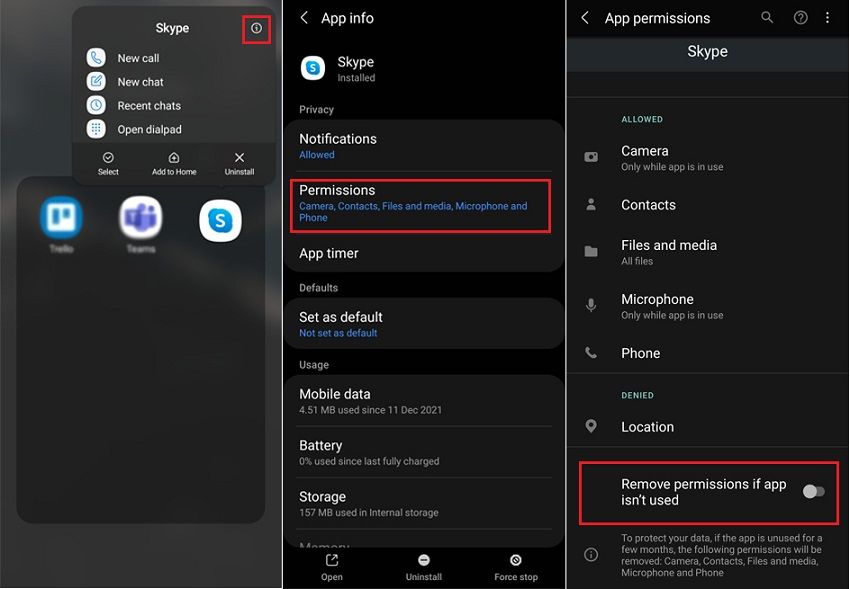
If you need to deny access to specific applications, disable this option.
Automatic removal of access permissions of unused applications in Android 6 to 10
Google has recently introduced the ability to delete access on older Androids automatically. Thus, the entrance of the applications is under the control of the security department of Google Play (Google Play Protect).
Open the Google Play app to enable or disable automatic revocation of access on Android 6 to 10. Tap the profile icon in the search field and select Play Protect from the open menu.
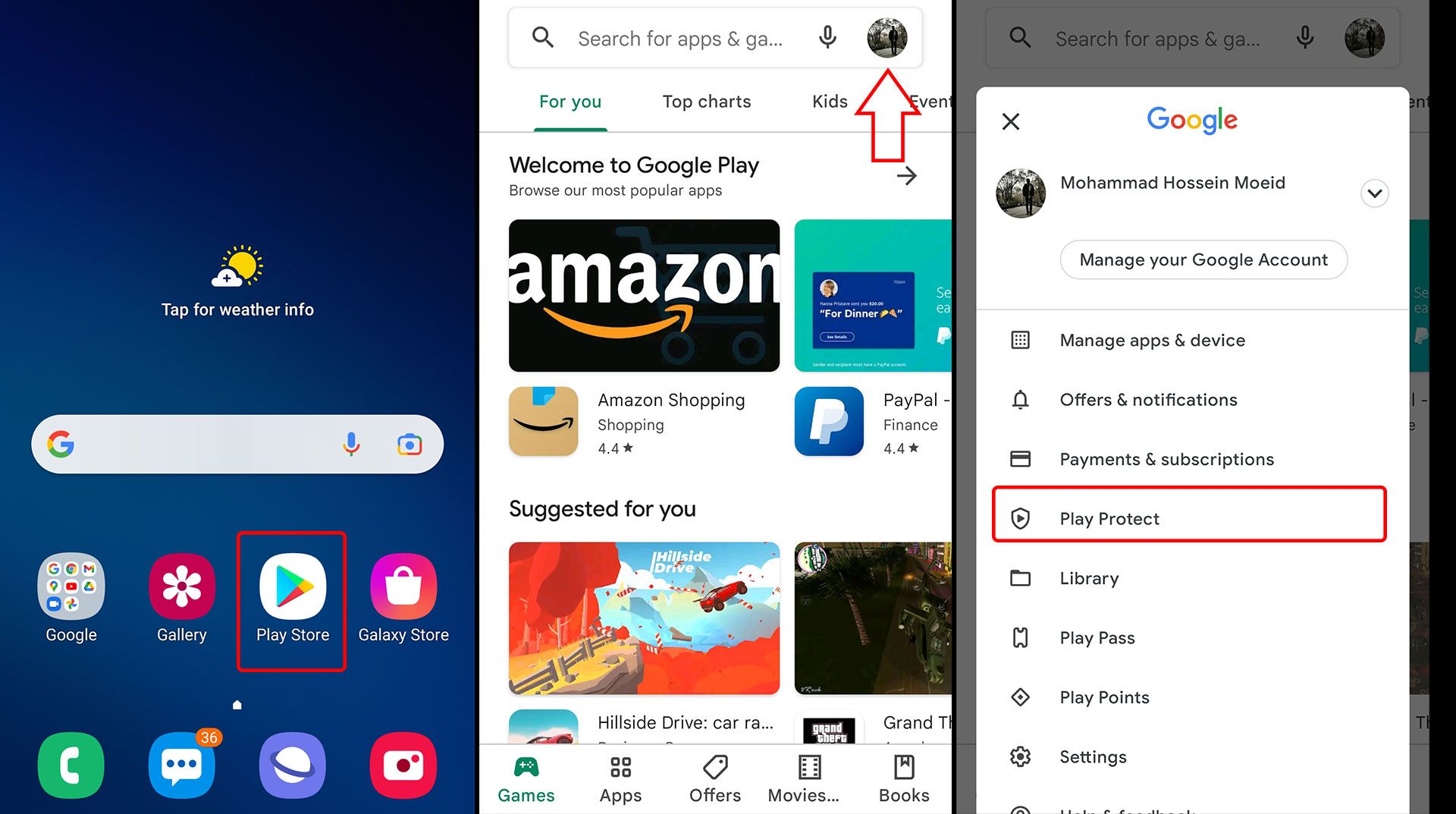
When the Play Protect menu opens, tap the gear icon at the top of the screen. At the bottom of the page, select Permissions for unused apps.
In the following, you will see the App privacy page, which consists of four sections:
- Permission removed: This section displays a list of applications whose access has been automatically revoked.
- Auto-remove on: Applications configured to have their permissions revoked if left unused are shown in this list.
- Auto-remove off: Configured applications so that their permissions are not revoked if left unused are shown in this list.
- All apps: All apps are displayed on this page, whether active or disabled.
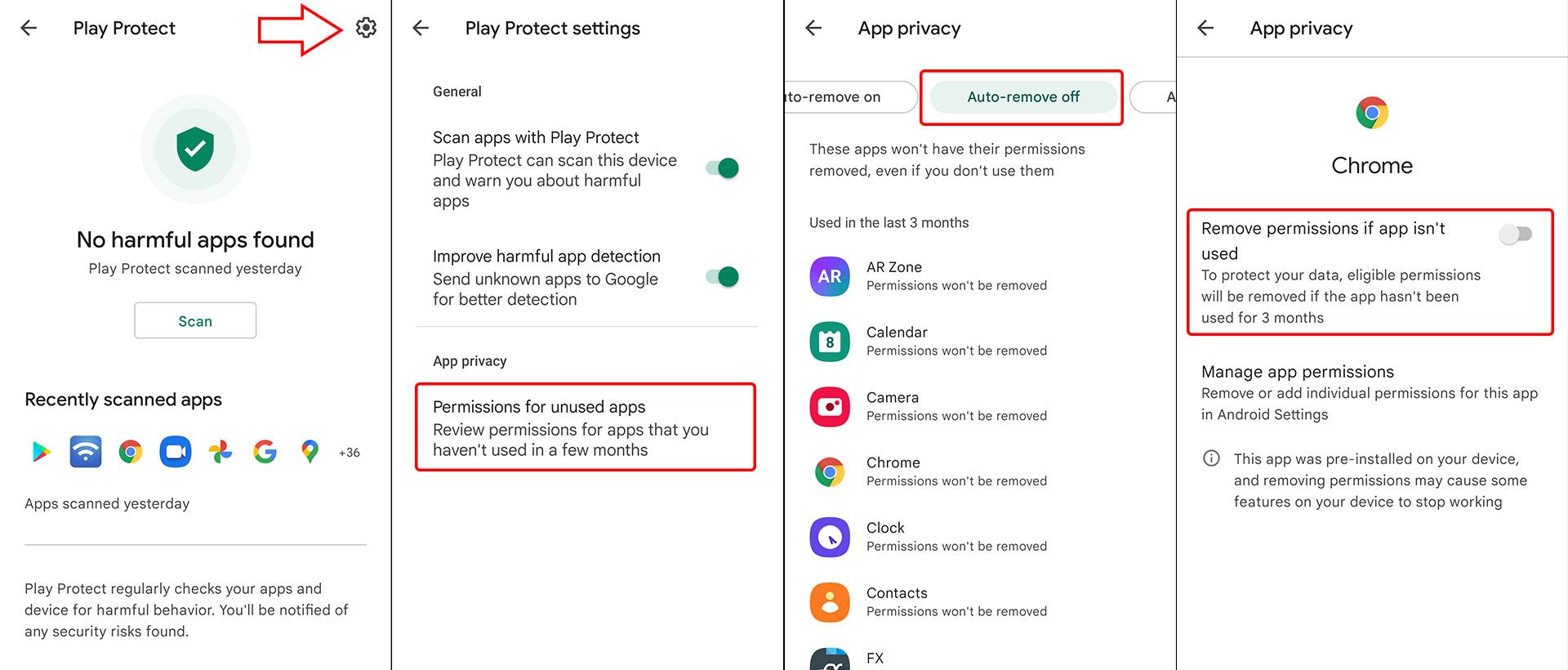
For applications that you want to have their permissions revoked automatically, go to the Auto-remove off section, select the desired program, and enable the Remove permissions if the app is not used option. If you want to turn off auto-delete, go to Auto-remove on and turn off this option for the desired programs.
If your phone is running Android 11 or higher, selecting this option will only show a list of apps whose access has been removed.
***
We hope you find this helpful tutorial if you have any questions about automatically deleting the access permissions of unused apps on Android.