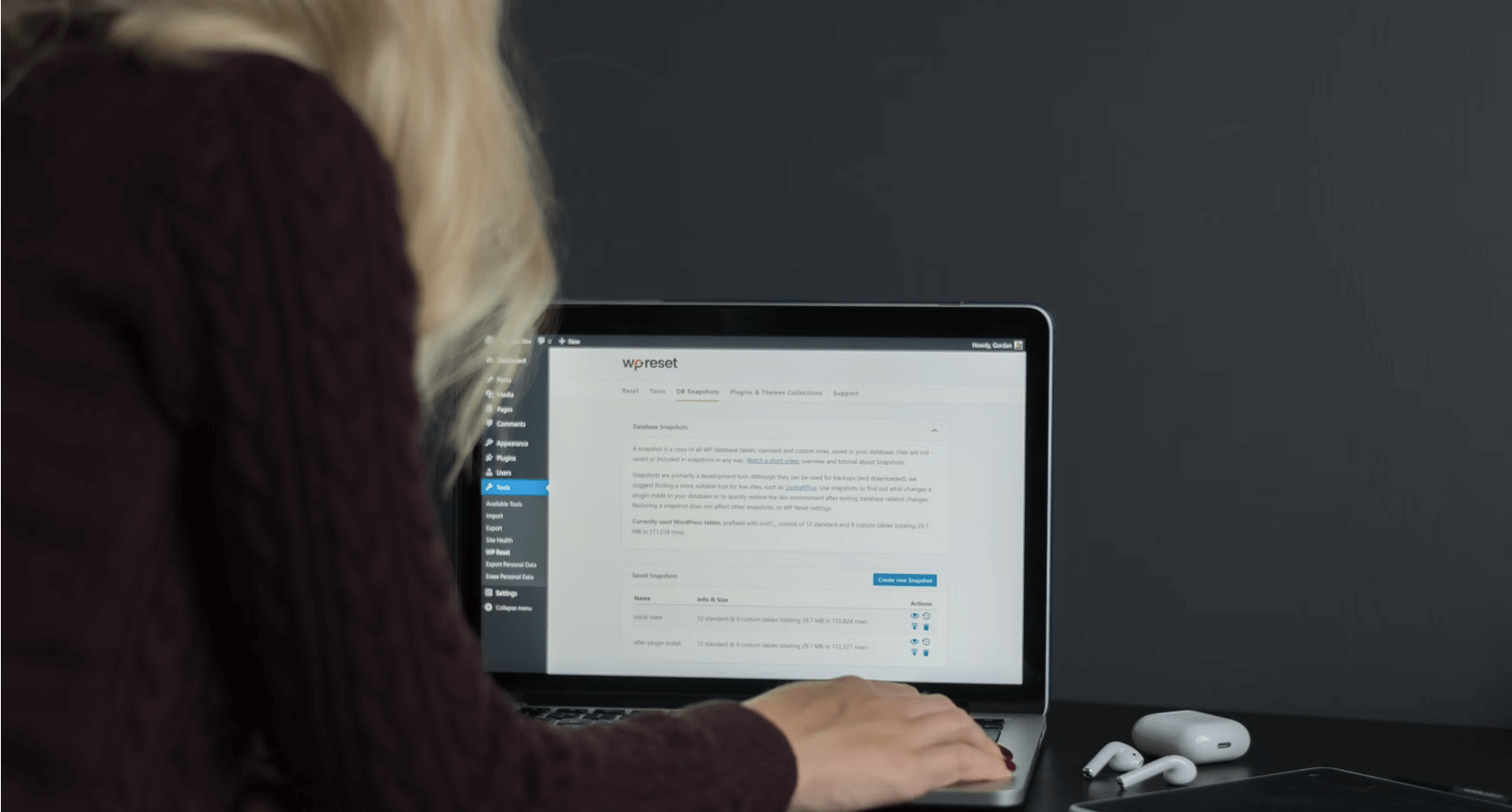How to Allow Users to Upload Images in WordPress Comments
How to Allow Users to Upload Images in WordPress Comments
Want to allow users to upload photos and files to WordPress comments?
Photos and comments are powerful tools for increasing user engagement on your WordPress site. Depending on your site’s niche and target audience, allowing visitors to upload photos in comments can significantly increase user engagement on your site.
This article will show you how to allow users to upload their photos in the WordPress comments section.
Why do we allow users to upload photos in WordPress comments?
WordPress comments are a great way to communicate with your visitors. People leave feedback, ask questions, and offer recommendations to help build your brand and improve your products.
Allowing users to upload photos in comments can further enhance the user experience. For example, visitors can share screenshots of their problems in the comments and give your support team more information to solve them.
Similarly, it can help start interesting discussions where people can share funny pictures and memes. This will help make your comments more visually appealing and enjoyable to read.
Or, if you have a travel blog, allowing users to upload photos in the comments can help aggregate user-generated content. For example, users can share pictures of their favorite destinations, places they’ve visited, and more.
Allowing to upload photos in WordPress comments
The first thing you need to do is install and activate the DCO Comment Attachment plugin. You can edit its settings by clicking» DCO Comment Attachment from your WordPress dashboard.
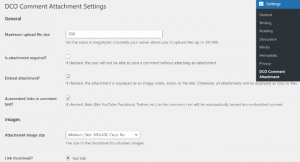
This plugin allows you to set the maximum upload file size. Require attaching files, embedding attachments, choosing attachment image size, and more.
By checking the file type option, you can also allow your users to attach different file types, such as documents, PDFs, PowerPoint presentations, and Excel spreadsheets.
There is also an option to select all users. Or only allow logged-in users to upload attachments such as photos to WordPress comments.
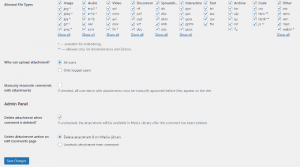
When you have made the changes, don’t forget to click the “Save Changes” button.
After that, go to any post page in your WordPress blog, and you will see a photo upload field in your WordPress comments section, as shown below:
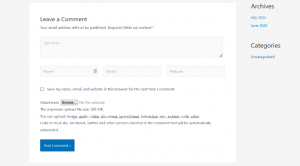
All photos uploaded by users are stored in your WordPress media library. If you want to delete a user-uploaded image, you need to go to Media » Library, find the image, and then delete it. Doing this will remove the photo from the comment without affecting the comment’s text.
We recommend adding some comment guidelines to your site to prevent abuse of this feature. To let users know what types of attachments they can upload.
We hope this article helps you learn how to allow users to upload their photos to WordPress comments.