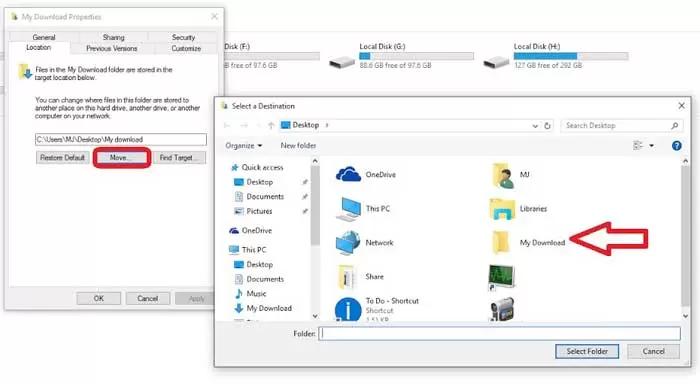How to Address the download a file on the computer (redirect the download)
The default Windows / Microsoft Store download path is set to drive C. Your C drive may fill up over time. But you can change the default download path to another drive, so that drive C has free space. By reading the rest of this article, you will learn how to do this in a few very simple steps:
In Windows 10 and 8
1. Open Windows Settings by pressing WIN + I. Once opened, click on the System tab.
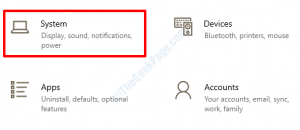
2. On the left side of the window, look for the Storage option and click on it to open Storage Settings.
In the right pane, you can see Storage Settings. Scroll down and find More Storage Settings—click Change in the More Storage Settings section where new content is saved.
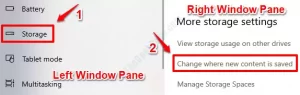
3. In the Change where new content is saved, you will see a section called New apps, which is set to the Windows drive by default (C… Click the drop-down menu for this section and select the drive where you want the new Microsoft Store applications to download and install.
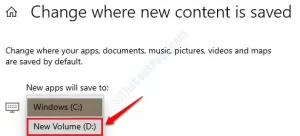
4- After changing the drive, you will receive the Apply button below. Click on it to apply the changes.
5. You can now install new programs. To check if these programs are loading on a newly selected drive, open that drive in Windows File Explorer and search for a folder called WindowsApps. If it exists, it means that there is no problem.
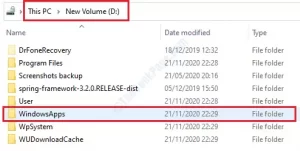
In Windows 7
In Windows Explorer, you can go to the Libraries section and right-click on one of them to select Properties. This will enter the library properties window, and you can add or remove the desired location, then click Set save location to apply the settings.
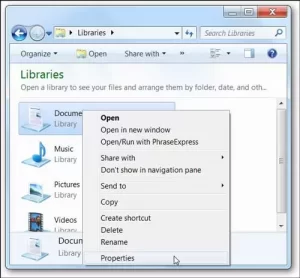
How can drive D be set as the default drive?
1. Click Start, then click Settings to open.
2. Click on System.
3- Click on the Storage tab.
4- Click on the link.
Select the drive you want to use as the default drive for installing apps in the New Apps Will Save To list.
How to change your Windows 7 default download drive?
1. Click Start and then Computer.
2. Click on C: drive and then on the User folder.
3. In the user folder, click on your username, click on Downloads, right-click on the downloads, and select Properties.
4. Click on the Location tab.
5. Change the location to the desired drive under the Location tab.
How to move a folder from C to D?
Open C: Users, double-click your user profile folder, then right-click on any of the default subfolders and select Properties. Click Move on the Location tab and select the new location for that folder. (If you enter a path that does not exist, Windows will suggest it.)
How to turn your hard drive into your main drive?
Click Start, then select Settings (or press Windows + I). In the Settings window, click System. Select the Storage tab on the left in the System window, then go to the Save locations section on the right.
How to change the default download path?
Click the three-bar icon in the upper left corner and select Settings. Go to the Downloads section. Tap Default location download and select a folder.
Can data be transferred from Windows 7 to Windows 10?
You can use your computer backup and restore feature to transfer your favorite files from Windows 7 to Windows 10. This option is convenient when you have an external storage device available. We will explain how to transfer files using backup and recovery in the following.
How to transfer Windows 7 to another hard drive?
Install a larger hard drive.
1. Start the computer, open the desired drive, and insert the Windows 7 disk or the system repair disk. Make sure the BIOS is set to boot the drive.
2- Make sure that your external hard drive is connected and turned on.
Can the user folder be deleted on drive C?
You must use File Explorer to delete the user folder. Open File Explorer. Go to the C: Users folder and search for the username you want to delete. The desired folder contains all the items related to the user profile, so it is enough to delete this folder.
How can I move a user folder to another drive?
Follow these steps to move the default account folders to the new storage:
1. Open File Explorer.
2. Click This PC in the left pane.
3. In the Devices and drivers section, open the drive location.
4. Go to the location where you want to move the folders.
5. On the Home tab, click the New folder button.