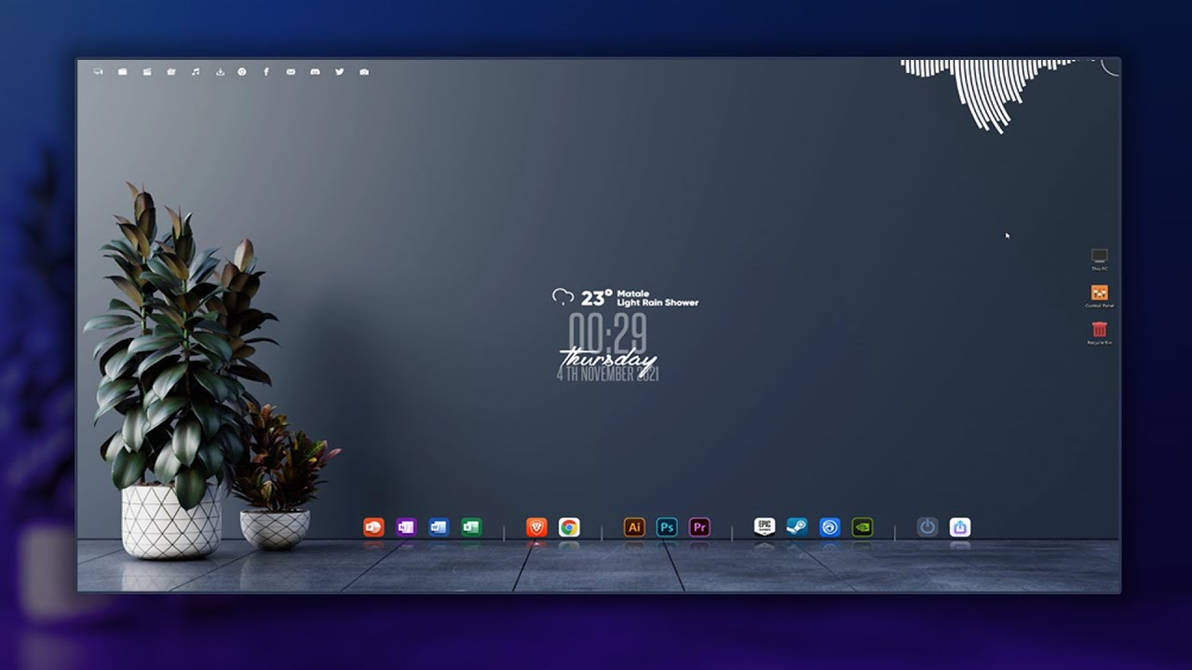How To Add Personal Photos To Windows 11 Background?
Nothing Personalizes PC Space Like Customizing Your Desktop Image. Now Is The Time To Ditch The Boring Background Image And Replace It With Unique And Inspiring Ones.
If you want to add some color and polish to your system, this report has a step-by-step guide on how to add personal photos to the desktop.
Changing the background image of Windows 11 from the file storage location
Before you begin, save the desired image to your computer. After saving, open the selected folder.
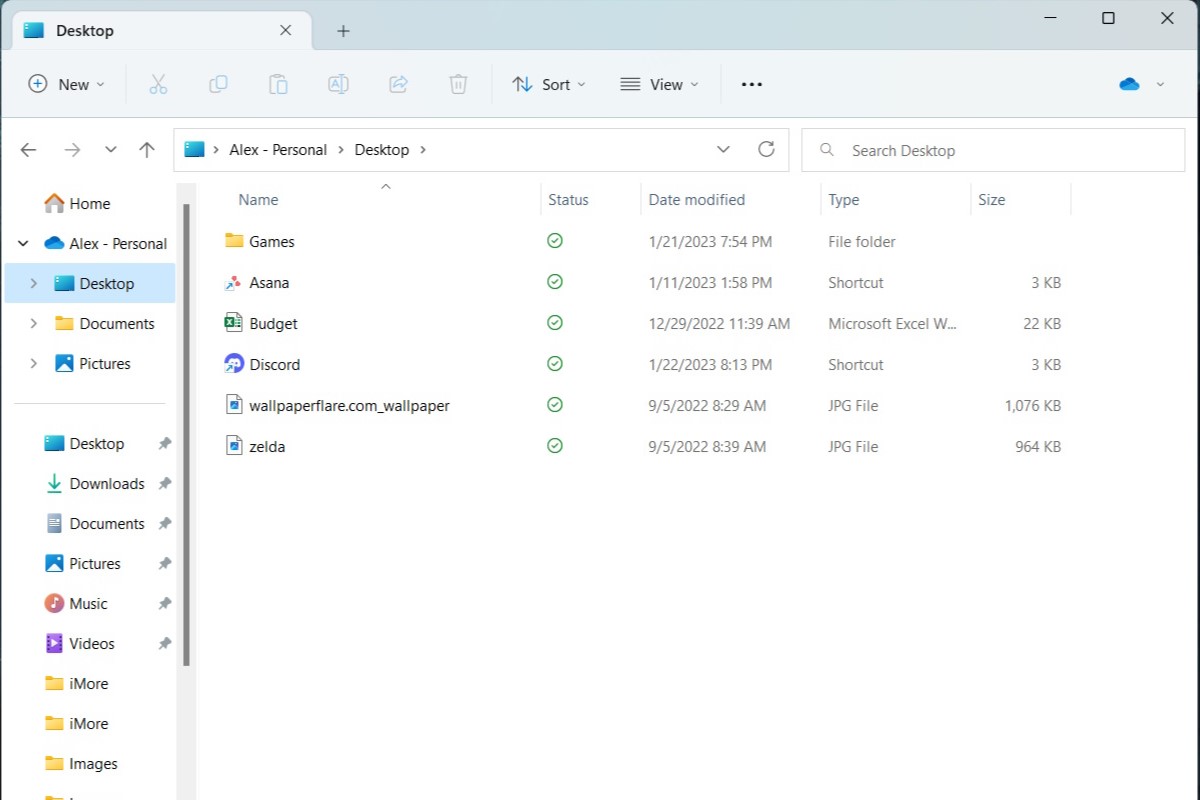
Now, there are several options to set the image as a background. The first thing is to right-click on the image icon and select the “Set as desktop background” option from the top of the menu after the menu opens.
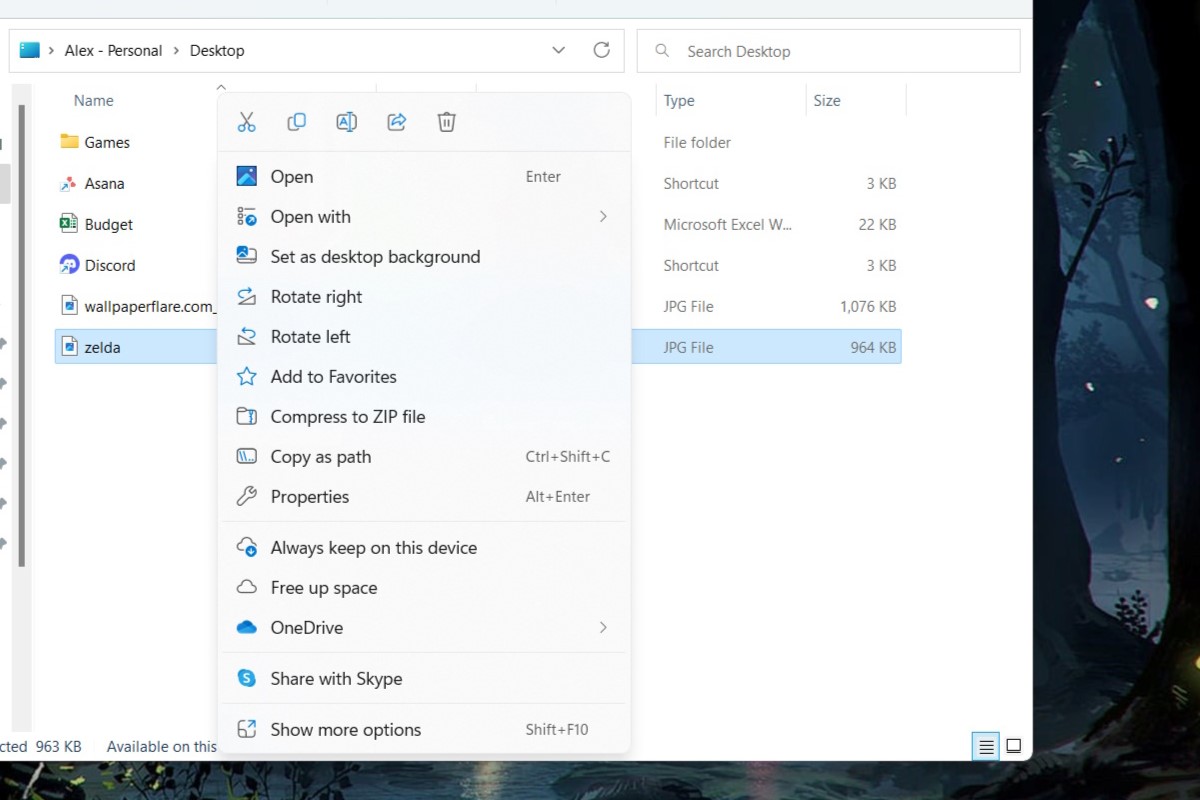
Another way to set the desktop background from this section is to click on the image in the file and select the “Set as background” option from the top bar of the folder window.
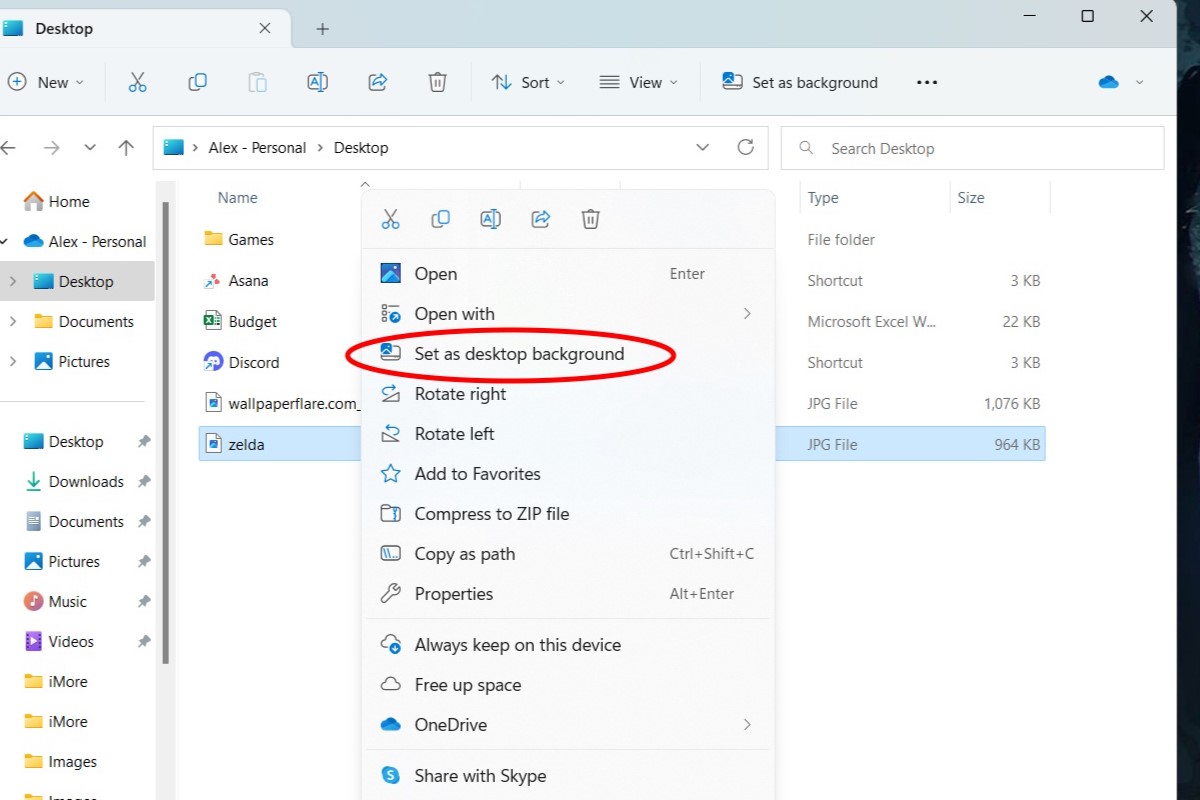
Change the background image of Windows 11 from the desktop
Another way to change the appearance and check other settings is to open its settings from the desktop. For this purpose, right-click on the part of the desktop without any icons and select See more options at the bottom of the menu.
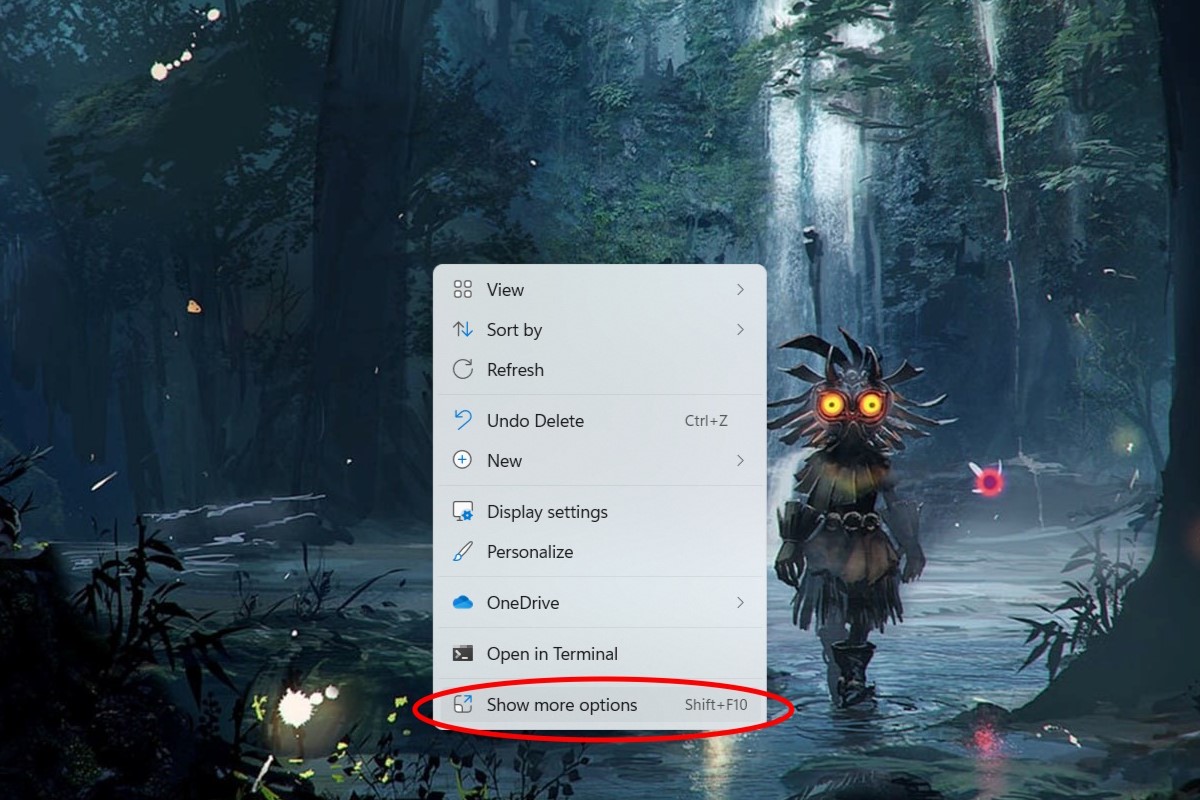
After the new menu appears, select “Personalize” at the bottom.
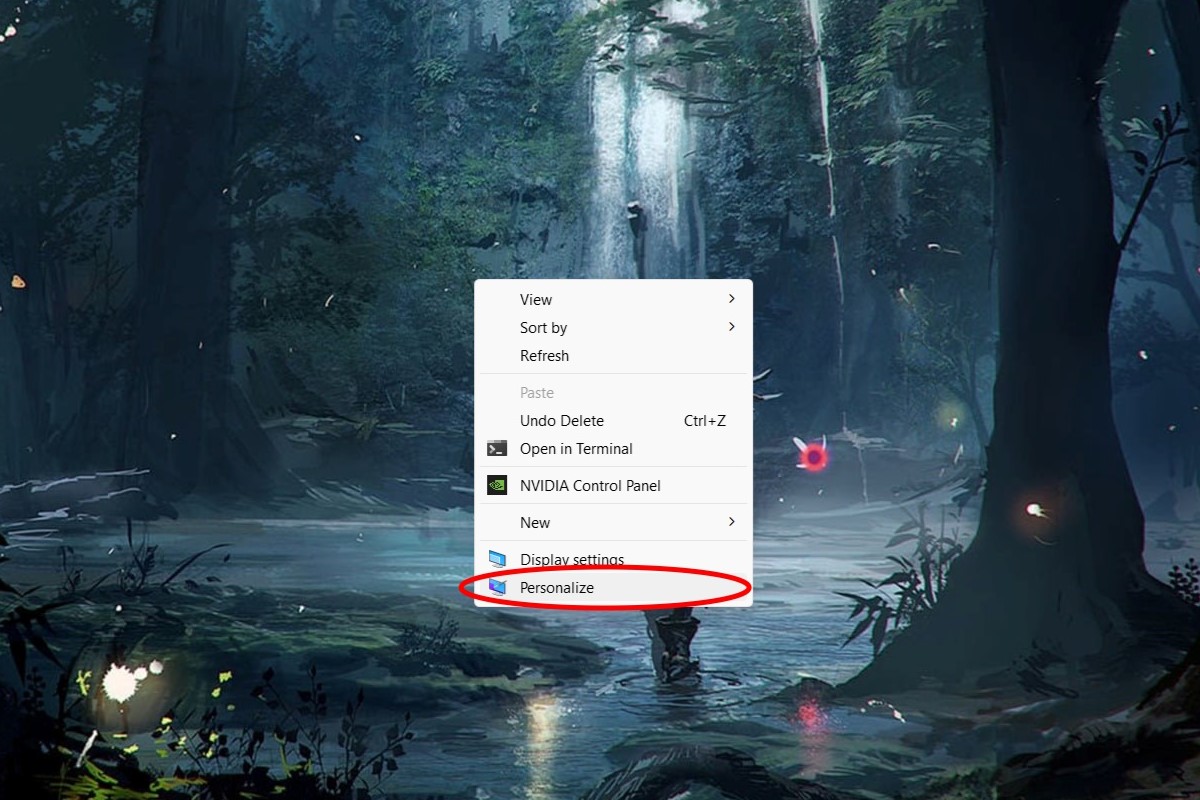
Then, open the Background Settings window.
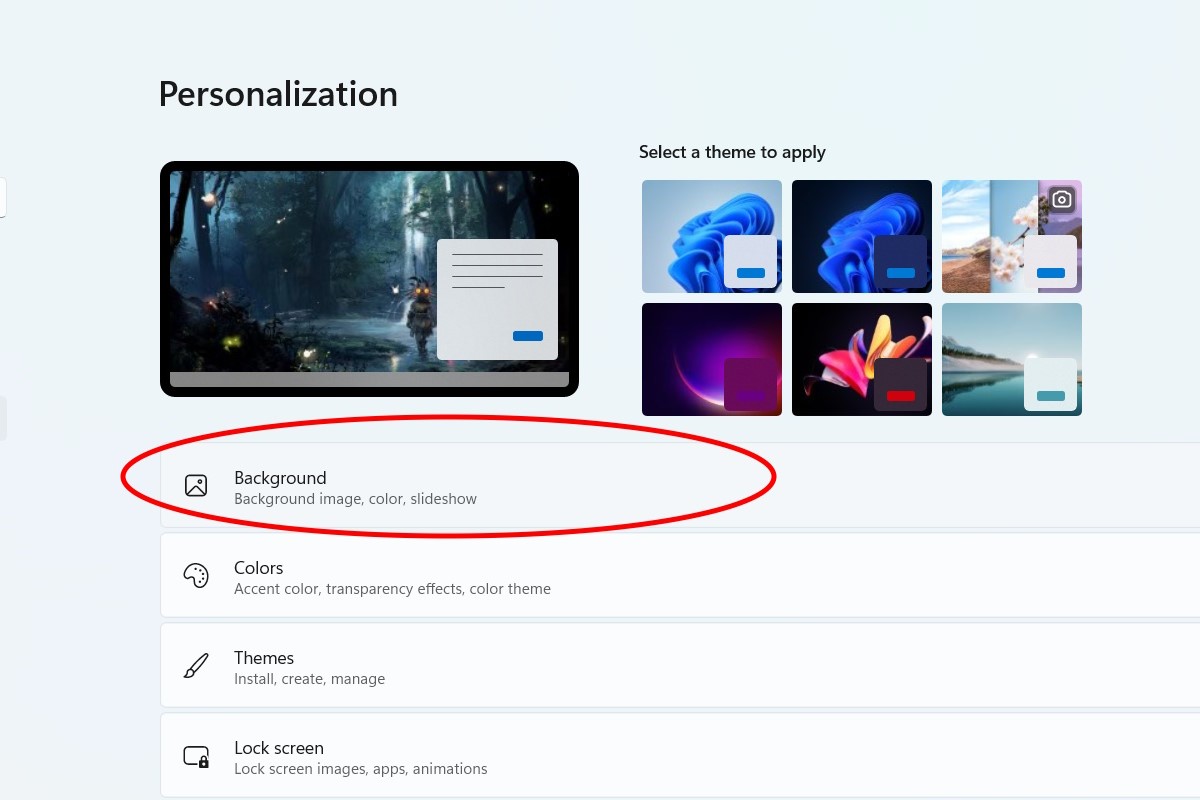
In the first section, select “Browse photos” in the “Choose a photo” section.
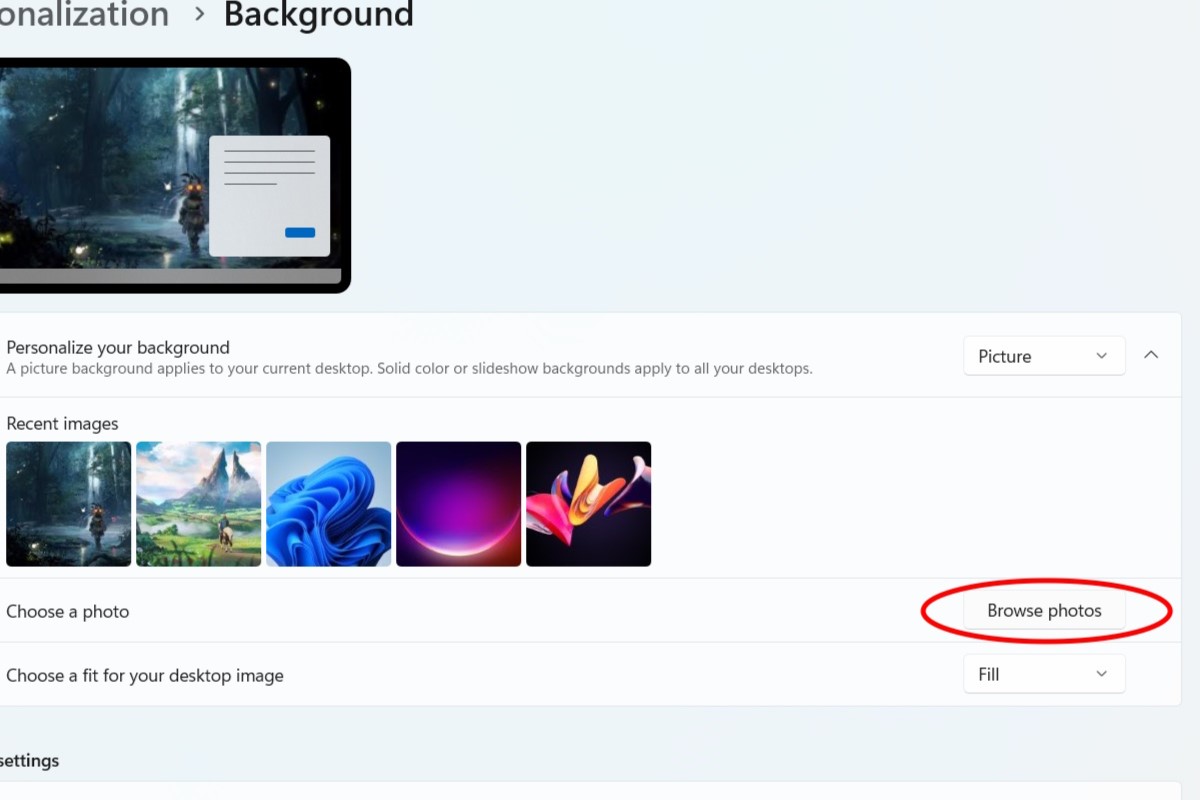
After selecting the image, click “Choose picture” at the bottom. This will automatically bring up the photos folder, but you can also browse other folders and find the one you want after opening the photo folder. Then, if you wish to adjust and change how it is placed on the screen, check the options from its menu and select one of the items in the Choose a fit for your desktop image section.
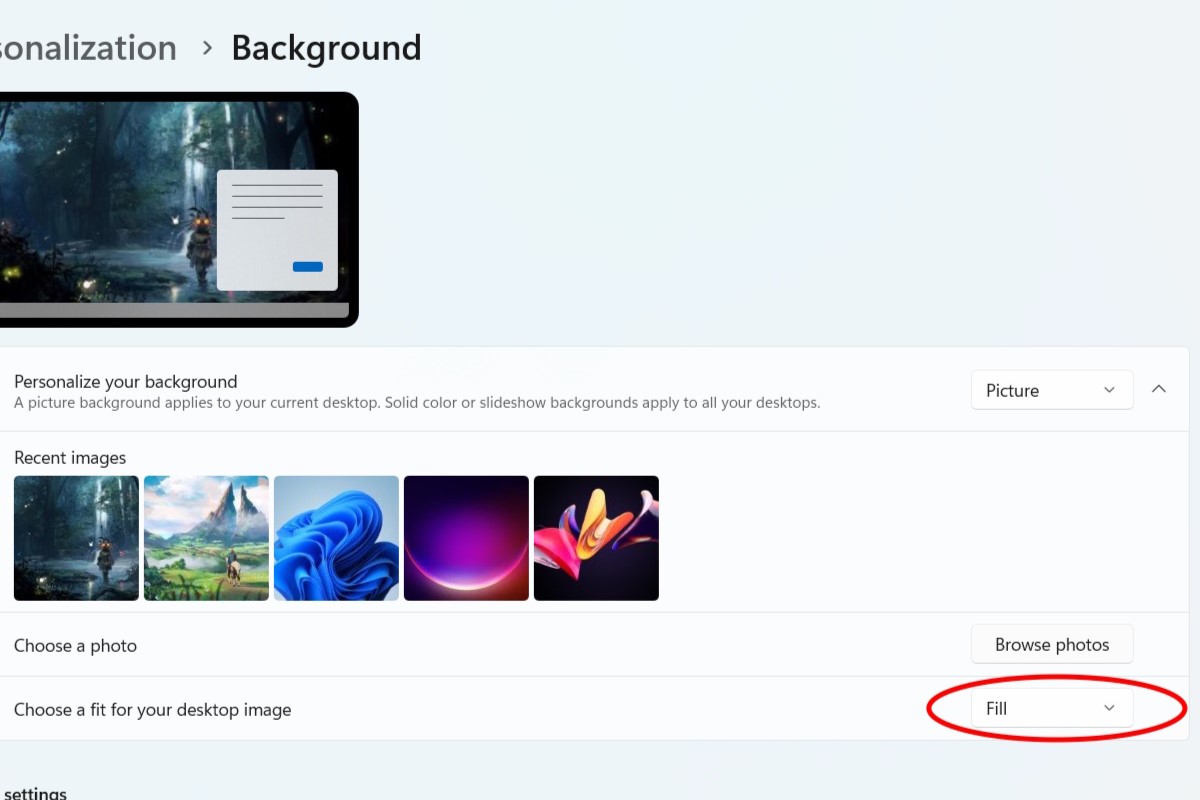
Change Windows 11 background image from the settings
Finally, these settings can be accessed by selecting the Windows icon on the taskbar and clicking the gear icon.
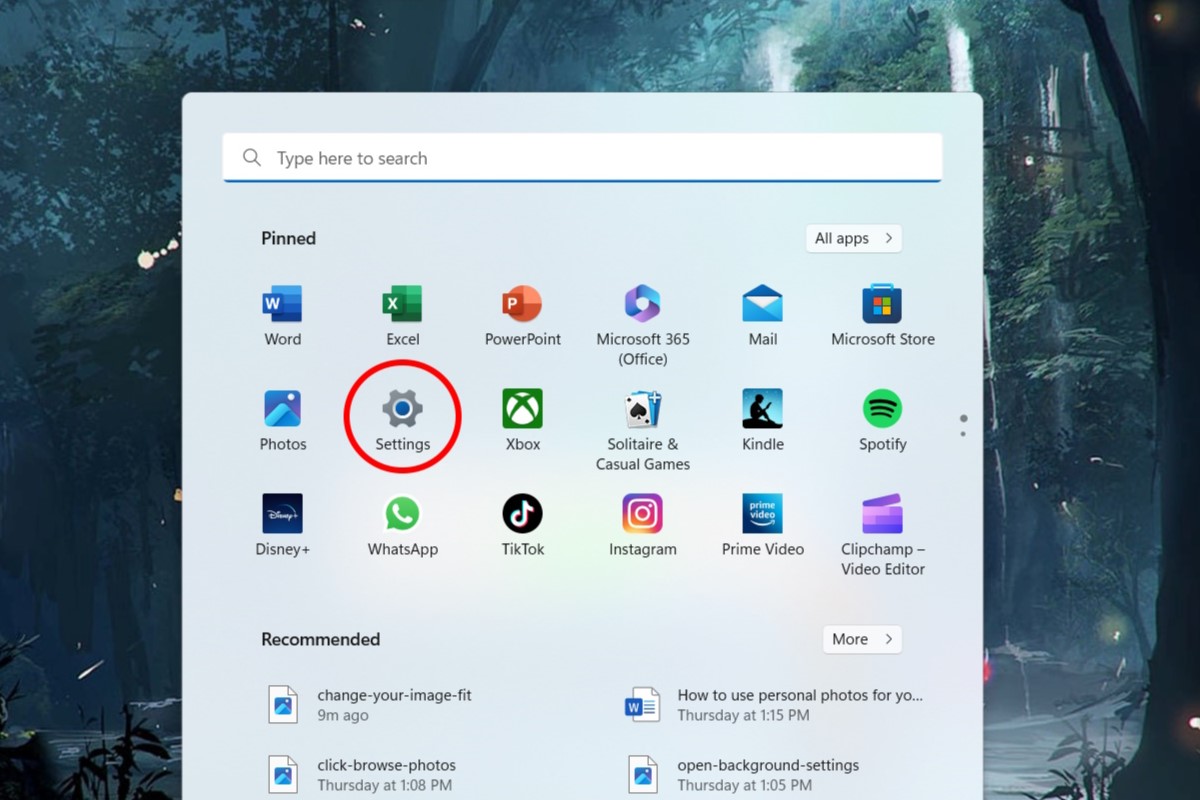
This will show all system settings options. On the left side of the menu, select “Personalization.”
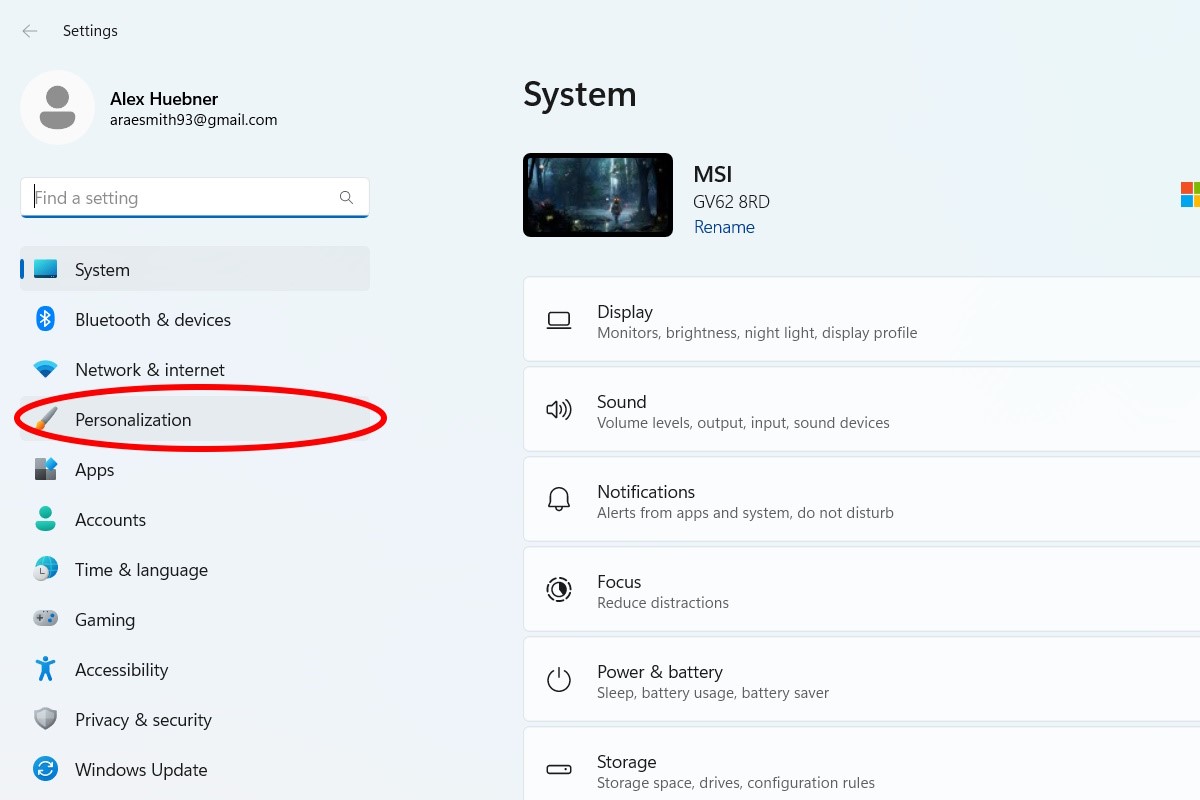
Select “Background” to open the background settings menu.
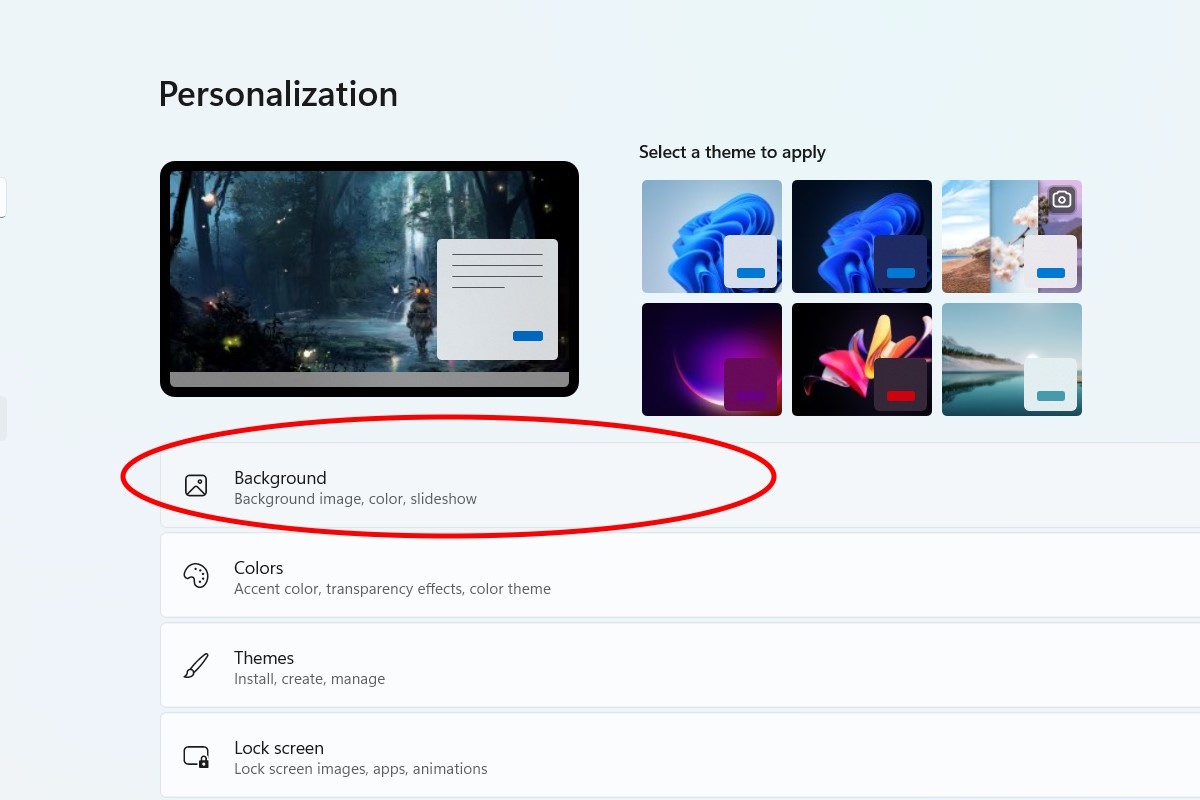
Click on “Browse photos” and select the desired photo.
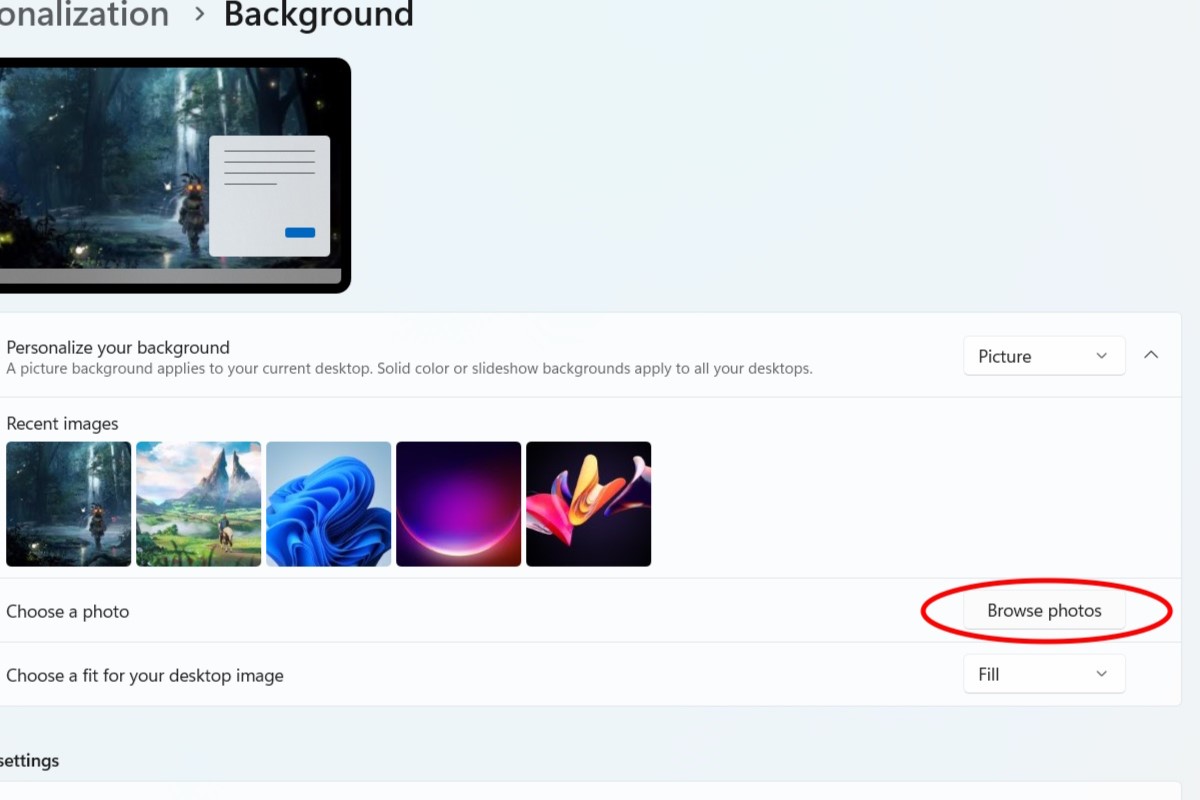
Adding a new background is just one of the many ways to make Windows 11 look more attractive and personalized. It’s easy to do and makes a massive difference in creating a personal digital space.